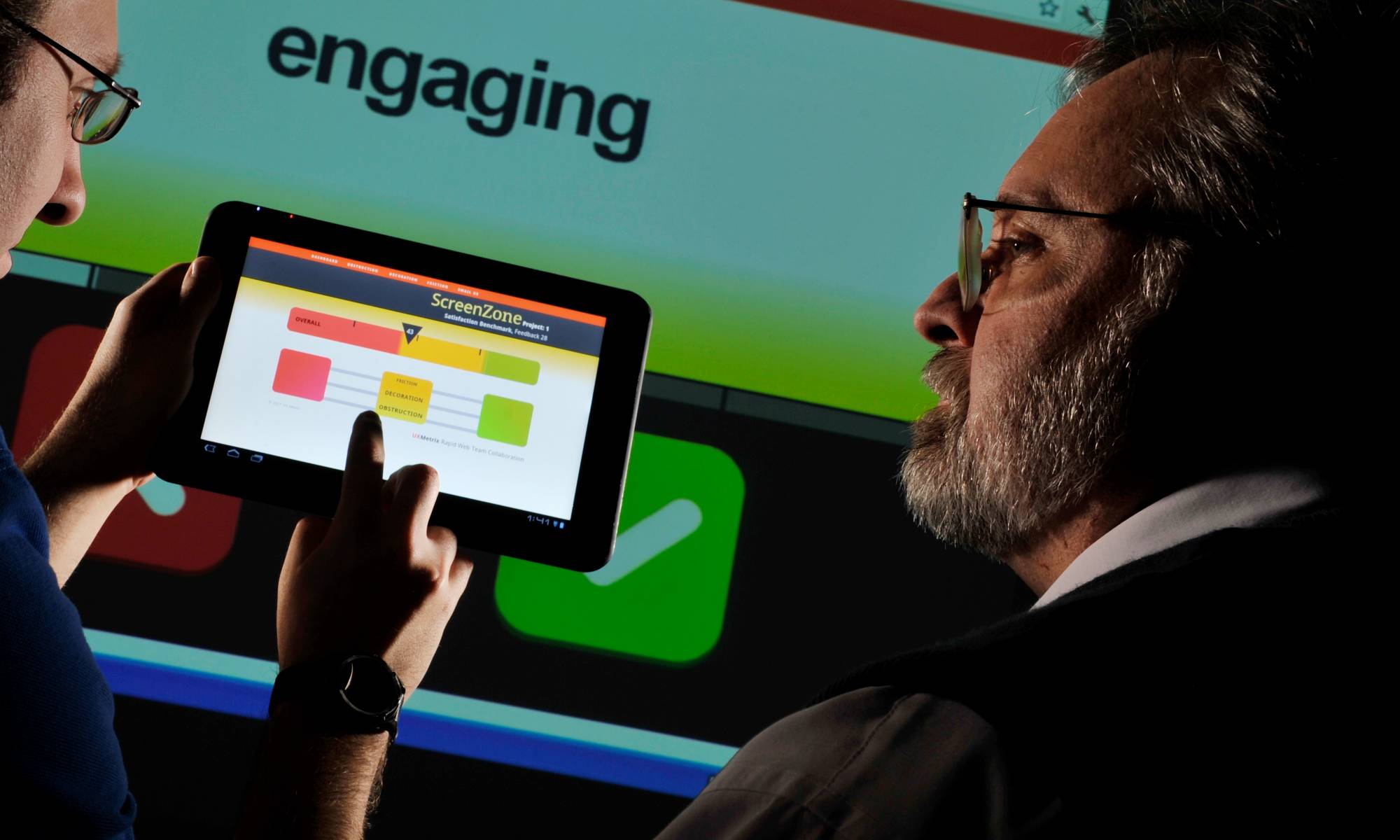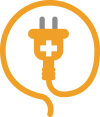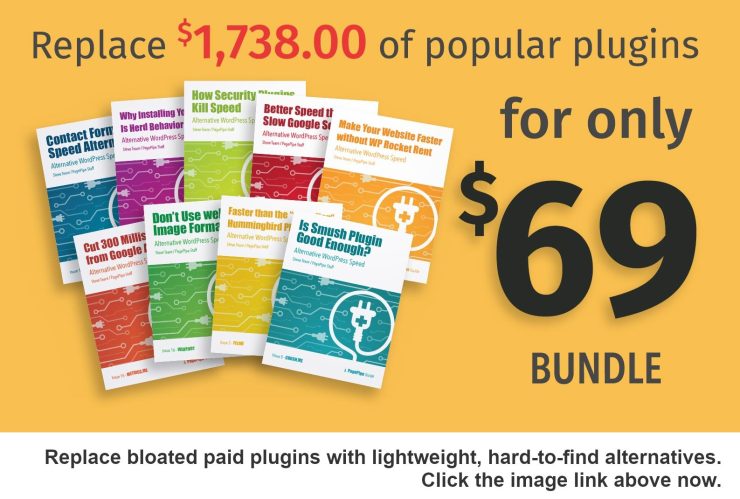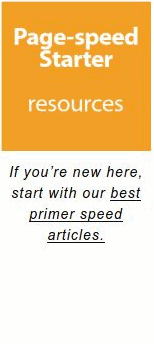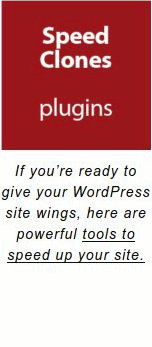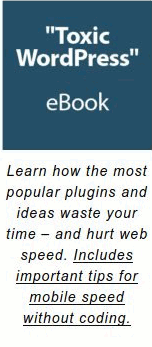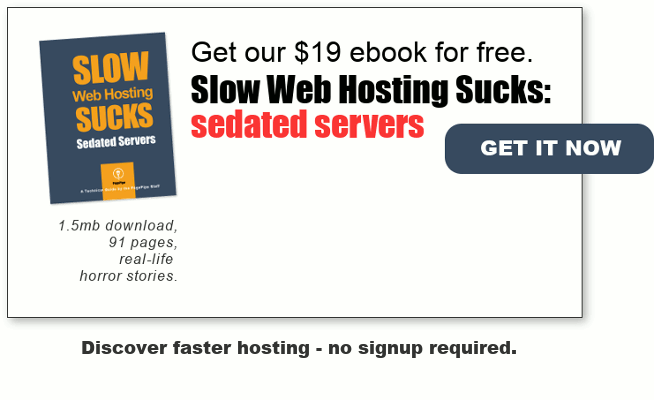Do you pride yourself on not being a sheep or blindly following the herd?
Have you watched hours and hours of YouTube videos and read pages and pages of blog articles?
Have you dotted your “i’s”, crossed your “t’s”, and checked everything in triplicate?
Maybe someone has gently implied and then outright accused you of overthinking and told you in no uncertain terms that you know “enough.”
Maybe it is as simple as wanting to do right by your website and to be an informed WordPress site owner.
And yet, even with all this research, here you are still searching for the “truth.”
Because many of the things you “know’ just don’t make sense — 1 + 1 should equal 2. So how come it is adding up to zero and page load times in the tank?!
Well, today is your lucky day. Because lo and behold…
Here you are at PagePipe, you just serendipitously stumbled across us.
HOW TO WIN THE RACE TO A LIGHTNING FAST WEBSITE
So now that we have your attention, let’s connect the dots. We promise that you will save yourself wasted hours and money from the pursuit of nonsense, outright lies, and hidden agendas.
Let’s start at the top:
1Web Hosting: Choose Wisely
Every website must have a web host. Your web host is the server computer where your website files will live.
It is your web host’s job to deliver your web pages fast and securely.
Many hosts claim to be fast, even super fast. But rarely, is it shared how the average website owner can verify the truth of these claims to speed.
Well, PagePipe to rescue…
Here are a few hallmarks of a good web host:
- Shared hosting is sufficient
- Has a 99.95% uptime
- Allows you to write to your .htaccess file
- Has a stable TTFB of 300ms or less
That last one is key.
What the heck is TTFB, you ask?
Well, it is an acronym for Time-To-First-Byte, which is the time it takes a web host to deliver the first byte of data for a requested page to a visitor’s browser.
Knowing the TTFB of a web host allows you to objectively determine if their promises of speed are in fact true.
And you can check TTFB at ByteCheck. Just run the homepage of the web host company through the test at least six times to assess.
REFERENCE: SiteGround Failed TTFB Test
2A Theme: How It Looks
Next up is the theme you choose.
A theme controls how your website looks visually.
There are simple ways you can identify a high-quality, fast theme out in the wild:
- It isn’t obese with features and code. To test a theme, download the theme from the WordPress repository. Ideally, the compressed zip file should be in the neighborhood of about 1MB or less.
- It’s FREE. Generally, a high-quality FREE theme will always be faster than its premium first cousin. Why? Because all those added bloat — er, features — come at a cost of increased page load time.
- It does not include Google Fonts by default. Instead, it installs with system or web safe fonts. (Typography is a gorgeous thing. But we question how valuable it is as a branding to do.)
- It does not include Font Awesome.
- There is nary a slider or other animation in sight. Sliders are a speed suck. Please stop.
And if you doubt us, check out the file size of one of the fastest themes around GeneratePress and the file size of its premium plugin.

Those premium add-on features are almost the same size as the entire theme itself.
The proof is stunning.
REFERENCE: How to Identify Fast Themes
3Plugins: Quantity vs. Quality
A plugin is add-on software that extends the capability of a program.
And one of the truly great things about WordPress is the functionality that can be added to a vanilla website to make it do pretty much anything you want it to do.
This is the blessing and the curse.
There are literally thousands and thousands of plugins in the WordPress repository. And that is no exaggeration.
On the issue of plugins, there are still two camps:
- Those that believe you need to limit the number of plugins to like 10 or 20.
- Those that believe it is not the number of plugins but the quality of the plugin. We should choose well-coded plugins.
But how does the average non techie website owner choose a quality, well-coded plugin?
Well, we have the answer…
A well-coded plugin is a discrete plugin. And a discrete plugin has these five characteristics:
- It is located in the free WordPress plugin repository.
- It provides ONE function. In other words, it does NOT try to do everything under the sun. Hence, it is discrete.
- If you download the plugin’s zip file from the WordPress repository, it has a file size under 100kb. The lower the better. We’ve seen plugins with a zip file size as low as 3kb. Sweet.
- Once installed and activated, there are typically no settings to configure and confuse you. And if there are any settings, they are minimal. In other words, a discrete plugin is plug-n-play.
- It has little or no impact on your site’s load time. Load times are under 2ms.
So now that you know what a discrete, well-behaved plugin looks like, can you pick out the potential problem in the image below?!

Bonus tip: It is always a good idea to check your site speed before and after installing a new plugin.
Bottom line: Plugins that try to be all things are good for nothing and they will drag your site speed into the bottom rungs of website speed purgatory. Delete and move on.
REFERENCES
NOTE: There are 52 active plugins on PagePipe.
4Security Is Simpler Than You Think
You don’t need a fat, multi-function security plugin on your website, mucking about with your site speed and littering your WordPress database with tables and thousands of row entries.
No, you don’t.
We know. It is sacrilegious.
Because everyone knows you must have a security plugin or risk being hacked to death by evil hackers.
But the truth is, you’ve been fed a load of hooey. In fact, just about everything you think you know about keeping your website secure is an over-inflated lie.
Here’s the least you need to know about website security:
- Choose a web host with a commitment to security.
- You can do a lot from your end to secure your website. For example:
- Please change the default username from admin or administrator. Make a hacker work for their ill-gotten gains. Too easy.
- Use a password that is at least 12+ characters long. And keep those evil hackers guessing for an eternity.
- Keep WordPress core, your theme, and all plugins updated.
- Delete unused themes, plugins, and widgets.
- Disable XML-RPC, which allows you to upload and edit content remotely to your WordPress site. Here’s a great lightweight plugin for that: Deactivate XML-RPC Service.
- Install Limit Login Attempts Reloaded plugin; it adds a lightweight layer of defense against brute-force attacks. This plugin also automatically removes XML-RPC. Bonus.
- Finally, if you care about your content, take the time to do a proper backup. As Nike would say, “Just Do It.” Or as mom would say, “Be safe.”
Is there more you can do? Yes.
But doing the above is a powerful start — with these steps, you’re over 90% covered.
REFERENCE: Secure Your Site with Free, Fast Plugins
5To Cache or Not to Cache? That’s the Question.
The alleged goal of caching plugins is to speed up your website.
But look, here’s the truth…
If you build your site from the start with mobile site speed in mind, you don’t need a fat, multi-function caching plugin.
Yep. Sacrilegious, again.
Take a breath and hear us out.
First the truth…
Scores on speed testing sites are irrelevant.
We know…
It’s so nice to get that green 90+ score, but it is irrelevant. Do not get side-tracked trying to get a B or an A. Instead, focus on what really matters and counts:
- Page load time: This is how fast a requested page loads in the browser. Ideally, you want 1 to 2 seconds on desktop and no more than 3s on mobile. Make sure to test your home page and other important pages on your site. (By the way, a 1,000 ms = 1 s.)
- Page weight: This is the sum of all the assets — images, other media, HTML, scripts, and style sheets– required to display a web page. It will vary from page to page, but try not to exceed 1MB. The internet average is 2.3 to 3 megabytes. Heavy.
Having the wisdom and knowledge to build your website optimized for mobile speed is called origin optimization. This should be your true goal.
And it really isn’t hard at all. And to prove it, let us share how you can build your website from the ground up to fly…
- Choose a web host with a Time To First Byte (TTFB) that is less than 300ms.
- Do not automatically install a web host’s proprietary caching plugin. Instead, build a fast website and then assess if you really need it. Many of these proprietary caching plugins like most caching plugins are an unholy mess. In any case, most modern web hosts implement caching on their servers — let the issue of caching stay there.
- Choose a FREE fast theme.
- Implement Gzip compression. Gzip compresses text in HTML, JavaScript, CSS, and PHP files, which speeds up file transfer.
- Minify and concatenate JavaScript and CSS files – only when necessary.
- Say “no” to Google Fonts (Yes, they are pretty. Yes, you should let them go.)
- Say “no” to Font Awesome.
- Lazy load media (WordPress core now lazy loads images.)
- Do NOT design your website using Page Builders like Elementor.
- Use static images that are resized and compressed in the hero section (at the top) of your web pages.
- If you are not using a theme, plugin or widget, you should deactivate and then delete them. Unused plugins don’t slow down your site. They just make things confusing.
If you take the above steps to build an optimized website, you don’t need caching plugins and Content Delivery Networks (CDNs) “band-aids.”
We hope that you see the value of building speed into the foundation of your website and that speeding up an already fast website is, well, redundant.
REFERENCE: Ignore Speed Scores – Here’s What Matters and How to Accurately Assess Site Speed
6Make It Relevant. Make It Valuable. They Will Find You.
You also don’t need a complicated, obese Search Engine Optimization (SEO) plugin.
No. You don’t.
We know, shocking, right?!
The amount of settings in the average SEO plugin is mind-boggling.
And then, all those “required” criteria they insist is mandatory to write a post that is SEO-ready for the Google demigod.
YIKES. Do you really want to exhaust yourself frantically scurrying to tick off that long list of green dots in the average SEO plugin?!
And for what?!
You still can’t “game” Google. And Google will continue doing what Google secretively does in the background.
So we say, “Just don’t.”
Here’s all the SEO you need to know:
- Just write super helpful content.
- Write stellar headlines. Because if your headline doesn’t grab, no one is reading your content.
Plus…
If your site is slower than molasses in the middle of winter at the North Pole, because you installed obese, multi-function plugins on your site, visitors are unlikely to stick around to read your content.
That is a fact. You know it.
So don’t be duped into wasting time. Stop chasing the elusive green dots of “proper” SEO and focus on the things that matter:
- Fast page load time
- Helpful content that can be easily read and searched
- Stellar headlines (analyze headlines HERE)
Do the above and Google will eventually have to sit up and pay attention. That’s how the “game” should be played.
REFERENCE: The Truth About SEO Plugins and What Really Works for SEO
7It Ain’t Minification That’s Breaking Your Site
A website consists of lines and lines and lines of words and code.
Minification removes unnecessary spaces between the words and lines of code. This removal of these spaces is harmless and can offer a small decrease in site load time, especially over slower connections.
Here’s a word you may not have encountered: Concatenation.
So what the heck is concatenation?
Concatenation combines HTTP requests and scripts.
What isn’t so commonly known or shared is that when caching plugins minify, they concatenate too.
And it is concatenation that has the potential to break your site. But it is the harmless minification that gets all the blame.
Finally, you know the truth.
REFERENCE: It’s Concatenation That Kills
8Handle Your Images
WordPress’ handling of images is not really a simple matter. Or, is it?!
Here’s the least you need to know about WordPress and images.
When you upload an image to WordPress Media Library, WordPress core automatically creates at least four additional copies (thumbnails) of your original image to embed in posts and pages and to respond to requirements of devices of various sizes. (Your theme may also add to this number.)
- Large: 1024 x 1024px
- Medium: 300 x 300px
- Thumbnail: 150 x 150px
- Medium_large: 768px wide (This size is not shown in WordPress Media Settings.)
Basically.
Websites light on images will not need to be overly concerned about how WordPress handles images.
But websites that upload loads of images need to be aware that these additional thumbnails are being created each time they upload a single image.
Here’s the thing…
If speed is important to you, then you should always take the time to do the following to all images BEFORE you upload them to your WordPress site:
- Resize images. Under no circumstances is it ever a good idea to upload giant images directly from your camera or mobile phone to your website. You need to find out the width of your post content area, and then, use that number when resizing your images.
- Then, you need to compress images and reduce image resolution to about 70 dpi. Just know that 70 dpi is a general recommendation and can vary based on the image. Ideally, you are striving for image file sizes under 200kb.
We like Optimizilla for an online image compression tool.
Check out Imsanity plugin for onsite optimization. Offsite link
And on the issue of webP images…
Skip them for these reasons:
- They are a proprietary Google offering.
- They are not relevant (1) if you have built your site with origin optimization; (2) if you resize and compress images before uploading them; and (3) if you lazy load your images, which WordPress core now has built-in.
And one more thing for now…
There seems to be a lot of confusion about retina images. You can lose a lot of sleep and time over optimizing for retina display. Many have. It’s sad.
But here’s the thing…
Did you know that retina displays were created to reduce eye strain?
Yes, it was all about reducing eye strain, not improving image quality.
So relax. You can probably ignore the “special” requirements of retina display and get on with your life and what is most important:
- Fast page speed
- Helpful content that can be easily read and searched
- Stellar headlines (analyze headlines HERE)
REFERENCE: High Speed Image Optimization Tricks
9Other Miscellaneous Features & Add-ons
Listen, it is never a good idea to add any “asset” to your website without seriously assessing the value of that “asset” to your website.
Everything that you have on your site should earn its keep.
Sure, these days, certain add-ons or features are “standard” like comments, social media sharing plugins, chat boxes, carousels, sliders, pop ups, and Gravatar images.
But we challenge you to ruthlessly assess every “asset” you allow on your website…
- Are they really necessary?
- Do they provide a tangible meaningful value?
- Are they earning you money or just “preening?”
Don’t be a sheep – Just think about it. Don’t let “standard” features and add-ons weigh down your mobile site speed.
REFERENCES: 17 Slow Plugins and 8 Other Lies About Site Speed
 You Probably Don’t Need All That Stinking “Data.”
You Probably Don’t Need All That Stinking “Data.”
According to Google:
Google Analytics gives you the free tools you need to analyze data for your business in one place, so you can make smarter decisions.
OK, so let’s break this down…
Question #1: Do you believe that Google is the Internet demigod we all must serve or starve?
Question #2: Do you believe that if assorted content marketer extraordinaires say you must, you must? After all they have made millions as content marketers; so they know, right?
Question #3: How the heck does one even begin to understand the confusing and convoluted interface of Google Analytics?
Plus…
Question #4: What do you do with all this data if you could find the time to analyze it?
Let us answer that last question: Most of you will be too overwhelmed to do anything with all that data. The reality is this: Too much data can be overwhelming and good for nothing.
Plus…
Question #5: What about Google’s fundamental lack of respect for the privacy of individuals on the Internet?
Plus…
Your website’s load time seems in the tank since you installed the Google Analytics tracking code on your site.
Wait…
Are you thinking, “Hey, that’s the price one has to pay to be found in organic search, right?!”
Well, I want you to stop right here and let’s rethink the subject of Google Analytics. Here’s the least you should know:
- If you have a personal blog (also known as a vanity site), you can skip it. Because you are just having fun.
- However, if you have an eCommerce site, analytics may be useful. But did you know that your web host can most likely provide analytical data WITHOUT the appalling negative impact on your site speed?!
- The four main pieces of data you need about your visitors is (A) bounce rate; (B) dwell time; (C) traffic sources; and (D) return visits. That’s it. That’s all.
- Finally, the data in Google Analytics may not even be accurate. And if the data isn’t accurate, how can it be truly useful in helping you achieve your goals. Just sayin’.
SIGH.
REFERENCE: Google Analytics Does a Number on Site Speed
 Google Is Not the God of the Internet!
Google Is Not the God of the Internet!
In fact, the truth is that they can’t even pass their own tests and much of their prescriptions are biased and hypocritical.
Yes, we just wrote that.
Bottom-line: If you care about mobile site speed, then you must do your best to eliminate or limit your reliance on Google products, including but not limited to:
- Google Fonts (We know. They are pretty. But just let them go.)
- Google Analytics
- Google Maps
- Google ReCaptcha
- Google webP
- Google Snippets
- Google AMP
- Google PageSpeed Insight (lies and irrelevant)
Whew!
We know it’s hard to break up. But be strong and say a firm no to Google abuse.
REFERENCE: Google Is a Hypocrite
 Gathering Your Fans: Email Service Providers
Gathering Your Fans: Email Service Providers
One last thing…
Have you heard that the money is in the list?
And maybe it is. But…
Most email service provider plugins are a total nightmare to mobile site speed. These plugins are not discrete — it is just the nature of the beast.
Your email service provider and other “content marketing gurus” may instruct you to place a subscription signup form on every page of your site.
Please. Don’t.
Instead, create a landing page (a page with a single function) on your website and then, add the signup form there — ISOLATE it. Then, put a link on your primary navigation menu and in your footer that links to that page.
Now, you can build your email list of true fans and still respect your mobile site speed.
How brilliant is that?!
THE END
We know that’s a lot — and, frankly, there is more.
But if mobile site speed is important to you — and we sincerely hope it is — then, you need to know these truths.
And if you take care of the tips and tricks listed on this page, you are well on your way to a website built with mobile speed in mind.
And why does this matter?
Well, because serving up a fast website is one way of caring for others — and the environment (saves energy). Yes. We believe in those principles. We’re idealists.
So be kind, always question and challenge the prevailing “wisdom,” and speed up your site.
Janine Helligar is a daughter, sister, friend, sewist, amateur writer, and WordPress enthusiast living in Georgia. She blogs at Stitching in Colour.
Godspeed-
![]()
Steve Teare
performance engineer
December 2024
PagePipe Site Tuning Services for Speed
Instead of band-aid approaches, we drill down to the root cause of your slow site. This is origin optimization. Also known as site tuning. To do this, we analyze site components:
- Hosting
- Theme
- Plugins
- Scripts and third-party services.
- Images and media library.
- We minimize globally loading plugin effects.
Find out more details about Site Tuning – Get Speed!