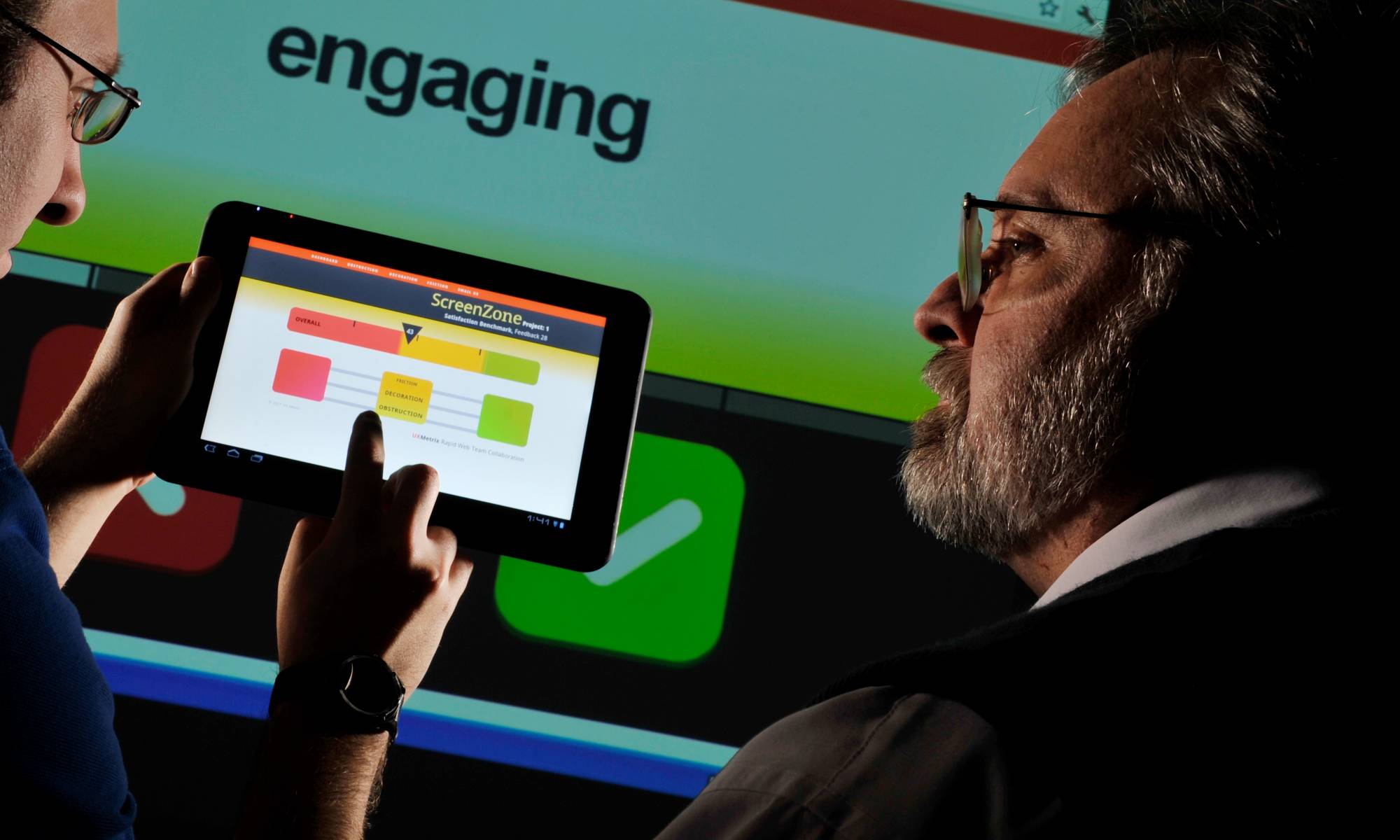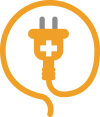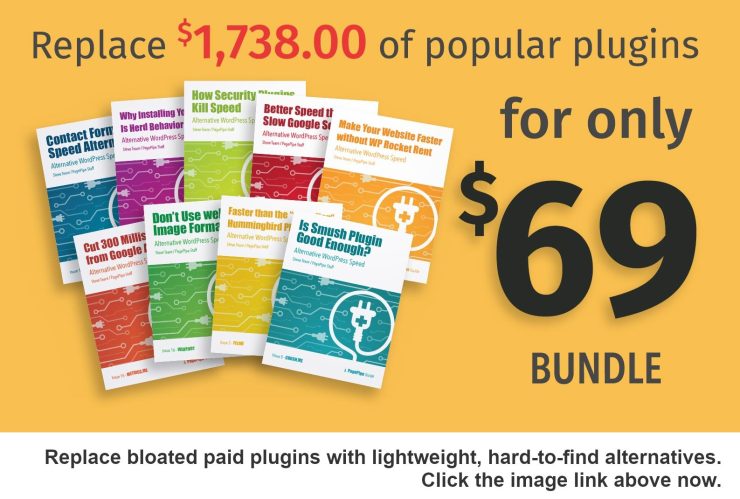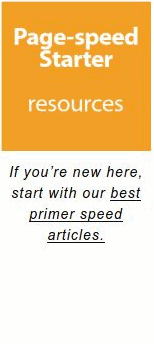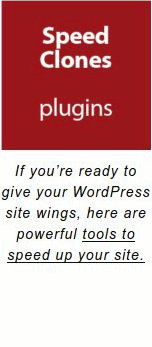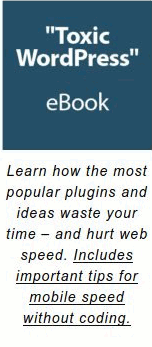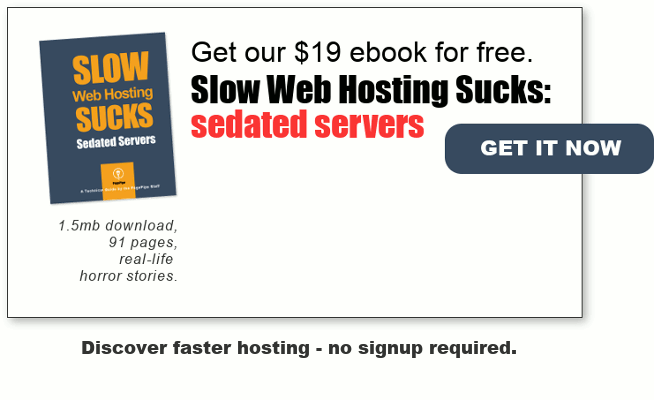Selective activation of plugins is a favorite strategy for speeding up WordPress websites. Now you can use plugin skills to speed up WooCommerce e-commerce sites – without coding!
Selective activation in a nutshell:
Many plugins slow down every single page on your site, even if that plugin is only used on specific pages. That we call site drag – or global loading.
For example, installing Contact Form 7 plugin adds 37k of weight to every page. Even if you only have one page with a contact form. Or for that matter, no CF7 shortcode used anywhere. Weird unpublished specification. But lots of plugins don’t tell you the speed cost of adding their plugin. It’s not required for plugin submission. Summing all plugins site drag is the aggregated plugin overhead – a liability.
Selective activation speeds up your website. It allows you to deactivate a plugin where it’s not needed.
WooCommerce is the most popular e-commerce plugin for WordPress. It’s clunky and one of the slower-loading plugins we’ve tested. It adds at least 250 milliseconds of unneeded global weight – and slowdown your site.
Before August 2019, attempting WooCommerce selective deactivation resulted in the white screen of death. Yes, it would break your site. But a plugin code revision changed that. And it is now possible to selectively activate WooCommerce. Thanks, Automattic!
Below, we show you steps to speed up WooCommerce using selective deactivation. You can use a control panel to make the magic happen. Entering the page or post URL activates or deactivates any plugin you choose. You can turn extra drag off-or-on for specific pages or posts on your site.
SpeedSwitch Plugin
SpeedSwitch is the exclusive PagePipe plugin we use for this job. It’s available for purchase through SpeedHospital.
1. Install SpeedSwitch
After downloading SpeedSwitch, install it by uploading the zip file from your computer.
2. URL Set-Up
Find the plugin settings in the “Plugin” sidebar menu. You’ll see a list of your activated plugins, a radio button for active/inactive and a box to add URLs.
Scroll down to the WooCommerce plugin. We want Woo to remain active by default, so select “Inactive on,” then add the URLs where Woo is not necessary. In our example, that’s the homepage, blog archive pages, about page and a few others.
3. Test Results
We use SpeedXRay to assess the speed overhead of plugins (and themes). Here are the example results from our test site.
| Name | Milliseconds | ||
|---|---|---|---|
| Core | 458.5ms | ||
| Twenty Twenty Theme | 36.6ms | ||
| WooCommerce | 282.6ms | ||
| Site Reviews | 189.9ms | ||
| Elementor | 91.5ms | ||
| Elementor Pro | 78.6ms | ||
| The SEO Framework | 53.1ms | ||
| Query Monitor | 32.6ms | ||
| Classic Editor Addon | 30.6ms | ||
| WooCommerce Stripe Gateway | 29.3ms | ||
| Disable Cart Fragments Littlebizzy | 12.1ms | ||
| Disable Gutenberg | 7.6ms | ||
| Optimize Database after Deleting Revisions | 6.7ms | ||
| Universal Star Rating | 4.8ms | ||
| Classic Editor | 1.9ms | ||
| Post Type Switcher | 1.6ms | ||
| Total | 1337.6ms |
WooCommerce is the heaviest plugin on the list. It’s responsible for over 20% of the cumulative plugin load time.
Deactivating other Woo-related plugins will save over 300 milliseconds.
NOTE: Free Disable Cart Fragments plugin isn’t in the WordPress plugin directory. But you can get a bootleg download link from us. Sign up for the free WooComa download below. We include the link in the PDF content.
EVEN BETTER
https://wordpress.org/plugins/disable-cart-fragments/
In-Browser Timer Test Results
SpeedXRay is a useful speed-assessment tool. But real-world load times are what count most. Here are speed results from our in-browser timer test:
With WooCommerce: 1.4 seconds
Without WooCommerce: 920ms
You can save about 500 milliseconds by deactivating the WooCommerce plugin. That’s significant when you’re aiming for sub-2-second load time. It’s 25 percent of your performance budget.
Did you know? You can also apply this effective technique to other plugins. Learn more about SpeedSwitch.

About the Author
Matt Stern is a web designer and sometimes writer based in Southern Oregon. He designs and builds websites and landing pages that convert visitors into customers.
Learn more at SternDesign.co
Learn more and get your free WooComa download.
Godspeed-
![]()
Steve Teare
performance engineer
May 2024
PagePipe Site Tuning Services for Speed
Instead of band-aid approaches, we drill down to the root cause of your slow site. This is origin optimization. Also known as site tuning. To do this, we analyze site components:
- Hosting
- Theme
- Plugins
- Scripts and third-party services.
- Images and media library.
- We minimize globally loading plugin effects.
Find out more details about Site Tuning – Get Speed!