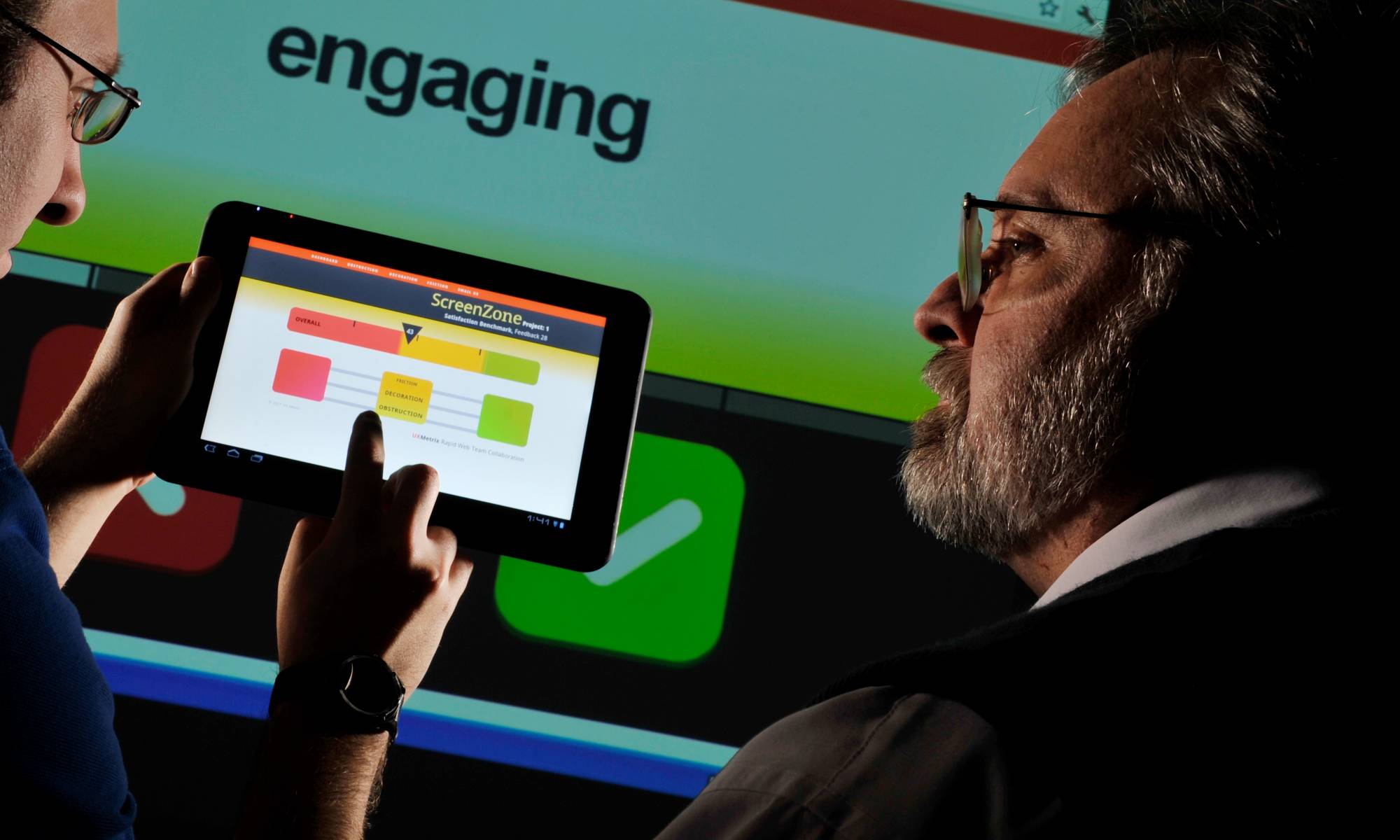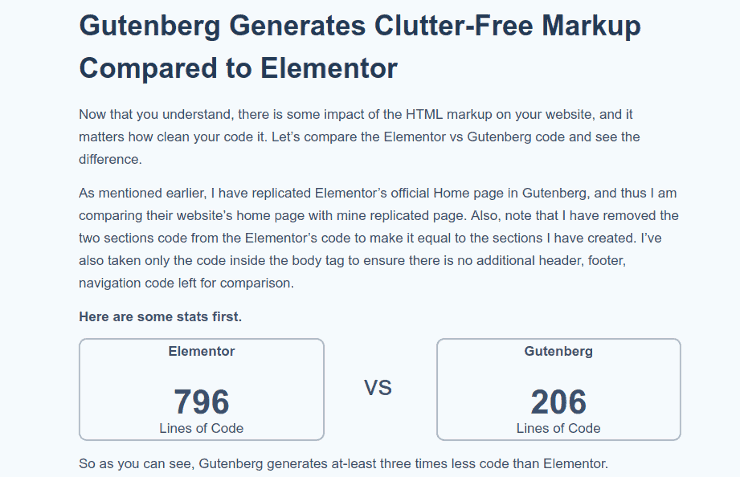Do we think the Hummingbird all-in-one speed plugin for WordPress websites is cool?
Nope. We know you can get the same website optimization functions for free with standalone plugins – and produce even better results.
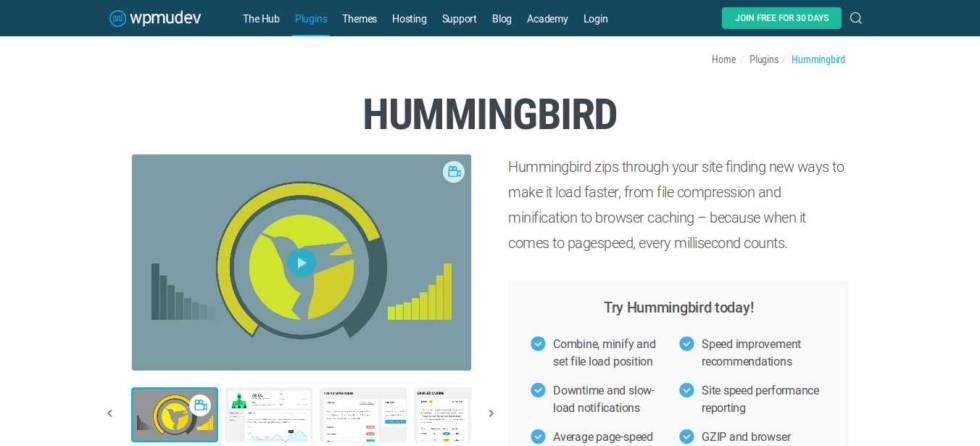
Wpmu Dev Hummingbird New Product Announcement
Hummingbird Features
- Generate a performance report with recommended speed improvements
- Browser caching
- Minify and combine files
- Defer script loading
- GZIP configuration
- Bonus: Uptime monitor and notification
Hummingbird is a performance and optimization plugin to improve site speed. Using cloud-based services, it analyzes (by Google Page Insight standards), minifies, can add Gzip compression, and caches pages.

All of this costs money. Hummingbird is a SAAS subscription service. The advertised prices are: $49.50 monthly, $103.50 quarterly, or $294 annually. Recurring payments are made via PayPal. Those are the reduced-by-half, discounted signup prices. Sticker shock!
You can easily add all Hummingbird features to your website with just six free, WordPress-archived plugins. That’s right. Free. And they’ll probably run even faster.
Here they are:
1Hummingbird Feature: Minification
Minifying shrinks files and combines them to lighten server load with fewer HTTP requests (calls).
Free plugin alternatives for minification.
Better WordPress Minify (662k zip download)
Allows you to minify your CSS and JS files for faster page loading for visitors. Not all minifier plugins work – in fact – they frequently break your site. This plugin really works. It combines (concatenates) all possible files to reduce the number of HTTP requests and removes code “white space” and comments.
Our other favorite is:
Autoptimize (186k zip download)
It can aggregate, minify and cache scripts and styles, injects CSS in the page head by default and can move and defer scripts to the footer. It also minifies the HTML code itself, making your page really lightweight.
Minification is not an important optimization tactic for mobile speed.
There are 31 minification plugins in the WordPress directory. They vary from 3.8k to 6.6M Gzip-compressed archive size. The plugins may be fresh and updated – or as stale as 8 years. What good are minification plugins? Why are they common recommendations for speed? Do they make a difference? Why do they often break your website?
Claims are: Minification plugins lead to faster page render times. These plugins reduce bandwidth consumption. Unbeknown to site owners, minification plugins lump several functions together. One function is minification – another is concatenation.
NOTE: If code is offsite, like Facebook scripts, it won’t concatenate. It’s out of the control (reach) of the plugin. That code resides on a different protected server. No luck. Offsite third-party scripts – like WebFonts or GoogleAds – kill speed.
Minification by itself is harmless. It’s removes white space and comments from HTML, CSS and JS code. There was a time when minification (white space removal) was significant. This was before the days of standard Gzip compression on servers. All modern browsers have Gzip activated for decoding or decompressing. Before Gzip, white space made a difference of 10 percent to 30 percent reduction in file size. In the days of slow dialup modems, programmers hand removed white space and comments. That was worthwhile. But not any more.
Gzip compression speeds up text based file transfers. It’s not applied to image files. But it does compress HTML, Javascript, PHP, CSS, and others by 50 to 70 percent. The load time improvement can be noticeable.
The option to enable gzip compression was removed in WordPress 2.5 because Apache servers could handle it much more efficiently than PHP. The Gzip function was never put back. It then became necessary to edit the server HTTP access file manually. However, many people don’t have root server access (as in many shared hosting accounts) so that denied them Gzip speed benefits.
Because of the WordPress 2.5 change, Gzip could only be enabled by editing the HTTP access file via FTP or Cpanel. This is not only cumbersome but also dangerous. Making a mistake breaks your WordPress site. We know from experience. It’s not a fun place to be.
Plugins were soon authored to compensate for the loss of functionality in WordPress. We don’t recommend any of these plugins. They are unnecessary. These useless plugins are:
- Check and Enable Gzip Compression (6.2k download)
- Gzip Ninja Speed Compression (157k download)
- WordPress Gzip Compression (2.2k download)
- WP HTTP Compression (64k download)
Repeat: We don’t recommend any of the above Gzip plugins. WARNING: Several may actually break your site (white screen of death from plugin conflicts) or make your site slower. We speak from experience again. It depends upon your theme and other plugins.
Many, Gzip plugins run through PHP, which, although fast, is not as fast as running directly from the Apache server using mod_deflate. Running Gzip via PHP uses extra CPU cycles and memory.
Before installing any plugins for Gzip.
Your hosting may automatically enable Gzip. Then no plugin is needed. For example, today GoDaddy’s Linux Web Hosting accounts have mod_deflate enabled by default. Mod_deflate is an apache server module that compresses data using gzip compression before sending it to the user. This compresses all text type files requested from it (HTML, CSS, JS, PHP, etc). Your hosting may do the same. Check your site with this tool: http://ismyblogworking.com/
Or this one: https://checkgzipcompression.com/
Example – Our PagePipe Gzip results using online tests:
- Page size (uncompressed): 31,766 bytes
- Download size (compressed): 6,728 bytes
- Bandwidth saved by compression: 78.8%
If your host isn’t providing automatic Gzip compression, then use the following plugins. They’re proven safe methods:
Far Future Expiration Header
This plugin will add a “far future expiration” date for various file types to improve site performance. This is a best practice advocated by the Yahoo Extreme Performance Team. It keeps files and images cached longer. There is also a radio button to enable Gzip – a nice addition. Set Far Future expiration to 365 days. You’re done.
WP Super Simple Speed
WP Super Simple Speed is lightweight (less than 20kb in size), and has no clutter or unnecessary code or configs. Simple performance optimization without any hassle. Gzip is automatically added to your .htaccess file on your server by this plugin.
Where is the missing WP Super Simple Speed plugin?
It’s still available to download on GitHub.
The plugin author removed the plugin because he was probably fed up with trying to help people with conflict problems from minification – actually concatenation of files. The plugin wasn’t removed by WordPress. The conflicts were mainly with fat, heavy plugins you shouldn’t use anyway – like Gravity Forms plugin.
If a plugin “breaks” anything. Simply don’t use it.
WP Super Simple Speed is lightweight (less than 20kb in size), and has no clutter or unnecessary code or settings. Simple performance optimization without any hassle.
Don’t be afraid of the three-year staleness on WP Super Simple Speed plugin. It works fine with newer PHP 7.1.
There is some redundancy with Autoptimize plugin and Far-Futures plugin features. But there’s no conflict and it finishes off a few hard to remove speed bumps.
WP Super Simple Speed writes new command code into your .htaccess file on your server. It does not overwrite any existing code.
Features include:
- Automatic hotlink protection to prevent bandwidth stealing/leeching.
- GZIP compression (speeds up page load time and saves bandwith).
- Loads jquery from google CDN (decreases latency | increases parallelism | better caching).
- Includes Vary: Accept-Encoding Header (increase performance and score on various performance tools).
- Disables auto-save on posts (lowers overhead on the server that can impact performance).
- Automatically sets UTF-8 encoding for files being served as text/html or text/plain.
- Enables keepalive (allowing persistent connections) which saves on bandwidth.
- Removes unnecessary clutter from wp head (rsd, version generator, and much more).
- Dequeues extra fontAwesome stylesheets loaded to your theme by other plugins.
- Removes query strings from all static resources.
The usefulness of this plugin varies with each site. There are alternative discrete plugins to achieve the same features. This plugin is just “handy” to cut down the plugin count.
The discrete plugins are:
Gzip is a software application used for file compression and decompression. Gzip is short for GNU zip; as the program was created as a free software replacement for the compression program used in early Unix systems.
Gzip replaces patent-encumbered data compression algorithms.
Most browsers and server platforms (including Apache and Microsoft IIS) support Gzip. It is often used in web applications and software such as PHP to improve speed. Hypertext PreProcessor (PHP) is a server-side HTML embedded scripting language. PHP is not always provided by a hosting server or may be a “paid” option. PHP is something that need to be “switched on” on the server. Check your ISP for how to do this. Or assume it’s on and just test. You can test to see whether PHP is activated with YSLOW or PageSpeed tools. Gzip can compress the HTML code by 50 percent to 70 percent. It does not compress images. Use an image processing program like GIMP or Photoshop.
Gzip compression: What’s the speed gain?
Gzip reduces redundancy in the HTML code. All modern servers and browsers can compress and decompress Gzip on-the-fly. It’s not the same as removing “white space.” White space removal eliminates spaces between words and code. That would buy a 10% reduction in the HTML and is meaningful on dialup. White space removal is now called “minification” or “minifying.” Removing white space AND using Gzip simultaneously are almost an insignificant compression gain—about 1%. Not worth the time usually since all “blanks” are redundant and compressed by Gzip anyway. The difference in speed is usually indistinguishable.
There are a number of plugins that claim to invoke Gzip. Many actually break your site (white screen of death from plugin conflicts) or make your site slower. The goal usually is a simple code modification in a file located in your site’s root folder. This is called the “.htaccess” file. You can alter this code with a simple copy-and-paste in a text editor. But even easier than that is using the “ After adding concatenation, the number of requests is 11. Much less. Reduction in page weight is 116k (a 16k reduction) and speed is 137 milliseconds faster. As speed freaks, we’d like to think so. But most desktop site visitors can’t perceive those kinds of speed difference. They see 1-second page changes as almost instantaneous. No waiting. But a 100 millisecond change is transparent. Offsite link: Performance implications of bundling and minification on web browsing. Microsoft. Why not take advantage of the improvement? We’ll keep Autoptimize plugin installed. But if there is any sign of problems, forget it. It’s better to have a stable and usable site than a fast flaky one. Quality is important for credibility and usability. Minification plugins are nice when they work. But more often than not, concatenation breaks your website in some odd way. Reducing the number of HTTP requests is nice. But parallel delivery makes a bigger difference in speed than minification and concatenation. You don’t control that. Browsers have changed and allow more parallel loading than ever before. The pipe is bigger. Concatenation is a process that often doesn’t work “out of the box.” You need trial and error by switching on and off options. You may not eliminate all render-blocking resources without breaking the site. In fact, we gamble you’ll break your site before you’re done. So what breaks most often: These are all signs of concatenation messing things up. You may get the white screen of death. It’s happened to us. And we thought we were careful. Minification/concatenation combined with Gzip give some improved speed results. Gzip is a general, generic algorithm. It’s required protocol in our book. Minification is aware about content and does improvements general compression algorithms can’t. When it completely eliminates comments and whitespaces – that’s 100% data compression. There is no harm. Concatenation is always the real problem. ONLINE MINIFICATION TOOLS Minification is removing whitespace from site files. Often, minification can reduce file size by 20 to 50 percent. That doesn’t translate into 20 to 50 percent speed improvement. Sorry. http://www.minifycss.com/css-compressor/ Just paste the CSS contents into the CSS input area. Tweak the compression settings and options, and process it. Then, replace the processed contents. If you only get 5 – 10 percent improvements, be more aggressive with the compression settings. 99 percent of the time, the only thing removed from minified JavaScript files are the comments and whitespace. Our Recommendation: Test minification plugins. If they break your site, forget about it. We do minification – if it doesn’t affect the theme functions. But often we invent workarounds. Any sign of trouble and we may try a couple more favorite minify plugins and then quit. Not worth the grief. If there wasn’t some “measurable goodness,” we wouldn’t minify. Often, it’s only a psychological benefit. There’s therapeutic value for those afflicted with Speed OCD. Feel guiltless if you drop minification. We found Speed Booster Pack’s minification features succeed where other minification plugins caused conflicts or white screens. It’s not for everyone but worth noting here. We recently used Asset Queue Manager plugin to dequeue the lazy-load-images function of the Speed Booster Pack plugin. That was a javascript file called sbp-lazy-load.min.js. It was being loaded globally and adding page weight. We wanted the nice other features of Speed Booster Pack plugin. But not the lazy load because it caused site drag. That function was loaded even if it wasn’t selected in the plugin control panel. Weird! Our preference was using Rocket Lazy Load plugin which has no site drag at all – a weightless plugin. Piece of cake with Asset Queue Manager! Read more about Asset Queue Manager.
After adding Autoptimize plugin.


Is improving page speed from 363 milliseconds to 226 milliseconds significant? Does it matter?
For mobile speed, 100 milliseconds is a big gain. But not if it breaks your site.
Offsite Link: Minification – Explained in Plain English. WP Rocket. (We highly recommend this article).
How much speed from minification plugins when combined with gzip compression?
We have used this tool to minify CSS child themes using copy and paste.What are our favorite Minification plugins?
★★★★★
Autoptimize
Zip archive 186k
Active installs: 300,000+
updated: 1 week ago
downloads: 1,734,437
retention: 17.3%★★★★★
Better WordPress Minify
Active installs: 90,000+
Zip archive: 655k
updated: 2 years
downloads: 553,585
retention: 16.3%★★★★★
Speed Booster Pack
Active installs: 40,000+
Zip archive: 82k
updated: 3 weeks
downloads: 324,934
retention: 12.3%
2Hummingbird Feature: Caching
Store a snapshot of specific content in your user’s browser so they don’t need to reload the entire page every time they visit. Improves user experience and lessens the load on your server.
Free plugin alternative for caching.
Cache Enabler (17k zip download)
Caching plugin for WordPress. Caching doesn’t always help with speed. It depends upon how optimized your site is to begin with. If you’ve done a good job making images small (or not even using images) and Gzip compression is activated, caching doesn’t necessarily make much improvement.
3Hummingbird Feature: Remove Render Blocking Resources
The normal behavior of a website is to pause the HTML parsing while the scripts are executing. Render-blocking Javascript prevents above-the-fold content on your page from being rendered until the javascript has finished loading. This can impact your page speed and user experience.
Free plugin alternative for Javascript Rendering.
We don’t recommend using Google’s PageSpeed Insight tools for doing mobile website benchmarking – or even for desktop. We avoid this tool. We refer you to the following articles as to why:
Why the .@Google Mobile Test Tool Is Absolute Crap >
Why you Shouldn’t Care About Google PageSpeed Insights >
Why Trying to Get 95+ on Google PageSpeed Insights for Your WordPress Site Will Drive You Mad! >
The Truth about Google Pagespeed Insights >
Better tools for evaluation are pingdom.com and WebPagetest.org.
Note: WebPagetest is an open-source project owned by Google.
Deferring Javascript breaks WordPress.
Google’s Bogus Error Message for Mobile Anxiety
Should Fix:
Eliminate render-blocking JavaScript and CSS in above-the-fold content.
Render-blocking JS is the most annoying and unresolvable error message Google’s mobile test delivers. It pushes some perfectionists to the brink of frothing madness. We’ve decided it must be ignored completely if you use WordPress. Give yourself a break. It’s not you that’s bad. It’s Google.
“Everybody is talking about Render Blocking. Sounds like something Google planted so we’d spend more time learning code – instead of thinking of how to run a successful blog.”
When you’re using WordPress for website production, it’s an impossible situation. The most basic components of WordPress trigger the “render-blocking JS” error message. No other method of speed testing uses render-blocking JS as a parameter. It’s not worth reporting.
Many supposed solutions are created by plugin authors attempting to resolve this frustrating error message. We tested all of the 8 plugins below. They do not work as claimed. They are not “plug-and-play.” They don’t eliminate the “render-blocking” error message on PageSpeed Insights. Nor do they improve page load time in the least. Three plugins broke the page being tested. Those three are marked with a red asterisk.
These are not simple or easy plugins. In most cases, they are dangerous in the wrong, inexperienced hands. You can easily damage your site. We recommend you not use them. They are esoteric fluff. Their claims are presented below but don’t believe them without testing for confirmation on your site. We had no success. This is a warning.
above the fold optimization 103.4k
Description: Enables to pass the “Eliminate render-blocking JavaScript and CSS in above-the-fold content”-rule from Google PageSpeed Insights
performance optimization order styles and javascript 5k
Description: Ordering StyleSheet and JavaScript (external and inline) for performance optimization. The plugin will also collect different inline scripts to one place.
wp deferred javascripts 14k
Description: Defer the loading of all JavaScripts added by the way of wp_enqueue_script(), using LABJS. The result is a significant optimization of loading time. It is compatible with all WordPress JavaScript functions (wp_localize_script(), js in header, in footer…) and works with all well coded plugins. If a plugin or a theme is not properly enqueuing scripts, your site may not work.
external files optimizer* 4.7k
Description: Automatically combine and compress css/js files generate with wp_head() and wp_footer()
head cleaner* 262k
Description: Cleaning tags from your WordPress header and footer. To speed up the loading of JavaScript and CSS. PHP5 required.
headjs loader* 15k
Description: Load your Javascript files via Head JS. Caution: this plugin can cause major issues with the javascript on your site if not implemented properly. Please be sure to test on a development server first.
wp asset clean up 34k
Description: Make your website load FASTER by preventing specific scripts (.JS) & styles (.CSS) from loading on pages/posts and home page. WP Asset Clean Up scans your page and detects all the assets that are loaded. When editing a page/post select the ones you DO NOT wish to load.
wp super simple speed 7k
Description: Super Simple Speed is a stable and powerful plugin that dramatically increases your WordPress page load speed and gives you a better performance score on the major speed testing services. Unlike most other similar plugins, WP Super Simple Speed is lightweight (less than 20kb in size), and has no clutter or unnecessary code or configs. Simple performance optimization without any hassle.
4Hummingbird Feature: Enable Gzip file compression.
Send smaller files over the web for quicker load times. Sending zipped files is faster and can save you money on hosting.
Free plugin alternative for Gzip compression.
Honestly? Gzip never saves money on hosting any more. Where did they come up with that old myth? But Gzip does make a difference in page load time. There are many free Gzip compression plugins. Gzip can also be done by hand-coding – tediousness! We’ve found that none of those methods work reliably or will break your pages. Our recommendation instead is:
Far Future Expiration Header (7.5k download)
This plugin will add a “far future expiration” date for various file types to improve site performance. This is a best practice advocated by the Yahoo Extreme Performance Team. It keeps files and images cached longer. There is also a simple, on-off radio button to enable Gzip – a nice addition. For best results, set the expiration to the maximum 365 days.
5Hummingbird Feature: Automated Image Compression
Save space and improve site speed with image compression.
Free plugin alternative for automated image compression.
Duh! The obvious free replacement plugin is the not-so-pro version, WP Smush, (which only compresses images by 10 percent – not good enough) maintained by the very same author. Don’t use it.
We recommend instead two excellent image-optimizer alternatives:
ShortPixel Image Optimiser (64.3k zip download)
ShortPixel is an image compression tool that helps improve website performance. The plugin optimizes images automatically using either lossy or lossless compression. We suggest you use “lossy” settings. Resulting smaller images are no different in visual quality from the original. The plugin can do this as images are loaded or can retrofit your image library. Retrofits can take about 20 minutes of computer time. So go make a sandwich. The savings results are shown in your media library for each image. But if you convert too many images in a given period, it costs money.
So our other image optimizer plugin recommendation is:
Imsanity (152k zip download)
The plugin is configurable with a max width, height and quality. When an image is larger than the configured size, Imsanity automatically scales it down to the right dimensions and quality setting – and replaces the original image. It can optionally convert big PNGs to JPEGs for faster load times. We use a quality setting of 70. This plugin is completely free. This is our go-to image optimization plugin.
By default, WordPress always compressed images upon upload. In version 4.5, WordPress changed JPEG compression from 90Q to 82Q. This reduced image weight by an average of 25 percent.
Since version 2.5, WordPress used a default-quality setting of 90 to optimize images. A 90Q setting creates larger file sizes than recommended by modern web best practices. For example, WebPagetest warns site owners if images aren’t compressed enough.

WebPagetest specification: Images compressed within 10% of a Photoshop-web-save quality of 50 will pass. Up to 50% larger will warn (we guess that would be around 70Q to 75Q). Anything larger than that will fail. The image score is the percentage of bytes saved by image re-compression.
Photoshop provides a handy “Save for Web” option that keeps file sizes low. But what about a large website with a lot of images? An online store might have thousands of images. Having to create different sizes of each of these is an enormous task.
WordPress uses ImageMagick, an open-source command-line graphics editor, to quickly resizes images. This technique maintains great visual quality and small file sizes. It automates resizing image compression with formats like Jpeg and PNG.
The Odd Number of 82Q.
Researchers compared ImageMagick’s various compression settings against Photoshop’s high quality (60Q) setting for JPEGs. An Imagick compression setting of 82Q was closest. They used an open source test to compare dissimilarity of input and output Jpeg images.
Changing the default image quality setting is a small change. Yet, it makes a big impact on file size without sacrificing perceived image quality. The new 82Q setting only applies to the intermediate size images. Not the original files uploaded by users.
To change original image size dimensions and quality settings, we recommend Imsanity plugin.
We repeat: original full-sized, uploaded images remain unaffected by WordPress core optimization. This change only affects images resized by WordPress, such as image thumbnails. For international users, on slower web connections, this is important for performance optimization.
We agree with these changes for improving WordPress speed.
6Hummingbird Feature: Uptime Monitoring
Monitor your sites uptime, downtime and average response time and receive alert email notifications if your site goes down.
Free plugin alternatives for monitoring uptime.
We don’t do monitoring of our website. But if we did, we’d use one of the free plugins listed below:
WP Really Simple Health (40.5k zip download)
tagBeep uptime monitor (30.9k zip download)
SensorPress (24.4k zip download)
Uptime Robot Plugin for WordPress (23.0k zip download)
requires free signup at http://uptimerobot.com/

Practice what you preach.
As a demonstration of irony (and perhaps expose), we include some performance numbers for the Hummingbird product page. They obviously do NOT practice what they preach when it comes to performance optimization.
On Google PageSpeed Insights, the Hummingbird product page fails the usual :
“Eliminate render-blocking JavaScript and CSS in above-the-fold content”
But the plugin authors claim Hummingbird fixes that problem. Oops!
From WebPagetest Test Results
First View: 10.375 seconds, 121 requests
Repeat View: 7.675 seconds, 46 requests
The visitor-expected wait time for page loads is 2 seconds. This is accepted web best practice. This product page, with a 10-second load, doesn’t demonstrate the values they’re selling with the Hummingbird plugin. It’s another fail!
Both of the above tests say image optimization fails. What? Incredible.
So we then take a look at total page weight. It is 2.499M. Yes. Megabytes. Overall performance score 84 – a “B” rating. Again, unacceptable performance. (The performance score recently dropped even lower on Google PageSpeed Insights: mobile 67 and desktop 79).
Hypocrisy.
Plugin myths and WordPress fantasy.
What matters and what doesn’t about plugins in the WordPress world? Frequent questions are often web myths. But don’t worry if you believe, too. The majority of people accept these ideas as truth. False or obsolete ideas regurgitate over and over on blogs without any fact-checking.
We do plugin research and report about it. That is our “thing.”
So here goes a short-course “consumer reports” for WordPress myths:
Q: I don’t see a Child theme set up? Is there one? If not how do we make updates to this theme?”
Child themes are obsolete. This happened when the Customizer was added to WP Core v4.7 released in 2016. The Customizer is where you go to take your site’s Theme to the next level. From this section, you can:
- change your Site Title and Tagline
- add Widgets to a Sidebar or Footer
- create Custom Menus
- change your Homepage Settings
- and more.
To prevent any custom CSS from being overwritten, we use Simple CSS plugin in your Customizer. To add features to the functions.php file, we use Code Snippets plugin.
It’s good practice to leave breadcrumbs for future site workers. Plugins are obvious breadcrumbs. Hidden custom code in core and theme files are not obvious.
REFERENCE: https://pagepipe.com/remove-wordpress-child-themes-for-mobile-speed/
Child themes create extra requests. So not using one speeds up your site. There is no big harm in using a child theme. But they are old school now.
Q: You recommend installing a lot of plugins. Are these all necessary?
It’s quality – not quantity – that counts for speed.
Q: Some of your recommended plugins are not compatible with the current version of WP (some as old as 4 and 5 years). Here are the ones of concern – are there newer alternatives?
- Media Files Tools
- Asset Queue Manager
- BlueT Favicon
- Change Table Prefix
- Peanut Butter Bar
- Plugin Logic
Compatible? The warning didn’t say “incompatible.” Check again. Most likely it said, “untested.” That’s WordPress verbiage – a bureaucratic arbitrary staleness set by a committee. These plugins still work.
Want to make your site go faster for mobile users? These are the plugins required for that trickery. We use these vintage plugins often on many sites including our own. They’re not broken – and so they aren’t updated. They are esoteric, simple, and fast plugins. Please read the PDF (link below) about this plugin topic of “How old is too old?” and “How many is too many?”
Disclaimer-readme.pdf FREE download
Pepsi and Coke publish “best if used by” expiration dates. It increases product inventory turnover. It’s not mandated by law. The products have a super-long shelf-life. It’s not a safety issue.
Implied expiration is good marketing. It protects the distributor from legal “noise” and improves profits. With plugins, the warning protects WordPress from legal disputes.
Also, we’re pros. We don’t poison sites. We don’t fluff things up to make it look like we did something cool or mysterious.
Q: We were using a plugin to hide the WP login URL. Is that not recommended?
We’re unconventional thinkers. Hiding login is unconventional. So clever. But … not using the conventional login screws with future conventional developers heads. No indicators for changes and repairs. Is the site broken or did they change the login page? There are no fail-safe breadcrumbs for troubleshooting in this situation. We don’t like it. Do what you like. It’s your site after all.
Q: Some plugins need updates – can you take care of this round of updates?
We update existing plugins when we do plugin surgery. Keeping plugins and themes and WP core fresh is best practice. But good hosts – like Pressidium (not an affiliate) – don’t push out updates immediately for you. They wait a couple of days to see if the Internet breaks first. Wise. GoDaddy (no affiliate either) pushes them out immediately. Painful when a big plugin like Yoast SEO with over 5-million installs stubs it’s toe (like in March 2015). It happened before and it’ll happen again.
Even WordPress makes blunders that they can’t fix. Their team broke the “auto-update function” with an update (February 2017). The irony. Google began to sweat that the bug might take down the Internet. They sent unsolicited and unwanted email warnings. Isn’t that called SPAM? Too weird.
So. The best practice is: update plugins when updates happen. If new ones break something, revert to your latest backup. You do frequent backups. Right?
Generally, we prefer hosts who make updates to themes, core, and plugins on autopilot. But not for our own PagePipe site, why? Because we’re posing as plugin experts. We have 70 plugins active at any given time. We want to know about changes so we can tell clients about potential problems.
Problems occur with WordPress and big popular plugins, too. No one is exempt from open-source screw-ups. That’s the price we pay for *FREE* and even paid plugins, etc.
We use our recommended plugins on our sites – and on most client sites.
NOTE: There is no such thing as a risk-free WordPress website.
https://www.searchenginejournal.com/yoast-seo-plugin-fatal-errors/461122/
Cheat speed tests using stripped-down Twenty-seventeen theme.
Slow plugins? It’s not the quantity, it’s the quality that makes a difference. Web designers can’t be arbitrary in loading and activating plugins. The result is slow pages.
All plugins recommended are free downloads from WordPress.org directory.
Our first speed trick, of course, is using thematic graphic elements tying fast-loading visuals together. Color usage in branding elements is good speed strategy. Limiting the site palette to just a few colors makes super, fast-to-load GIF or 8-bit PNG graphics.
Second, we use free plugins that help page speed. It’s a myth that using many plugins will slowdown your website. Being sloppy in judging plugin quality or necessity is the culprit. That’s within a designer’s control. It calls for wisdom and speed testing. The best plugins add only single-digit millisecond delays. Almost no page weight at all – weightlessness!
Here’s speed plugins we use on Twenty-seventeen theme:
1
Autoptimize
Optimizes your website, concatenating the CSS and JavaScript code, and compressing it.
2Remove Google Fonts References
Disable enqueuing of Twenty-seventeen’s Libre Franklin and Helvetica Neue and other fonts used from Google. Twenty-seventeen then uses browser and system default fonts. This speeds up load time. This plugin is a very lightweight. It has no settings, just activate it and it works immediately. The trade off for typographic branding isn’t worth it. The default or fallback body text is generic and ubiquitous thus perceived as an utility font. The common fall-back fonts in the stack aren’t special except for being fast loading. The family font stack is: “Libre Franklin”, “Helvetica Neue”, helvetica, arial, sans-serif. The font being rendered usually is Helvetica.
3Disable Emojis
This plugin disables the emoji functionality (since WordPress 4.2). WordPress does not need emoji. Emoji functions add 5.6k to 14.7k page weight and 2 or 3 HTTP requests to a site. Waste. Emoji are the 12-pixel-square-grid ideograms, emoticons, or smileys used in Japanese electronic messages and web pages.
4Lazy Load for Videos
Speeds up your site by replacing embedded Youtube and Vimeo videos with a clickable preview image. Visitors simply click on the image to play the video. This isn’t needed for the Twenty-seventeen header video. That’s already using deferred loading. But if you have any other video, like we do on our posts, it helps speed things up.
5Far Future Expiration Header
This plugin will add a “far future expiration” date for various file types to improve site performance. This is a best practice advocated by the Yahoo Extreme Performance Team. It keeps files and images cached longer. There is also a radio button to enable Gzip – a nice addition.. The changes are made in your .htaccess file on your server. You don’t have to do any coding. Nice.
- Far Future SETTINGS
- Set the expiration to 365 days (yes, 1 year).
- Select all the file types you are using.
- Select Gzip compression.
- Save.
6Optimize Database after Deleting Revisions
Optimizes the WordPress database after cleaning it out. This flushes the deadwood from the MySQL database that WordPress uses. MySQL is provided by your hosting company.
7Query Strings Remover
Removes query strings from your static resources like CSS and JavaScript files. It will improve your cache performance and overall score in Pingdom and GTmetrix. No configuration needed. It’s only for fanatics.
8Rocket Lazy Load
A tiny Lazy Load script for WordPress without using jQuery or others libraries. Lazy load is a method of delaying presentation of non-critical images that are “below the fold.” This technique buys seconds of faster perceived load time. Rocket Lazy Load automates everything.
This tiny script (less than 2k!) displays all images in a post or widget, thumbnails, avatars and emoticons as users scroll down your site. It doesn’t come with any options or customization, just install and activate this plugin and let it do it’s thing.
9WP Super Simple Speed
No configuration needed. Uses GZIP compression, leverages browser caching, includes automatic hot-link protection and more. There is some redundancy with Autoptimize and Far-Futures plugin features. But there is no conflict and it finishes off a few hard to remove speed bumps.
LOOKING FOR A NEW THEME FOR 2021? Get speed.
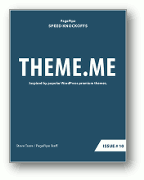

WooCommerce hurts mobile speed – here are 9 unusual tips to fix it.
WooCommerce plugin is one of the worst for slowing down pages. Slow sites come across as poor quality. Most of your potential customers are intolerant of pages slower than 2 seconds. They leave.
47 percent of consumers expect a web page to load in 2 seconds or less. An additional delay of one-second results in a 7 percent reduction in conversions.

WooCommerce powers 22 percent of the top e-stores in the world. It’s the most popular shopping cart software – especially if you have a smaller or mid-sized website. Can your WooCommerce website convert first-time visitors? 84 percent of website conversions occur on the first visit.
Smartphones convert at one-third to one-quarter of the rate of traditional desktop or tablet devices. … Roughly 44 percent of mobile users expect a site to load as fast as a desktop experience or faster. – source
Your website’s first impression makes you or breaks you.
The first impression is the only impression that matters. Speed affects your visitor’s impression.

WooCommerce is a clunky plugin. It’s one of the slower loading plugins we’ve tested. It was designed under duress because of fast growth and constant change. That causes plugin code ballooning.
WooCommerce plugin became even more bloated after WordPress acquired the plugin. Adding plugin security features slowed it down, especially adding the password strength meter. Corporate lawyers saw a legal risk and liability. It’s addition protects WordPress – not you or your customer!
PagePipe does not have any affiliation to WooCommerce plugin or WordPress.com.
There are no affiliate links in this article.
Speeding up WooCommerce improves your customer’s online shopping transactions while reducing shopping cart abandonment.
Your host server is the most important thing for speeding up WooCommerce. But there are other speed tricks that help compensate for shared-hosting slowness. Yes. You can use WooCommerce on cheap hosting – and still, be fast. But it takes special handling. Here are 9 ways to improve WooCommerce speed.

9 Tips and Tests for
Speeding up WooCommerce websites:
1Remove global 500ms SSL-bloat.
Online payment systems such as PayPal requires SSL/HTTPS hosting to work. That slows down your site on every page and post. It’s not cache-able overhead. SSL is not about compliance with Google mandates, security, customer trust, or SEO fiddling. It’s necessary to get paid and deliver products. SSL is the equivalent of adding 500 discrete free plugins to your site. Think about that.
Our goal is achieving Google’s browser security shield on WooCommerce transaction pages only. Then all remaining pages and posts will load 400 to 500 milliseconds faster. This is most important for mobile e-commerce user experience. We aren’t concerned about hardening security.
SSL mythology created a faddish consumer and site owner panic. SSL is false safety. There are SSL workarounds for nefarious purposes by hackers. There’s no stopping a determined and deliberate hacker attack. Minimal SSL compliance is a marketing communication strategy. You only need SSL on pages with WooCommerce functions.
Our favorite alternative is splitting the site. PagePipe’s main domain is running with no SSL/HTTPS site drag. The store is on a different domain with free SSL/HTTPS activated. This is most beneficial if you’re doing content marketing. Keep those entry pages fast! Once visitors engage with fast-loading posts, they tolerate slower loads on store pages.
REFERENCE: https://pagepipe.com/httpsssl-and-its-negative-impact-on-mobile-speed/
2No selective deactivation possible.
The White Screen of Death (WSoD) or simply “White Death” refers to an error or issue with an operating system that causes the computer or device to stop working and display only a white screen.
WooCommerce plugin cannot be selectively deactivated. That will white screen the site. Selective deactivation of plugins is a beautiful speed strategy. We can’t use it with this plugin. Sadness.
Nor can any associated WooCommerce add-on plugin be selectively deactivated. It will break all e-commerce pages. For example, these plugins will break the shopping cart if any of them is deactivated anywhere:
-
Woo Discount Rules
-
Aero: Custom WooCommerce Checkout Pages
-
WooCommerce Square
-
WooCommerce – ShipStation Integration
REFERENCE: https://pagepipe.com/selective-plugin-deactivation/
The WC Speed Drain Repair plugin successfully dequeues 4 requests. But the measurable speed difference is negligible. In theory, it speeds up all other site pages that are NOT Woo related.
https://wordpress.org/plugins/wc-speed-drain-repair/
3Disabling AJAX cart fragments for speed.
AJAX JavaScript requests delay pages by 500 to 1000 milliseconds on all pages and posts. That’s a long wait. This is because it is not localized loading from your server. Ajax is called from a remote server. Normally, Ajax requests are made many times on an e-commerce page as the cart is updated or verified by repeated code interrogation. A watchdog for changes causes delays.
Ajax coded poorly can be worse than not using Ajax at all. We think WooCommerce needs to be modified to get rid of this inherent speed problem. So how do you do fix that? Keep reading.
The Disable Cart Fragments by Littlebizzy plugin closed in December 2018. It’s no longer available for download from the WordPress plugin directory. Reason: Author Request.
Why would the author remove a plugin from the directory? Our guess is it required too much service time. Yep. Pain in the butt to maintain and service. It needed explaining how selective activation worked. Most site owners couldn’t figure it out. The plugin then became a liability to the author. It was consuming his time with no payback. It’s a plugin tool for experts. In the hands of a novice, it’s a site killer. You can’t activate this plugin and walk away. It requires thinking.
The Disable Cart Fragments plugin is helpful to deactivate global Ajax loading. Selectively activate it on cart and checkout pages and any other WooCommerce-related pages. This requires expert usage of Plugin Logic plugin. This technique completely disables the AJAX cart fragments feature in WooCommerce. This boosts loading speed (redirect to cart page recommended). Plugin Logic is our secret speed enhancer.
Bootleg-copy plugin still available from PagePipe:
Disable-cart-fragments
14k download zip file
We’re supplying the “black market.” Use the plugin at your own risk. We use this plugin all the time. But if you don’t understand the plugin – or selective activation, avoid it. We don’t service this plugin.
AJAX cart fragments update shopping cart totals without refreshing the whole page.
This non-feature slows down WooCommerce stores. You can remove the feature with Disable Cart Fragments plugin. Remember to enable the “redirect to cart” option in WooCommerce settings.
The admin-ajax loading improved with recent versions of WooCommerce. Still ?wc-ajax=get_refreshed_fragments AJAX causes delays on most sites. Disabling shopping cart queries (i.e. # items in cart) helps.
ALERT: If you use this plugin, disable it on special WooCommerce pages or make sure you enable the “redirect to cart” option in WooCommerce’s settings. Then when a customer adds a product to their cart, they’re redirected to the cart page. Otherwise, they may get confused about why their chosen product isn’t added to the cart.
Disable Cart Fragments by Optimocha
NOTE: https://wordpress.org/plugins/disable-cart-fragments/
This plugin has come to our attention. A plug-and-play (no settings!) plugin unlike the LittleBizzy plugin — which requires selective activation.
“You keep using the caching plugin and you still get to update the cart totals when the cart is not empty. This check is made via WooCommerce cart cookies, so it still employs JavaScript but doesn’t rely on slow AJAX requests. The check is made instantly, whether you’re using a caching plugin or not.”
Nice!
4Change WooCommerce minimum password strength for creating a user account.
We disable WooCommerce’s “password strength” settings for 2 reasons:
1. UX: User frustration increases Woo cart abandonment. The annoyance of creating secure-enough passwords is too difficult.
2. PERFORMANCE: Password-strength-meter adds 803k page weight and 776 milliseconds to page load time. That’s 3/4 of a second. Terrible.
WooCommerce added the “password strength meter” using Javascript. It adds almost 800k of page weight to the cart and checkout pages. While this is atrocious for mobile data, the worst part is that store owners saw increased abandonment of carts at checkout. People got frustrated trying to invent strong enough passwords. Bad user experience. Fewer sales.
Independent plugins were then created to dumb down the “password strength.” But nothing to remove or dequeue the Javascript completely. There is a way to remove it using a functions.php edit. The best way to add this code is with:

★ ★ ★ ★ ★
Code Snippets
Load Time: 20 milliseconds
Code Snippets is a way to run small pieces of PHP code on your site. It removes the need to add custom snippets to your theme’s functions.php file.
The snippets are kept in the plugin database. Thus independent of the theme and unaffected by WordPress upgrades.
THIS CODE DEFEATS WOOCOMMERCE PASSWORD STRENGTH METER:
<?php
// Add this PHP snippet to your themes functions.php
function wc_ninja_remove_password_strength() {
if ( wp_script_is( 'wc-password-strength-meter', 'enqueued' ) ) {
wp_dequeue_script( 'wc-password-strength-meter' );
}
}
add_action( 'wp_print_scripts', 'wc_ninja_remove_password_strength', 100 );
add_filter('woocommerce_ajax_get_endpoint', 'rsssl_redirect_ajax');
function rsssl_redirect_ajax($url){
$url = str_replace( 'http://', 'https://', $url );
return $url;
}
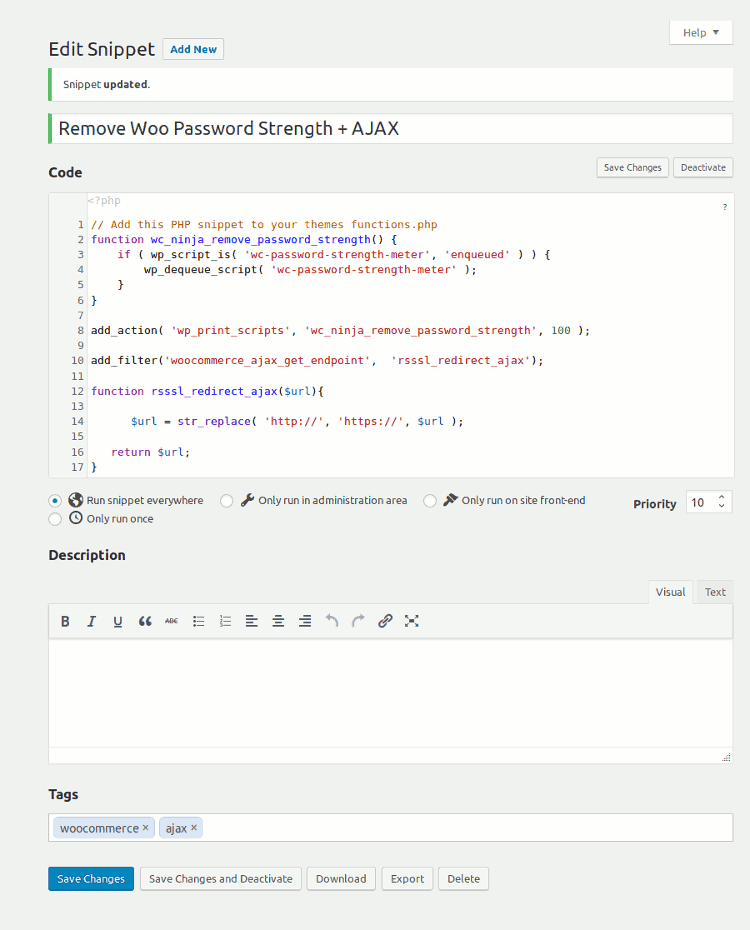
Disable strong passwords at your own discretion.
ALTERNATIVE WIMPIER PLUGINS
password-strength-for-woocommerce
Password strength a nightmare.
“I started receiving emails from “would be’ customers saying they could not register using WooCommerce on my site.
On inspection, the password strength meter required people to create complex passwords. But it wasn’t giving users the details on what the requirements were: 1 uppercase, 1 lower case, 1 special character, etc. The passwords needed to be well over 10 characters.
New customers got frustrated and gave up trying to check out. I understand security is important – but the password strength is just ridiculous and drives customers a way.” – Testimonial
5Should I disable Auto Embed Script for WordPress if I’m using WooCommerce?
You shouldn’t disable it. We usually kill WordPress oEmbed on many sites. But with WooCommerce, disabling is a detriment. Not worth the grief.
REFERENCE: https://pagepipe.com/oembed-removal-for-mobile-wordpress-speed-fanatics/
6Caching problems to avoid.
Make sure you exclude these pages from the cache:
-
Cart
-
My Account
-
Checkout
These pages should remain dynamic. They display information specific to the current customer. Keep these pages as light as possible by avoiding unnecessary web assets.
Use selective plugin activation. Disable your caching plugin on the cart, my account, and checkout pages.
7Trust badges increase cart conversion rate.
Trust symbols matter.
Customers abandon your site during checkout if they don’t feel the information is secure. It’s easy to put them at ease by adding a few trust symbols throughout your site. This includes:
-
Clear contact information (phone and email) in the header and footer.
-
Extended contact information like a physical address on a “contact us” page.
-
SSL/security certificate badges.
-
Secure checkout badges, like PayPal and Authorize.net. These won’t slow down you site if you optimize them properly.
-
Authentic testimonials.
-
Logos for vendor partners and affiliates.
So what do trust symbols have to do with speed? Optimize those images. Keep them light. Use 8-bit PNG format whenever possible. Keep them small in dimensions and weight. Don’t use interactive badges with third-party counters. Don’t activate Font Awesome if you can avoid it.
REFERENCE: https://pagepipe.com/should-i-disable-font-awesome-and-google-fonts-for-improved-speed/
8Improve your Call to Action.
Make sure any “add to cart” or other call-to-action button is prominent. It should stand out from the page. Use a color scheme different from the content around it to create a strong contrast. We suggest a complementary color. This creates high perceived contrast to your most dominant theme color.
Use action verbs focusing on the user taking action.
For speed: Try to not use plugins that create buttons with shortcodes. Either make 8-bit PNG image buttons or other coding methods. This avoids extra page weight and requests.
OFFSITE REFERENCES:
- http://rejoiner.com/resources/establishing-trust-with-your-customers/
- https://www.shopify.com/enterprise/44272899-how-to-reduce-shopping-cart-abandonment-by-optimizing-the-checkout
- https://monetizepros.com/ecommerce/5-trust-badges-that-can-increase-your-conversion-rate/
9Relevant custom product photography.
For speed: Make photographs compressed JPEG images. Not PNG.
-
Avoid rotating header carousels. Time and time again, studies show that rotating carousels — especially self-launching ones — are conversion killers.
-
Display images consistently. While images themselves can be creative, displaying them consistently makes web pages predictable and therefore comfortable to users. The top of the page and the top right area of the page are always good spots for images.
REFERENCE: https://pagepipe.com/what-slider-is-the-fastest-loading/
REFERENCE: https://pagepipe.com/how-to-optimize-images-for-mobile-speed-with-imsanity-plugin/
Lazy load videos for 500 milliseconds per video improvement on a page.
Compress video with online or offline MP4 compressors. Host your video on YouTube and use a lazy load plugin for speed.
REFERENCE: https://pagepipe.com/lazy-load-youtube-video-for-mobile-speed/
Speeding Up the WordPress Twenty-sixteen Theme
It’s a myth that using many plugins will slowdown your website. Being sloppy in judging plugin quality or necessity is the culprit. That’s within a designer’s control. It calls for wisdom and speed testing. The best plugins add no page weight at all – weightlessness!
Better WordPress Minify
Allows you to minify your CSS and JS files for faster page loading for visitors. Not all minifier plugins work – in fact – they frequently break your site. This plugin really works. It combines (concatenates) all possible files to reduce the number of HTTP requests and removes code “white space” and comments. In our case, that was the combination of several calls. All the little things add up.
Cache Buddy
Minimizes the situations in which logged-in users appear logged-in to WordPress, which increases the cacheability of your site. Improves page load time.
Remove Google Fonts References
Disable enqueuing of fonts used by WordPress from Google. This speeds up load time. Note: Open Sans is rarely a speed problem because it is cached on so many browsers. But other Google Fonts can drag a site down by a second in speed.
Google fonts can add up to one second to your page load time. For example: requesting Noto Sans and Noto Serif from the Google cloud was adding about 1 to 2 seconds to PagePipe’s website load time. The trade off for branding wasn’t worth it.
Get rid of calling Google Fonts from their remote server and load local websafe fonts instead. We confess Google fonts have more class but there’s nothing wrong with using “Georgia” and “Helvetica Neue” – the fall back fonts in the theme stack. We used “Disable Google Fonts” plugin first. But it failed to remove all offending instances. We then installed “Remove Google Fonts References” plugin instead. It worked great. All font calls were removed.
Remove Google Fonts References is very lightweight. It has no settings, just activate it and it works immediately.
Disable Emojis
This plugin disables the new emoji functionality in WordPress 4.2. WP does not need emoji. Probably, the worst decision ever by WordPress Core is enabling emojis by default, and providing no way to disable them. WordPress core developers should have a disable setting instead of us installing another removal plugin. Emoji functions add 5.6k to 14.7k page weight and 2 or 3 HTTP requests to a site. Waste.
Emoji are the 12-pixel-square-grid ideograms, emoticons, or smileys used in Japanese electronic messages and Web pages, the use of which is spreading outside Japan. Originally meaning pictograph, the word emoji literally means “picture” + “character”.
Beyond the standard emoticon-type “smileys”, there are hundreds of emoji, ranging from plants and animals to people, objects, vehicles, food, the Sun and Moon, and more.
Far Future Expiration Header
This plugin will add a “far future expiration” date for various file types to improve site performance. This is a best practice advocated by the Yahoo Extreme Performance Team. It keeps files and images cached longer. There is also a radio button to enable Gzip – a nice addition.
Optimize Database after Deleting Revisions
Optimizes the WordPress database after cleaning it out. This flushes the deadwood from the MySQL database that WordPress uses. MySQL is provided by your hosting company.
Rocket Lazy Load
A tiny Lazy Load script for WordPress without using jQuery or others libraries. Lazy load is a method of delaying loading non-critical images that are “below the fold.” This technique buys about 1 to 2 seconds of faster perceived load time. Rocket Lazy Load automates everything.
This tiny script (less than 2k!) displays all images in a post or widget, thumbnails, avatars and emoticons as users scroll down your site. It doesn’t come with any options or customizations, just install and activate this plugin and let it do it’s thing.
ShortPixel Image Optimiser
ShortPixel is an image compression tool that helps improve our website performance. The plugin optimises images automatically using either lossy or lossless compression. Resulting, smaller, images are no different in visual quality from the original. The plugin can do this as images are loaded or can retrofit your image library. Retrofits can take about 20 minutes of computer time. So go make a sandwich. The savings results are shown in your media library for each image.
Visitor Mailer
Receive an email update of the number of visitors to your site. We hate using Google Analytics because it’s slow. It requires calls and wait time and adds page weight. We only need reassurance that people are coming to our site. We may get more sophisticated someday and start measuring bounce rate and clickthru. But not yet. We aren’t selling pet supplies or trendy clothes.
WP jQuery Plus
Loads jQuery from Google and is nicely compressed and minified. Plus there’s a failsafe. If it doesn’t respond, it just loads the onboard WordPress version. jQuery is usually one of the biggest chunks of code in WordPress. It needs special attention. Loading WordPress javascript files from Google’s Libraries rather than serving directly from your WordPress install, will – in theory – reduce latency, increase parallelism, and improve caching.
Is removing the default version of jQuery in WordPress irresponsible? No. The fastest jQuery is the one you never have to load.
WP Super Cache
Caching plugin for WordPress. We find this plugin doesn’t always help with speed. But in this case, it did. So we used it. The benefit at best case was 500 milliseconds gain. We’ll take it.
All plugins listed are free downloads from WordPress.org.
We frequently remove Genericons by WordPress. They are baked into the WordPress theme installation in the functions.php file. We removed all “genericons” words from the file. This reduced page weight by an additional 75k. It eliminated two [tipso tip=”Whenever your web browser fetches a file – a page, a picture, etc – from a web server, it does so using HTTP – that’s Hypertext Transfer Protocol.”]HTTP calls[/tipso] and bought us another second of reduced load time.
Comment out Genericons in function.php.
Genricons are a special font symbol. They aren’t really used by this theme. Genericons are a bloated bane we have written about before. Commenting out a single line of code in the functions.php file is the solution. Find the file using the Editor. Use the symbols /** in front and **/ on the other end of the single line that has the three words “genericons” in it. That gets rid of almost 40k of deadwood page weight.
Turnoff the silly default avatar.
Twentysixteen theme comes with the avatar switched on and all it calls is the gray silhouette image of a human form. That adds 1 second to the page load time. When your target performance budget is under 2 second load time, one second wastes half the budget. The solution is simple: Deselect (off) Avatar in Dashboard > Settings > Discussion. Done deal. No plugin or code rewriting necessary.
LOOKING FOR A NEW THEME FOR 2021?


Related Post plugins: the best strategy for mobile speed.
Related-posts plugins are a functional category. And there are a bunch – 38 plugins at the time of this writing. Perhaps more before you finish reading this post!
Suggested related content improves the user experience. Plus improves your bounce rate, page views, and time-on-website statistics, too. Selected “related posts” vary from an automatic, complicated algorithm to mere identical WordPress categories.
The factor determining if a reader will come back to your site is whether they read more than one post. If they do, they are likely to return. If they don’t, they won’t. How much does “related posts” increase internal traffic: a mere 10 percent. We’ll take it.
The most popular plugin is Yet-Another-Related-Posts plugin or YARPP. But is it the fastest? This plugin is a bit complicated. We don’t appreciate having to watch a video to understand a plugin. But sometimes it’s necessary.
WordPress hosting providers block or blacklist YARPP (like GoDaddy and WPEngine). “Heavy database usage” or database search incompatibility is their reason. This may be true. Web hosts claim related posts plugins overuse your database. They propose it’ll crash your site if you get a lot of traffic. We doubt it. Theoretical bluster as an excuse to protect the host – not you.
The next most popular related-post plugin is JetPack. We don’t even include it on this list. Because it’s a Swiss-army-knife, multi-function plugin.
Plugin popularity varies depending upon what review you’re reading. We have specific speed goals in mind first.
38 free related-posts plugin candidates from the WordPress Plugin Directory
We immediately eliminated any plugins with floating popups, API keys, animation, and grid formats. Also, we wanted automatic selection features and not a manual selection of related posts. Thirteen plugins claim speed benefits. 8 had shortcode functions and 4 said they were responsive.
This left three categories: widgets, end of post, and both places. We wanted a text-based plugin for a sidebar widget. And a responsive one with end-of-post thumbnails using featured images. Some plugins actually made speed claims as a differentiation. We also looked at creation dates. (We find this in the read.me file release notes.)
We considered the number of installs and when the plugin was last updated. We used unzipped file size to rank all 38 of the download plugins.
The oldest 2 released in 2012. Two more in 2013. Eight in 2014. Ten in 2015. And 16 in 2016. An upward trend.
Top 7 most-installed and their weight:
- yet-another-related-posts-plugin: 2M, 300,000+ installs
- wordpress-23-related-posts-plugin: 2.5M, 100,000+ installs
- contextual-related-posts: 1.2M, 60,000+ installs
- related-posts: 1.5M, 40,000+ installs
- related-posts-thumbnails: 219k, 30,000+ installs
- related-posts-by-zemanta: 1.4M, 20,000+ installs
- yuzo-related-post: 5.6M, 20,000+ installs
Notice how popular plugins are the heaviest – in the megabyte range. Typical. The rest were between 44k to 500k weights.
OUR TWO SPEED PICKS
WordPress Related Posts plugin
100,000+ active installs.
unzipped: 2.5M !!! Incredibly heavy.
This plugin has been retired because of a security issue in 2021.
WordPress Related Posts plugin inserts related posts after your content. It’s lightweight because it has few “activated” features. It supports different styles, thumbnails, caching, and other customization options. Why it weighs 2.5M? Well, 1.5M of the files are styling options that once selected aren’t used. They are static or inert. Not active.
It’s a simple yet fast plugin. It doesn’t damage your site and adds related posts at the end of your content. We aren’t looking for advanced features. WordPress Related Posts plugin – amazingly – won’t slow down a site. Excellent performance.
Like many plugins, it loads globally. This adds 203 milliseconds site drag for every page and post. Our home page is a post directory with no related posts links shown. So we disabled the plugin on that URL with Plugin Logic plugin. The related-posts plugin only works on posts. Not pages. But we’re most concerned about optimizing the Home page (post directory) for now. We’ll catch the rest when we’re bored.
The plugin authors encourage using a feature called “linking out” to other blogs. We don’t recommend it. We’re suspicious. It slows things down or takes traffic elsewhere. We don’t need it. They claim it grows community and traffic. Self-promotional hype.
OUR WIDGET CHOICE
Pro Related Post Widget plugin
unzipped 28k
100+ active installs
This plugin adds undetectable page weight and no HTTP requests. No site drag. The plugin author no longer supports the plugin – but it works great. It only has 200 installs and no updates for over 1 year. We can live with that. P3 Performance Profiler plugin testing says the widget adds 4 millisecond load time. Invisible in speed tests.
The plugin above stopped working with PHP 7 update. We now recommend instead:
Similar Posts plugin
zipped 70k
20,000+ active installs
Settings in Dashboard > Appearance > Widgets > Sidebar
We made this plugin choice by testing lightest weight plugins first (all introduced in 2016!) and worked our way up the list. The first 5 broke the site – or didn’t work. We finally came to #6 Pro Related Post Widget. It worked great. No need to look further.
[table]
plugin name,unzip,,thumbs,speed,creation,installs
,,,,,,
media-related-posts,5,,,,02/09/16,20
perfect-related-posts,6,,,y,02/10/16,10
smart-related-posts,8,,n,,04/21/16,10
nifty-related-posts,13,end,y/n,,09/30/14,30
the-related-posts,23,end,n,,08/20/16,70
flexi-related-posts,24,widget,,y,06/16/15,10
simply-related-posts,27,widget,n,,10/23/16,500
pro-related-post-widget,28,widget,,,12/26/14,200
lab404-related-posts,35,end,y,y,05/10/15,100
nelio-related-posts,44,,,,12/12/14,20
related-posts-mwip,44,,n,,07/25/16,10
efficient-related-posts,45,end,,y,02/20/16,6000
super-simple-related-posts,62,widget,y/n,y,02/15/16,400
related-post,77,,y,,11/08/14,4000
all-related-posts,95,widget,n,,08/11/16,500
igit-related-posts-widget,114,widget,y,,08/06/15,200
cp-related-posts,131,,y,,08/29/16,1000
quick-related-post,132,end,y/n,,04/27/16,60
related-posts-by-taxonomy,141,end/widget,y/n,y,08/12/16,8000
modern-related-posts,166,end,,,04/23/15,600
ark-relatedpost,170.9,,,,10/08/14,100
related-posts-thumbnails,219,end,y,,07/14/16,30000
related-posts-for-wp,484,end,y,,12/30/14,7000
amity-related-posts,495,,,,10/16/15,30
easy-related-posts,861,end/widget,,,09/15/14,2000
os-related-posts,915,,y/n/slider,,12/08/16,10
relatify,1800,end,y/n,y,03/21/15,100
contextual-related-posts,1200,,y/n,,05/30/12,60000
related-posts-by-zemanta,1400,end,y,y,01/21/13,20000
related-posts,1500,end,y,,04/09/14,40000
related-posts-lite,1600,end,y,y,10/02/15,900
wordpress-23-related-posts-plugin,2500,end,y,y,11/05/13,100000
addthis-related-posts,2800,float popup,y,y,07/05/16,300
relevant,2900,end/widget,n,,08/26/16,2000
yet-another-related-posts-plugin,2000,end/widget,y,,11/25/12,300000
contextly-related-links,3500,API key,,y,08/13/15,1000
related-posts-list-grid-and-slider-all-in-one,5200,grid or list,y,,08/08/15,1000
yuzo-related-post,5600,end,y,y,07/24/15,20000
[/table]
A blog is nothing without great content. You can spend all the time you like configuring social media, adding advertising, and sharing your content. But if that content isn’t great, you won’t get an audience. Author: Rachel McCollin
If you’re using the fast-loading GeneratePress theme, check out this related posts plugin here.
Ajax slows down WordPress Popular Posts plugin and many others.
This request – admin-ajax.php – can cause a 436-millisecond parallel delay. Many try to eliminate the delay. It’s a popular topic on blogs. “How do I get rid of – or speed up – the Ajax request?”
The WordPress Heartbeat API allows WordPress 3.6 and all newer version to:
-
communicate between the web browser and the server
-
improve user session management
-
revision tracking
-
auto-saving
The WordPress Heartbeat API uses /wp-admin/admin-ajax.php to run AJAX requests from the web-browser. Which in theory sounds awesome, as WordPress can keep track of what’s going on in the dashboard.
However this can also start sending excessive requests to admin-ajax.php and leads to high CPU usage. Anytime you leave a web-browser open on a page the Heartbeat API could be an issue.
Are you having an excessive amount of admin-ajax.php requests? You can disable the WordPress Heartbeat API to prevent this from happening.
Change the WordPress heartbeat API behavior. To use fewer server resources, try one of these plugins:
https://wordpress.org/plugins/heartbeat-control/
https://wordpress.org/plugins/ajax-heartbeat-tool/
REFERENCE: https://docs.wp-rocket.me/article/985-how-to-find-which-plugin-calls-admin-ajax-php
A “waterfall” speed test often indicates the heaviest asset on pages is jQuery Ajax.
Ajax adds:
-
2 requests
-
39k page weight
-
200 milliseconds load time
But you can get a double load of another 33k from Google CDN. So WordPress core and a plugin may request different versions of Ajax. This is inefficient but not critical.
Ajax is a heavy web asset. AJAX is an acronym short for “Asynchronous JavaScript And XML”. It’s a library of backend code. It allows websites to load content onto the screen without refreshing the entire page (dynamic content). It isn’t needed by core – nor a theme. So activation is usually a plugin or script.
From online references, Ajax activation happens with add-on services. For example, ConvertKit tracks form submissions. We see it activated on WooCommerce sites with dynamic Cart Fragments. And the WordPress Popular Posts plugin.
“Starting version 4.2.0, WordPress Popular Posts can cache views data in-memory (Redis, Memcached, etcetera) and batch update the views count of your posts and pages when more than 180 seconds have passed since the last batch update, which greatly reduces the number of database writes. This of course also means better overall performance.”
REFERENCE: https://github.com/cabrerahector/wordpress-popular-posts/wiki/7.-Performance
WordPress Popular Post plugin adds 400 milliseconds to global page loading (Boo!) and only 4k to page weight.
Ajax is often used by WordPress developers to create dynamic and interactive plugins and themes. Some popular examples include adding features such as live search, product filters, infinite scroll, dynamic shopping cart, and chat box. Just because a plugin uses Ajax doesn’t mean that it’ll slow down your site.
How to Diagnose High Admin-Ajax Usage on Your WordPress Site
https://kinsta.com/blog/admin-ajax-php/
There is no easy fix today when it comes to reducing Ajax page weight. Maybe in the future?
When is a plugin too old to trust?
Today, PagePipe uses 63 plugins. About 30 not updated for over 1 year. Some for many years. We’re not embarrassed about that. It’s not a mistake.
Plugins listed in our ebooks are currently used on PagePipe. And also on client sites – except for Guerilla sticky bar plugin. The plugin author removed it from the directory in recent times. Why? Because he became bored with it.
So the question is “Outdated? By what definition?”
What does outdated mean? Some think a warning like:
“This plugin hasn’t been tested with the latest 3 major releases of WordPress. It may no longer be maintained or supported and may have compatibility issues when used with more recent versions of WordPress.”
Being orphaned or abandoned doesn’t mean “bad or rotten.”
These lonely plugins still work. And often for over a decade without complaints. That isn’t brokenness.
REFERENCE: https://pagepipe.com/information-scent-deciphering-the-wordpress-plugin-repository/
But also in the article, we explain:
“Does 8 months since an update concern us? Not in the least. There are plugins that are 8-years old in the directory that work fine. Those “best if used by” freshness dates are silly. They throw people off with their arbitrary “expiration-date” warnings.”
WordPress places warnings when a plugin isn’t tested with recent versions. Does that mean it won’t work any more with new versions of WordPress? Nope.
WordPress’ motive is covering their legal behinds against liability and lawsuits. If a plugin didn’t work any more or presented security hazards, it’s removed fast. And some are. In particular, malicious plugins. They call those “take downs.” Plugin authors remove some because they didn’t get the market results they wanted. But generally plugins stay as long as there isn’t any noise about them. Retired or dead author’s plugins stay in the WordPress free directory.
No plugin is safe. Not paid (premium) plugins. Not obsolete plugins. And not recently updated plugins. A common plugin problem is automatic updates loading onto managed WordPress sites. Bugs in the new version mangle the site or causes conflicts.
It happens.
There’s no such thing as a risk-free plugin or theme. Even reckless WordPress messes up with their own Automattic-authored plugins.
We use Peanut Butter Bar plugin on various sites in place of the now-absent Guerrilla sticky bar.
We use “Remove Google Fonts References” plugin on PagePipe instead of “Remove Google fonts” plugin. Both work without problems. Both are several years old and work fine.
Good-old “Plugin Logic” is our secret, speed-weapon plugin. It’s used on every site we touch. SELECT.ME issue #11 talks about it. It’s an amazing plugin.
Want to keep a specific plugin from updating? We recommend “Block Specific Plugin Updates” plugin. There are times this is handy.
https://wordpress.org/plugins/block-specific-plugin-updates/
A plugin we use to track plugin age is “More Plugin Info” plugin
https://wordpress.org/plugins/more-plugin-info/
There’s plugin churning in the 55,000+ plugin database. Don’t let silly warnings discourage you. They aren’t for your protection. They’re protecting WordPress.
Don’t fear old plugins.
Use faster-and-simpler Koko Analytics for speed — instead of slow-and-complicated Google Analytics?
“If you care more about user experience than data mining, use the Koko Analytics plugin.”
We don’t want more gobbledygook big data. We want fewer data. We only want the metrics we need. Not what Google thinks is cool. We’re sold on the Koko Analytics plugin. It’s got just the right stuff. Not too much noise and buttons like Google Analytics. And not too little like a visitor-counter plugin. And not too complicated like AwStat c-panel tool.
Words of praise for the Koko Analytics plugin:
- Faster.
- More respectful of privacy.
- Perfect Google Analytics alternative.
- Pleasantly to the point and visible straight away.
- GDPR compliant.
- Works out of the box.
- Beautiful design and minimalist analytics plugin.
- No need to sign up or send data to a third party.
- Easy to use self-hosted analytics plugin.
WE WON’T TELL YOU GOOGLE ANALYTICS SUCKS —
YOU ALL READY KNOW THAT.
Go ahead. Google-search the phrase “Google Analytics Sucks.“
How many hits?
4.6 million.
Remember Google told you that number.

★ ★ ★ ★ ★
Koko Analytics
1.3M zip download file size
53 to 60 millisecond load time
Is 60-milliseconds acceptable? Well, let’s compare it to Google Analytics: up to 500 milliseconds!
REFERENCE: https://pagepipe.com/how-does-google-analytics-affect-mobile-page-speed/
Koko Analytics is a privacy-friendly analytics plugin for WordPress. It does not use any external services. Data about your visitors is never shared with any third-party company.

No visitor-specific data is collected. Site visitors can opt out of tracking by enabling “Do Not Track” in their browser settings.
Stop sharing with data thieves making money off your visitor’s data. Stop slowing down your website. Koko Analytics lets you focus on what is important. It gives you the essential metrics while respecting privacy.

Plug and play
After installing and activating the plugin, stats will automatically be collected.
Privacy
No personal information or anything visitor-specific is tracked.
GDPR
Compliant by design with European Union's General Data Protection Regulation (GDPR).
Data ownership
No external services are used. Data about visits to your website is yours and yours alone.
Performance
Handles sudden bursts of traffic without breaking a sweat.
Metrics
All the essentials: visitors, pageviews, and referrers.
Cookies
There is an option to not use any cookies.
Referrer spam
Built-in blacklist to filter out referrer spam.
Cache
Fully compatible with pages served from any cache.

Does the Koko Analytics plugin respect my visitor’s privacy?
It records nothing that could lead back to the visitor. If the visitor has “Do Not Track” enabled in their browser settings, the visitor won’t be tracked at all.
Does this use any external services?
No, the data never leaves your website. That’s (part of) what makes Koko Analytics such a great choice if you value true privacy.
Does this set any cookies?
By default, yes. But you can disable this in the plugin’s settings. Without cookies, the plugin still detects unique pageviews, but not returning visitors.
Will this slow down my website?
No, the plugin is built in such a way that it never slows down your website for your visitors. If there is any heavy lifting to be done, it is done in a background process.
The plugin doesn’t depend on any external services. It’s much faster than third-party analytics tools.
What is the definition of a “pageview”?
A pageview is defined as a view of a page on your site. If a user clicks reload after reaching the page, this is counted as an extra pageview. If a user navigates to a different page and then returns to the original page, a second pageview is recorded as well.
What is the definition of a “visitor”?
A visitor represents the number of sessions during which your website or a specific page was viewed one or more times.
Koko makes an Ajax request to send the statistics to your server. This call can’t be cached. If it was served from cache, that visit wouldn’t be counted. It uses little server resources. The admin-ajax calls are a fallback. The Ajax call is not about updating the totals. It’s the actual counting of the visit itself. It does so on each page view.
There will always be a call to the Koko script to collect analytics one way or another on each pageload.
Koko writes statistics to that file and then collects them later in the background. Koko will automatically use the best/fastest way available for your site setup.
Koko Analytics performs an HTTP request to /wp-admin/admin-ajax.php for each pageview. It stores the information from that pageview in a file in your uploads directory.
There is no avoiding this request, but there is a way to speed up the resource cost. For standard WordPress installations, your WordPress root directory is writable. Then Koko Analytics switches to this optimized endpoint automatically. There is no need for you to do anything.
Tracking requests cached by the host, add a cache-busting query parameter to the tracking URL.
Koko Waterfall test
Exhibit A

Google Analytics Waterfall test
Exhibit B

The last two screengrabs tell the true story. Look at the vertical blue line. Google Analytics is 400 milliseconds slower than Koko on this simple test site. Even with a slight server TTFB advantage on the Google Analytics test.
Both tests were done on the same page and server using WebPageTest.org.
BONUS Feature – you can add a section to your posts showing related posts. Like this:

Google reCaptcha adds half-second global site drag.
Why does Google repeatedly mess up web speed? We don’t know. The harder they try – the worse it gets. Here’s another unrecognized offense against mobile speed.
What’s the cost of placing Google’s “NoCaptcha reCaptcha” on your precious website? Most site owners don’t realize the heavy speed impact of adding this Google-sponsored freebie. It’s speed-destroying bad news. NoCaptcha reCaptcha negates your hard work tweaking away milliseconds.
So what is NoCaptcha reCaptcha – and how did it get such a goofy name? This is what it looks like today (see image below). We’re sure you’ve seen it before. It appears on many sites – big and small. All you need to use it is signing up for a Google API.

“A significant number of your users can now attest they are human without having to solve a CAPTCHA. Instead with just a single click, they’ll confirm they are not a robot. We’re calling it the No CAPTCHA reCAPTCHA experience.” – Google
API means “application programming interface.” It’s a set of protocols and tools for building application software. APIs are always several calls or requests to remote servers. This takes time and causes delays. The scripts used aren’t cached as part of your website. There’s no escaping the speed burden APIs cause. Does Google gather site data from its APIs and fonts? Of course. Why do you think it’s free?
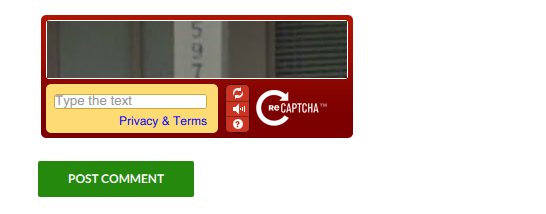
reCAPTCHA was acquired by Google in September 2009. It historically was difficult. Google used warped pictures that were hard for bots and humans to fill out. Blurred, jiggled, or fuzzy backgrounds were an ugly mess. Now it’s condensed into a Javascript widget (API), known as the new noCAPTCHA reCAPTCHA. No more letters and numbers that are hard to read, simply click the widget to proceed. Sounds great.
Does it always work flawlessly? Nope. We attest to that from personal experience. If you fail the human test, it presents pictures to recognize. These include things such as “click on all the road signs” or “click on all the storefronts.” It can present never-ending pictures – even if you’re careful. Usability nightmare.
Google introduced reCAPTCHA v3 in November 2018, which promises a new “frictionless user experience.” Earlier versions of the API stopped bots but also drew the ire of internet users across the globe. Users were regularly inconvenienced with distorted text challenges, street sign puzzles, click requirements, and other actions to prove their humanity. Annoying!
The WordPress Plugin Directory has dozens of standalone plugins and contact forms that make use of reCAPTCHA in some way. Sites that are already set up to use v2 or the Invisible CAPTCHA, will not automatically update to use v3. There’s a different signup and implementation process that the site owner has to perform before having it integrated on the site.
Before reCaptcha existed, “captcha” was used on comments, forms, and logins. Preventing and blocking spammers and hackers was the goal. A captcha was real simple. It had no API. It usually asked you to answer a question, describe a picture, or solve a math challenge.
Here’s a typical math-challenge example:

A math challenge was something more like: “What is 1 + 1?” Or a text challenge might ask, “What color is the sky?” But some people answer azure or cyan – instead of blue. Does simple captcha still work? Yes. Do they add to page weight? No. Do they thwart SPAMbots? Yes. So why use a slow, heavier, sophisticated noCaptcha reCaptcha? Is Google spying on your site? We don’t know. It makes no sense whatsoever. So you’ll feel faddish and hip?
Captcha and reCaptcha are used to protect comment forms, login forms, register forms, rest password forms, and block spam comments.
There are over 50 captcha and recaptcha plugins in the free WordPress plugin directory. We downloaded them all to check them over. We aren’t making any recommendations. Why? Because captcha or reCaptcha – and especially noCaptcha reCaptcha – aren’t necessary in the least. Other plugins can take care of security and SPAM blocking without UX hassle for you or users.
So how bad is the noCaptcha reCaptcha speed damage? From our limited tests, here are the results:
Google NoCaptcha reCaptcha adds 350 to 550 milliseconds globally to your website.
When we say, globally we mean site drag. That is where a plugin or script slows down every single page and post of your website. Not only the page where a shortcode or appearance is located. Everywhere.
How many HTTP requests or calls are added? Between 11 and 20. It depends on variables. It’s not always the same. Again, don’t ask us why. It’s a Google thing.
The real kicker is sometimes server connections don’t happen smoothly. Then load times are unpredictable. Users complain of delays of up to 30 seconds. That’s correct. Not 30 milliseconds. Seconds!
We just don’t think noCaptcha reCaptcha is worth it – especially for mobile devices.
REFERENCES & QUOTES
“Embedding any CAPTCHA service essentially forces your users to accept the CAPTCHA provider’s privacy policy before they can use your application. The CAPTCHA provider doesn’t need to disclose how information is gathered by the service or how it is used.” – offsite source: https://techbeacon.com/app-dev-testing/captchas-can-be-harmful-4-alternatives-better-security-ux

“One of the most popular alternatives to the dreaded CAPTCHAs is the Honeypot technique. … Sure, this technology is not perfect, but it is a smart way to enhance your submission form UX and pleasantly surprise your users with no need to fill in those annoying CAPTCHAs anymore while staying safe from bots.” – offsite source: https://designmodo.com/ux-captcha-effect/
“CAPTCHA has a huge effect on UX. A number of sites have experimented with this, and most have reported an increase in conversions of 3 – 33 percent when removing CAPTCHA.” – offsite source: https://ux.stackexchange.com/questions/33211/does-captcha-really-affect-ux
“Honeypots are extra bits of code used to catch bots without users knowing that they exist. The most common example of this is the hidden form field. … Bots, however, will still recognize the field as legitimate and fill it out. If the field is filled out, the form is automatically rejected. The benefit of the hidden form field is that it doesn’t impact the user experience.” – offsite source: https://www.gravityforms.com/rip-captcha/
“Embedding any CAPTCHA service essentially forces your users to accept the CAPTCHA provider’s privacy policy before they can use your application. The CAPTCHA provider doesn’t need to disclose how information is gathered by the service or how it is used.”
“Web developer Casey Henry discovered that CAPTCHAs were driving down the conversion rate of visitors to registered users by 3.2 percent in the 50 sites he manages. After he disabled the CAPTCHAs, there was a 4.2 percent increase in automated registrations, but he got the 3.2 percent of real users back. He decided that it made more sense just to build tools to sort out the spam rather than keep the CAPTCHAs. Video slideshow creator Animoto made a similar decision after it saw its conversion rate go up by a third when it eliminated CAPTCHAs.”
“The simplest solution is a honeypot. It’s an extra field with information you don’t need, but automated processes will dutifully fill it in anyway. Hide it from normal users via the CSS property visibility:hidden and reject any submissions that fill in this field. They are obviously from a bot.” – offsite source: https://techbeacon.com/app-dev-testing/captchas-can-be-harmful-4-alternatives-better-security-ux
“The Honeypot method tries to completely do away with interrupting the user workflow, something all other CAPTCHAs unfortunately do. The Honeypot method screens out bots by fooling them into auto-filling forms. These hidden-field forms are invisible to human users, so there is little risk of confusion. Problems arise with browsers that auto-fill without prompting the user (lookin’ at you, Safari), and for advanced bots that circumvent this.” – offsite source: https://www.dtelepathy.com/blog/design/captcha-alternatives-better-u
“The first thing you should consider is to just not have a captcha.”
“Developers, web designers, user experience professionals.
You’re smart, creative, empathetic people.
Google “captcha alternatives”. Start questioning them.
You can do better than a captcha.”
“Everyone struggle with captchas, not just people with disabilities. Many have conducted A/B tests and shown how they hurt conversion rates.” – offsite source: https://axesslab.com/captchas-suck/
Webnographer conducted an online usability test where only 62 percent of users completed Captcha on their first try. 23 percent gamely struggled through multiple attempts before succeeding, but 15 percent gave up entirely.
Speeding up aggregator WordPress websites.
Aggregator websites getting 1 to 2 million visitors per month is pretty nice – and profitable!
Many agregator sites are somewhat “responsive” for mobile – but frequently don’t have good UX on small screens like an iPhone. It’s very cluttered and confusing. Aggregator sites have about a 70 percent bounce rate typically. Top aggregator sites are getting as low as 25 precent bounce rates with 2 million monthly visits.
Strategic monetization attempts forcing users to look at ads. It’s bad UX – but perhaps it pays out for your company. User’s generally have a low tolerance of anything that gets in the way of content. Perceived obstacles are bad.
Most aggregator home-page loads are between 8 and 10 seconds in the USA. Mobile speeds will be twice that. Our goal (performance budget) is a 2-second page-load time (4-seconds for mobile).
No matter how much you try third-party Javascript is always the speed killer on aggregator sites. Third-party widgets include Facebook, Google GA, ad services, gravatars, Twitter, YouTube, Icegram, Doubleclick, popups, FontAwesome, etc.
“Ads are always the worst code on the Internet, and once you include them you can’t really be accountable for performance any more.”
—Matt Mullenweg: WordPress founder
Aggregator sites use many third-party widgets.
There’s esoteric talk and proposals in the “website-performance” community to solve third-party integration problems – but few actually provide real-world solutions. They talk about the web future – but not today’s resources. Third-parties are often apathetic about speed. This is a killer for mobile (and desktops, too).
How to manage and control third-party content is the critical factor for speeding up your website. What this means with present “tools” is using better strategy to decide what third-party provider content can be synchronously loaded, deferred (or lazy loaded) – or disabled on critical pages. And things like not updating user-facing Facebook stats in real time.
Landing pages, product pages, and pages on the “money path” are of most interest.
Doing value analysis (cost-benefit) especially on Javascript and defining “how good is good enough” is determined by user engagement – and your whim. What is the conversion rate with and without the third-party scripts?
Most offsite (third-party) assets have mechanisms (alternatives) for better browser behavior. But each has to be examined based on your goals.
How can you see the impact ads have on your site? Log into your free GTmetrix account and under the URL field there will be an “Analysis Options” button. Check the “Adblock Plus” option. Your URL will be scanned with the ads blocked. You can also enable this option in the “Page Settings” button on the Report page sidebar.
Blocking ads is helpful if you want to see the impact the ads are having on your page load times.
Is all of this investigation worth the grief? Common sense says, “Absolutely.” People hate slow-loading pages. Bloat is frustrating and annoying. But there’s also experiments (data) by large companies that prove speed affects profitability.
Speed helps you stay ahead of your competitors by differentiating your mobile UX. Optimization is best when it’s built-in with advance strategy – instead of after-the-build fixes. Measuring the impact of third-party content on a site’s usability is often an afterthought – if it even gets thought about at all.
Suggested links:
http://apmblog.dynatrace.com/2011/12/20/third-party-content-management-applied/
https://www.soasta.com/blog/10-pro-tips-for-managing-the-performance-of-your-third-party-scripts/
We reviewed an aggregator theme called “Bimber.” This PagePipe article might interest you >
Is Jetpack bloated – and slowing things down?
“Jetpack adds powerful features previously only available to WordPress.com users including customization, traffic, mobile, content, and performance tools.”
—Plugin description from wordpress.org/plugins/jetpack/
Developers, designers, end users, and even the founder of WordPress himself, rave about the importance of Jetpack, and want everyone to think that using Jetpack is necessary not only to get the most out of WordPress, but necessary if WordPress is to continue its dominance in the field of website design.
According to these people, Jetpack is the fix-all, the be-all, and the essential plugin that brings in important features missing in the naked WordPress installation. In other words, if we don’t use Jetpack we’re putting the entire WordPress universe in jeopardy.
We disagree. We think they’re wrong. We think Jetpack is bloated, and slows things down. We think you will get more speed and more value by taking a “naked” theme, and adding the “just right” individual plugins as needed – without Jetpack. We call those open-source discreet plugins. They are purpose-built for usually one function and have no or few settings. Jetpack is a multifunction plugin. Multifunction plugins are usually bloated with code overkill.
We’ve done some research and some testing, and here’s what we’ve found out:
Weight matters
Size of WordPress decompressed: 28.MB
Size of Jetpack decompressed: 14.8MB
Jetpack file size is 50 percent the size of WordPress.
Jetpack has a retention rate of 6.5 percent. That’s terrible. For comparison, good is around 30 percent retention and bad is 10 percent.
People like to say that WordPress is bloated, and maybe it is. But look at this comparison: Jetpack, which is just a plugin, an add-on to WordPress, has a file size 50 percent the size of WordPress itself. Talk about bloat!
Does this bloat make a difference? You bet it does.
Speed test with Jetpack activated but no modules activated
We wanted to test page speed on a simple WordPress site two different ways: Naked (no plugins) vs. Jetpack installed and activated with no modules activated. Here’s what we found:
Naked (No Jetpack)
First-visit speed (empty cache) 802 milliseconds
Subsequent-visit speed (primed cache) 608 milliseconds
Loaded (Jetpack installed and activated)
First-visit speed (empty cache) 3.13 seconds
Subsequent-visit speed (primed cache) 995 milliseconds
Test conducted on WebPageTest.org.
Theme: Omega, a fast and free theme.
Page weight: 7k.
What a difference. Initial page load with JetPack installed was totally non-jet-like – a full 3 seconds – while the naked theme loaded up in under 1 second. That’s a huge difference.
Do you think your site visitors would prefer a page that loads in less than 1 second, or would they rather sit there drumming their fingers on their desk while waiting a full 3 seconds for the page to load?
More Speed Results
We further benchmarked Jetpack page speed on a simple, Gzip-enabled, WordPress site:
Setup 1: Five Jetpack modules activated.
Setup 2: Three “equivalent” third-party plugins activated plus favicon.ico image file FTP upload.
Jetpack
Modules used: Contact Form (Akismet Anti-Spam plugin required), Widgeted Tiled Gallery, Carousel, Site Icon, Extra Sidebar Widgets.
First-visit speed (empty cache) 1.633 seconds, 19 components, 309k weight.
Subsequent-visit speed (primed cache) 1.1 seconds, 5 components, 169k weight.
Lookalike third-party plugins
Plugins used: Simple Basic Contact Form, Image Widget, Tiled Gallery Carousel without Jetpack, Favicon.ico upload via FTP
First-visit speed (empty cache) 1.45 seconds, 17 components, 152k weight.
Subsequent-visit speed (primed cache) 673 milliseconds, 1 components, 5k weight.
About Extra Sidebar Widgets module – I searched across the web and did not find a WordPress plugin that provided a similar group of widgets. To mimic the functionality of this module, you’ll need to install anywhere between 3 – 4 separate plugins with widgets.
–Jeff Chandler, contributing writer for WPTavern blog 2013.
As Jeff Chandler said, you can’t mimic the Extra Sidebar Widgets module even with many plugins – yet. With it, we could place our carousel in the sidebar. That was the only thing that impressed us about Jetpack. On the benchmark, we placed the carousel in the body. The image weights were the same for both tests.
The speed difference on the first load isn’t that impressive: 183 milliseconds. But on the second load or cached load, the difference was significant: 427 milliseconds – almost half the page speed.
Test conducted on WebPageTest.org.
Theme: Omega, a fast and free theme.
Page weight: 7k.
Another alternative: Unplug Jetpack plugin
Calling cloud-based web functions slow down page load time. In theory, the more HTTP requests the slower your site runs. Do you want a feature from Jetpack but don’t want to connect to WordPress.com’s cloud? Just use “Unplug Jetpack” plugin combined with the regular Jetpack plugin. It allows only the modules that don’t make offsite calls accessible.
“Unplug Jetpack” plugin contains only two files. One is the read.me file and the other is a Javascript file that weighs only 1.2k decompressed. It requires installing Jetpack first. By default, “Unplug” switches off all cloud-based functions and leaves the remaining modules activated. You then go through the list and deselect the remaining functions that aren’t needed.
Asterisked below * are the 17 features the tiny “Unplug Jetpack” plugin leaves activated. Ghosted, control-panel modules show the auto-disabled cloud features.
So what wonderful features do you get with JetPack?
Jetpack lists 36 features. Are they useful? Perhaps for bloggers but not website creators. How many of Jetpack’s modules will you actually use? Read below for our further assessment of each feature:
- Custom CSS*
Customize the look of your site, without modifying your theme.
— Essentially create a child theme. One-button child theme plugin is a weightless alternative – among others.
- Single Sign On
Let users log in through WordPress.com with one click.
— Big deal.
- WordPress.com Stats
Simple, concise site stats with no additional load on your server.
— An alternative to Google Analytics. But many small sites could care less about stats.
- Site Icon*
Add a site icon to your site.
— Favicon. There are various ways to solve loading a favicon. Many themes allow upload via the WordPress administration panel. The way the “Site Icon” feature does it guarantees a heavier favicon – around 2k. Most of our favicons weigh around 300B or less. This isn’t a big issue. All modern browsers know how to recognize and handle lazy loading of a favicon simply by placing the image in your website root folder. You don’t need any page coding any more. So this feature is odd. For novices, it may be a godsend.
- Site Verification*
Verify your site or domain with Google Webmaster Tools, Pinterest, and others.
— Say what? Who cares!?
- Related Posts
Display links to your related content under posts and pages.
— There are plugins that do this. We don’t know their impact on speed. We would never use one because it’s a blogging feature.
- Markdown*
Write posts or pages in plain-text Markdown syntax.
— Oh, boy. You can code. Yuck.
- Monitor
— Uh. We suppose some would like this but we don’t care.
- Jetpack Single Sign On
Allow your users to log in using their WordPress.com accounts.
— Again, we wouldn’t use this.
- VideoPressPaid
Upload and embed videos right on your site. (Subscription required.)
— Say what? Paid feature!?
- Widget Visibility*
Specify which widgets appear on which pages of your site.
— There are free plugins for this such as Dynamic Widgets plugin.
- Omnisearch*
Search your entire database from a single field in your Dashboard.
— We’d never use it. Not on a small website.
- Likes
Give visitors an easy way to show their appreciation for your content.
— Do we really need our ego stroked that bad?
- Tiled Galleries*
Display your image galleries in a variety of sleek, graphic arrangements.
— Plugins exist for tiled or masonry style image presentation. But, we found this feature had potential not advertised. For more comparisons of discrete free plugins versus using comparable Jetpack features, Go to this page >
- Publicize
Share new posts on social media networks automatically.
— We wouldn’t use this because we don’t believe social links help B2B websites. Social links slow a site way down.
- Post by Email
Publish posts by email, using any device and email client.
— Not for us.
- Photon
Accelerate your site by loading images from the WordPress.com CDN.
— They offer a CDN for images. CloudFlare offers free services for every file with security and a WordPress CloudFlare plugin helper for free, too.
- Infinite Scroll*
Add support for infinite scroll to your theme.
— Other free plugins can do this.
- Notifications
Receive notification of site activity via the admin toolbar and your Mobile devices.
— Like we’re going to sit and watch for this? There are plugins that do this.
- JSON API
Allow applications to securely access your content through the cloud.
— Whoopee.
- Mobile Theme*
Optimize your site with a mobile-friendly theme for smartphones.
— Responsive themes are free. This feature implies the module converts your theme to responsive design. What they are really doing is offering apps to make themes work on specific devices and operating systems. It’s unclear if these are paid or not. To us, it appears to be a band-aid.
- Carousel*
Transform standard image galleries into full-screen slideshows.
— Many plugins available for this stuff. But even better –don’t use a slider or carousel.
- Jetpack Comments
Let readers comment with WordPress.com, Twitter, Facebook, or Google+ accounts.
— No thanks.
- Contact Form*
Insert a contact form anywhere on your site.
–There are perfectly good plugins for this that are lightweight.
- Extra Sidebar Widgets*
Add images, Twitter streams, your site’s RSS links, and more to your sidebar.
— Again, these can be solved with discreet plugins.
- Enhanced Distribution
Share your public posts and comments to search engines and other services.<
— No thanks. We’re not bloggers.
- Subscriptions
Allow users to subscribe to your posts and comments and receive notifications via email.
— Already have plugins with this feature.
- VaultPressPaid
Protect your site with automatic backups and security scans. (Subscription required.)
— PAID!? Free alternative plugins exist that don’t cause any page load.
- WordPress.com Stats
Monitor your stats with clear, concise reports and no additional load on your server.
— Reiteration of the Google Analytics alternative.
- Shortcode Embeds*
Embed content from YouTube, Vimeo, SlideShare, and more, no coding necessary.
— Again if you want these features plugins exist already.
- Spelling and Grammar
Check your spelling, style, and grammar with the After the Deadline proofreading service.
— This can be added as an addon or extension to your favorite browser and not load down WordPress.
- Sharing*
Allow visitors to share your content on Facebook, Twitter, and more with a click.
— No social for us.
- WP.me Shortlinks
Enable WP.me-powered shortlinks for all posts and pages.
— Nice. But again plugins already exist for this.
- Gravatar Hovercards*
Enable pop-up business cards over commenter’s’ Gravatars.
— No thank you. No comments allowed on our sites.
- Beautiful Math*
Use LaTeX markup language in posts and pages for complex equations and other geekery.
— Nice if you have a scientific client. But other solutions probably exist.
Asterisked above * are the 17 features the tiny “Unplug Jetpack” plugin leaves activated.
While we don’t agree with everything on this offsite blog post, it’s a good overview of Jetpack. It’s biased in favor of Jetpack and it’s bloat.
TOP 4 Hello-Bar knockoff plugins for page speed.
Notification bars run across the top of a website. They display valued information. Such as a link to a newsletter, latest blog post, or promotion.
This bar is unobtrusive compared to a pop over or pop under. It’s up at the page top or bottom drawing eyeballs without ruining content. We hate popups for email signups. Awful UX. Static and sticky notification bars are gentler on user’s anxious nervous systems. And better for anger management, too. Plus, popups are heavy in the Javascript code department. That slows down your site.
Notification bar strategies include downloads for an ebook or webinar. Or link to a landing page. Setting a link to PayPal to sell case-study reports was our original goal.
Widget or plugin overload: In this category you’ll find common household names like a comment plugin or Hello Bar — notorious for killing page speed. – Author: Demian Farnworth
Testing profit improvement inspired our experiment with a notification bar. We heard claims of 11-percent revenue gains using a bar. And another user claiming around 20-percent extra revenue by using a bar, too. That sounded pretty good to our greedy ears. We wanted to find out what plugin might add these features – but not affect page speed.
When you search for speed plugins, you’ll find the best ones with unusual or odd-geeky names. Usually with few active installations, and residing in obscurity. They are misunderstood. Plugin authors aren’t always good communicators about benefits. Below we explain how to find these lost “speed” treasures.
The most classic notification bar is “Hello Bar.” It’s the granddaddy plugin of this type. Hello Bar, the plugin, is free. But the SaaS cloud-based service is not. They charge by the click. If you receive 7,500 clicks per month, HelloBar may costs you $50 per month. Ouch! So we went shopping for free plugin alternatives.
Pricing for the Hello Bar free version is no longer publicly available on their website. Suspicious behavior.
Most notification bars we tried had ugly, distracting author’s logos. Egotists! Our solution was to color a logo placeholder the same as the background. Then upload it via FTP overwriting the original image file. A lightweight 0.8k PNG image substitute is invisible to the eye.
If you use Hello Bar’s free version, it includes their own advertising. You’ll be showing slow-loading ads on your site that aren’t earning you any money. And, worse, they use premium real estate you’re trying to use for your own Call-To-Action. It’s designed to get you to sucker for their pro plans. Bait and switch.
Hello Bar uses a freemium version with unpublished monthly limitations. But charges are still based on clicks per month. And a $12 per month *pro* version allows 250,000 visits per month ($5/mo for each additional 25,000 visits). We still don’t like it. Slick-marketing stink is all over the company’s home-page signup. We trust our intuition. Run.
The plugin that “smells-like” a good substitute is “Attention Grabber (Hello Bar Alternative)” free plugin. After installation during testing, the plugin added 500k to the page weight – appalling us. At the time, we were working on a test page well under 100k. It instantly bloated to 600k. So that plugin went into the trash bin.
Other notification bars are lighter for speed. One that fit the bill was Notification Bar by WPFruits. This plugin is no longer free ($20). It’s only 2.5k installed with compression. There are 53 free notification bars in the WordPress plugin directory. When you finish this article, there may be another one!
How do you figure out which notification bars are worth testing? Fortunately, this isn’t our first plugin rodeo.
First, define your goals.
- We want a simple notification bar. No coding!
- We want to customize the colors to match our theme.
- We want either a text link or button for call-to-action responses. If there is no “click-thru”, we’re not interested.
- It would be nice to have a plugin updated or introduced recently. Our collection of plugin candidates vary in staleness from super-fresh (less than 1 month) to over 60 months (crusty 5 years!).
- Is popularity important in this culling? We think so. There are many with less than 10 installation. Those count if they’re fresh baked. 5 years and 10 installation is a loser.
So what plugins did we cull from the list of possibilities?
- Three notification bars didn’t have “click-thru.” That got rid of Sitewide Message, InfoBar Top Notification, and WP Sticky Header. And a few more penalized were mystery meat. Their fuzzy descriptions and confusing screens shots weren’t obvious: WP Notification Bar (singular), Notification MSG Interface Benaceur, and Bonjour Bar.
- Four plugins that use third-party slow-loading APIs hit the trash. Those include: Sticky Ecommerce Targeted Offer / Discount Widget, The NotiBar, Powr Notification, and Notification Bar.
- We axed three plugins having less than 10 installs and being heavier than 100k – and being over 1 year since update: WP AdPunch LITE, SocialTVs, Ciusan Notification Bar. We kept any that were lightweight. We wanted to look closer at those. Stale doesn’t always mean bad. It may mean the plugin author’s on a a deserted-island vacationing for 2 or 3 years. Nice lifestyle.
- We know sorting by package weight kills most popular plugins. But we don’t have a lifetime to figure out a “good-enough” plugin. We’re not searching for perfection. We eliminated 13 already. We’ll use an arbitrary cutoff of the top-9, lightest, zip packages. These all weigh less than 50k. To give you an idea of the range, the heavier plugins were 1.5M to 3.5M in size. Huge! We pity the poor sap who unknowingly chooses a plugin boat anchor.
Top-9 sorted by weight
[table]
TOP-9 Hello-Bar Knockoff Plugins for Speed, ZIP k, ACTIVE
Notification bar by DJJMZ,3,10
NotifySnack,11,90
Notifications,15,90
WP Header Notification,25,100
Top Bar,27,6000
Responsive Notification Bar,29,70
WordPress Easy Sticky Notification Bar,39,200
Peanut Butter Bar (smooth version),40,500
Quick Notice Bar,44,500
[/table]
We’ll test all nine candidates on Twenty-seventeen default theme. Two are looking pretty good just from weight, installs, and freshness: Top Bar with 6,000 installs and updated 9 months ago. The other: WordPress Easy Sticky Notification Bar with 200 installs and updated 6 months ago. But we’ll check them all anyway to be certain.
6 Failed Plugins
- Notification bar by DJJMZ – no workee.
NotifySnack used an embedded Javascript snippet for API access. Slow.
This plugin was closed on November 25, 2018 and is no longer available for download. Reason: Guideline Violation.- Notifications – didn’t show.
- WP Header Notification – didn’t show.
- Responsive Notification Bar – ugly green and yellow colors and not selectable. Load time changed from 1 second to 4 seconds. It was repeatably bad but it’s unclear why.
- Quick Notice – Too much Facebook and button overhead: up.png: 2.5k, down.png: 2.5k, facebook.com/link and facebook.com/plugins/like.php (11.7k), https://static.xx.fbcdn.net/rsrc.php/v3ibIg4/yP/l/en_US/BVqXzc99u04.js (126k), https://static.xx.fbcdn.net/rsrc.php/v3/yD/r/FEppCFCt76d.png (1.6k). We hate Facebook!
3 Working & Lightweight Plugins
Guerrilla’s Sticky Bar (1 request: 1.0k) dismissal with day-delay timer, customizable colors.(This plugin was closed on November 25, 2018 and is no longer available for download.)- Top Bar (1 request: 1.1k) no dismissal, limited-selection colors.
- WordPress Easy Sticky Notification Bar (1 request: 1.2k) no dismissal, custom fonts (slow), fixed colors.
- Peanut Butter Bar (smooth version), (1 request: 1.9k) works nice. no dismissal, default fonts, color customizable.
We thought Top Bar would be the winner because it had 6,000 installs. But it wasn’t as “feature-rich.” Really, it’s not that customizable. We’re using Peanut Butter Bar.
★★★★★
Peanut Butter Bar (smooth version)
Load Time: 20 milliseconds
Block plugins ranked by load time – slowest to fastest
73 block plugins total tested* | no. blocks | pg wt kb | Ms load time** | rqst adj | |
baseline block editor default | 65 | 51 | 176 | 9 | |
TOTAL LOSERS | |||||
1 | responsive block editor addons | 28 | 177 | 3254 | 5 |
2 | editor blocks | 12 | 54 | 1314 | 1 |
3 | essential blocks | 23 | 1000 | 580 | 108 |
4 | gutenify | 2 | 218 | 381 | 20 |
NOT-SO-GOOD | |||||
no. blocks | pg wt kb | Ms load time** | rqst adj | ||
5 | nova blocks | 3 | 55 | 203 | 1 |
6 | di blocks | 6 | 149 | 138 | 11 |
7 | ghostkit | 52 | 107 | 138 | 7 |
8 | PublishPress Blocks | 22 | 124 | 132 | 3 |
9 | snow monkey blocks | 40 | 569 | 130 | 54 |
10 | ht blocks | 0 | 109 | 109 | 7 |
11 | superb blocks | 3 | 67 | 109 | 2 |
12 | Guteblock-Ultimate | 21 | 112 | 98 | 4 |
13 | Easy Blocks- gutenberg | 20 | 152 | 98 | 7 |
14 | advance block extend | 6 | 66 | 90 | 7 |
15 | blocks builder | 12 | 470 | 88 | 21 |
16 | gtg advanced blocks | 41 | 201 | 77 | 13 |
17 | absolutte blocks | 11 | 224 | 75 | 5 |
18 | premium blocks for gutenberg | 13 | 164 | 68 | 18 |
19 | wp block pack | 11 | 85 | 56 | 6 |
20 | blocks kit | 11 | 66 | 55 | 2 |
21 | magical blocks | 6 | 189 | 53 | 10 |
22 | gutentor | 62 | 179 | 50 | 12 |
SORTA ALRIGHT | |||||
no. blocks | pg wt kb | Ms load time** | rqst adj | ||
23 | getwid | 38 | 132 | 47 | 8 |
24 | ninja gutenberg blocks | 15 | 139 | 39 | 16 |
25 | blocks collection | 0 | 98 | 35 | 6 |
26 | creative blocks | 10 | 179 | 35 | 10 |
27 | duogeek blocks | 10 | 69 | 32 | 3 |
28 | qubely | 29 | 98 | 32 | 4 |
29 | hero banner slider | 1 | 99 | 31 | 6 |
30 | bokez awesome gutenberg blocks | 15 | 95 | 30 | 4 |
DANG GOOD | |||||
no. blocks | pg wt kb | Ms load time** | rqst adj | ||
31 | block style guides | 0 | 51 | 28 | 0 |
32 | coblocks | 59 | 76 | 27 | 2 |
33 | grids | 1 | 52 | 27 | 1 |
34 | hot blocks | 7 | 104 | 27 | 5 |
35 | twentig | 1 | 64 | 27 | 1 |
36 | ultra blocks free by fest | 26 | 131 | 24 | 4 |
37 | advanced blocks | 11 | 117 | 23 | 8 |
38 | Gutenberg blocks and page layouts | 13 | 156 | 23 | 10 |
39 | snow monkey forms | 1 | 58 | 21 | 2 |
40 | variable column block | 1 | 125 | 21 | 8 |
41 | wp blog post layouts | 3 | 169 | 21 | 11 |
42 | rise blocks | 13 | 102 | 20 | 7 |
43 | advanced rich text tools | 0 | 51 | 19 | 0 |
VERY NICE | |||||
no. blocks | pg wt kb | Ms load time** | rqst adj | ||
44 | cloud blocks | 0 | 51 | 9 | 0 |
45 | gutenblocks | 2 | 101 | 9 | 9 |
46 | awesome blocks | 28 | 115 | 8 | 3 |
47 | power blocks | 1 | 88 | 6 | 5 |
48 | qodeblock | 14 | 108 | 6 | 5 |
49 | aino blocks | 20 | 71 | 3 | 2 |
50 | Advanced Editor Tools | 1 | 51 | 3 | 0 |
WINNERS | |||||
no. blocks | pg wt kb | Ms load time** | rqst adj | ||
51 | easy blocks | 3 | 53 | 0 | 1 |
52 | pillar press content blocks | 0 | 51 | 0 | 0 |
53 | stackable ultimate gutenberg blocks | 56 | 75 | 0 | 2 |
54 | artisan | 2 | 88 | 0 | 5 |
55 | guten editor blocks | 0 | 51 | 0 | 0 |
56 | redux framework | 1 | 51 | 0 | 0 |
57 | kadence blocks | 14 | 51 | 0 | 0 |
58 | block gallery | 3 | 56 | 0 | 1 |
59 | design | 0 | 52 | 0 | 1 |
60 | multipurpose block | 1 | 53 | 0 | 1 |
61 | snow monkey editor | 0 | 56 | 0 | 2 |
62 | double image | 2 | 88 | 0 | 5 |
63 | Postx – Gutenberg post grid | 17 | 51 | 0 | 0 |
64 | ever blocks | 1 | 52 | 0 | 1 |
65 | wp essential blocks | 5 | 105 | 0 | 6 |
66 | stylist | 0 | 51 | 0 | 0 |
67 | block extras | 0 | 53 | 0 | 1 |
68 | ultimate blocks | 20 | 51 | 0 | 0 |
69 | EditorsKit | 1 | 54 | 0 | 1 |
70 | ultimate addons for gutenberg | 28 | 51 | 0 | 0 |
71 | wpdm gutenberg blocks | 0 | 51 | 0 | 0 |
72 | Superblocksb – Best collection | 0 | 51 | 0 | 0 |
73 | GenerateBlocks | 4 | 148 | 0 | 0 |
*rejected plugins are not listed. Sorry.
**load time is after subtracting the baseline.
Notes
Block library plugins were activated one at a time. No caching or CDN.
No blocks were used on the blank test page.
No Gutenbergs were harmed during the making of this test.
Block plugins ranked by load time – slowest to fastest
Does installing more plugins speed up your site? Maybe.
Client request:
“It would be excellent if one lightweight plugin provided all our basic security needs. And could replace Askimet, Wordfence, and ReCaptcha.”
Wouldn’t that be lovely?
It would be a marvelous futuristic multi-function plugin.
Multi-function plugins are heavy slugs. Also, weirdly – more popular plugins directly correlate to how slow they are. Why? The phenomenon falls into the realm of marketing psychology and overkill. And speed apathy … and calf-path theory.
But our strategy is replacing one heavy plugin like Yoast SEO or Word Fence Security. Then we can install over 100 small discrete plugins — and still be faster loading. You scoff. Sounds too incredible but it’s true. A discrete plugin has one function and no settings (the ideal). They load in under 1 millisecond instead of 100s of milliseconds.
Bigger plugins must be better. Right?
Poem Excerpt:
“They follow in the beaten track,
And out and in, and forth and back,
And still their devious course pursue,
To keep the path that others do.
They keep the path a sacred groove,
Along which all their lives they move.”
OFFSITE LINK: https://poets.org/poem/calf-path
Yoast SEO plugin started out with under a 1MB file download. It’s now is a 3.3MB download. Why so much heavier? Advertising and animated popups galore. Marketing bloat. Multi-function plugin. (XML site maps are now built into WordPress core – you don’t need Yoast’s map or any ones plugin for that any more).
REFERENCE: https://pagepipe.com/autodescription-seo-plugin-and-mobile-speed/
We’ve proven you can (usually) half the load time by doubling the number of plugins. It’s quality, not quantity that’s the speed issue.
Do you have to remove heavy Yoast SEO? No. We rollover on that battle fast. We have bigger fish to fry. We try to convince SEO plugin elimination is goodness – but site owners are invested in it. Addicts. Old ideas die slow. 5 million active installations can’t be wrong. Can they?
What SEO plugin do we use on PagePipe?
None. Ever. How did you ever find us?
Rank Math plugin & speed
Rank Math adds 77.3 milliseconds of load time to all pages. The main concern is the database activity. It’s a heavy plugin meaning it talks to the database a lot. It’s a dynamic plugin. This would affect TTFB. But so far, we’ve not encountered any reason in the real world of website repair to remove it. It is benign.
Over 1 million people use it. They couldn’t be wrong. Could they?
Leave it activated. It’s of minor concern.
Rank Math claims it’s optimized for maximum performance. Uh. 77.3 milliseconds is the equivalent of adding 77 discrete plugins. Is it better than Yoast SEO for speed? Absolutely. That plugin is 200 to 300 milliseconds. But being faster that Yoast is nothing to brag about.
How to remove query strings from static resources with a WordPress plugin.
WordPress by default adds query strings – “?” or “&” – to the static CSS and Javascript resources files used in your site. Gtmetrix, Pingdom, or Google’s PageSpeed Insights online speed tests urge removing these.
But, WebPagetest.org doesn’t. Why? Maybe WPT.org feels like we do: Better scores aren’t equal to speed changes.
Removing Query Strings makes a significant improvement in page speed. That’s the claim anyway. We’ve never seen “significant” speed improvement. That word “significant” gets used a lot with speed test braggadocio. The word should shoot up a suspicious red flag. The removal-suggestion always changes your speed test score. Big deal. Scores aren’t the same as load time gains.
A lot of speed technical stuff is hot air. Nerds puffing their chests out to prove who’s the biggest and best nerd. Removing query strings is one of those technical things that doesn’t make much difference in the world. But speed tests insist it’s important for a good score.
Usually “query strings removal” improves load times by milliseconds – and not seconds.
IMO it is recommended to ignore 50% of the Google PageSpeed recommendations, this is one of them:
‘Resources with a “?” in the URL are not cached by some proxy caching servers. Remove the query string and encode the parameters into the URL for the following resources…’
… the chances of any page of any small or medium site being cached – and reused from the cache is minimal. … removing static resources is not worth the zero speed improvement your site will gain. Author – Mark Kaplun
So, what the heck are Query Strings?
Query strings are the URLs containing special characters such as “&” and “?”. Scripts and stylesheets often contain a modified URL to identify versions.
Query strings can help track users like HTTP cookies. Query strings are often used in association with web beacons. Google Analytics uses web beacons (a 1-pixel, square, transparent, GIF image). A web beacon is an object embedded in a web page or email. It allows checking that a user accessed the content.
What’s cache busting?
Speed improvements do not improve SEO. They improve UX. Google doesn’t use PageSpeed test scores in it’s ranking algorithm. They use TTFB (time to first byte). TTFB is host-server access-time – a speed overhead measured in milliseconds.
Browsers store a cached static file until an expiration date. The file version in your visitors’ browser may prevent seeing new changes.
Cache busting solves the problem with a unique file version identifier. This tells the browser a new file version is available. Then the browser doesn’t retrieve the old file from cache. Instead, it makes a request to the original server for the new file.
The query string is a method for plugins and themes to pass version details about new updates. This trick is a plugin author’s workaround or “cheat.” It’s not best-practice. And may have a theoretical impact on website loading speed. Removing the query string from the file name “fixes” this without harm. But in reality, it only improves your speed score – and not the milliseconds of extra load time we yearn for.
You can remove query strings from files – without touching a single line of code.
Below, is a free, lightweight plugins that’ll do the job for you.
This plugins need no configuration. It’s plug and play. Install and you’re good to go. Make sure to clear your cache after installing to see changes. You can download the plugin from the WordPress repository. Or by searching within your WordPress dashboard under “Add New” plugins.
This plugin searches all static files loaded from plugins or themes for “?” or “&”. Then removes them. This won’t damage website functionality. It helps your website get better page speed scores. It may even help make your site faster. But better speed is rare.
Our choice:
★ ★ ★ ★ ★
WP Remove Query Strings From Static Resources
Load Time: 10 milliseconds
These plugins are super lightweight and usually benign. You may see millisecond improvements. There’s no reason not to install one for speed.
The bottomline is: removing query strings does no harm – but the only benefit most likely is an improved test score – not speed. Of course, the question is, “Why do speed tests insist it be done?” It’s ivory tower idealism.
We consider it a vanity metric.
The best lightweight plugin for deactivating XML-RPC to improve WordPress security.
We snoop on WPMU DEV often. Some may call this snooping industrial espionage. Maybe? It makes us feel 007ish. WPMU DEV is owned by Incsub, LLC. Who? Never heard of them. They’re one of our rival competitors. We’re small. They’re big. You’ll recognize their product names. More on those in a moment. They produce: “Your WordPress Toolkit.”
Incsub, LLC left off the word expensive. “Your Expensive WordPress Toolkit.” We duplicate their cool stuff with free plugins from the WordPress directory. Sadly, it makes them look greedy. It makes us smile.
Incsub, LLC are good at marketing and selling WordPress people premium plugins and themes. For the uninitiated, premium means paid. There are free alternatives they neglect telling you about. They don’t want us telling you about these plugin secrets either. That’s right. Free plugins exist duplicating their “premium” wizardry.
Incsub, LLC (aka WPMU DEV) have the art of producing customer fear down to a science. For example, you can take their WP-Checkup for free, once in a 24-hour period. (Sorry. Clearing browser cookies won’t get you a second shot. We tried). The checkup will frighten you. It frightened us anyway. OK. Not much.
Their claim:
Get a WordPress Checkup
Quick, Free & Easy
Get a professional performance, security and SEO scan
The goals is scaring the bejeezus out of you by convincing you your site is riddled full of holes and faults. The alarms encourage you to purchase their expensive membership as a solid solution. In this case, they include:
Hummingbird
performance
Make your site fly, save bandwidth and watch Google love you in return. (Put your wallet away and look at cost-saving FLY.ME Speed Knockoff first.)
Defender
security
Stay safe! Defender will harden, protect and scan your site daily.
(Once again, you can save dollars with POLICE.ME alternatives to save speed and money).
Smartcrawl
SEO
Boost your rankings with in-depth tech and some awesome tweaks. (Check out SEARCH.ME Speed Knockoffs before you buy Smart Crawl).
Their test produces a technospeak assessment about speed, security, and SEO. All regurgitated scary Google edicts from Google PageSpeed Insights. Most will not make any difference. But thinking you’ve violated Google’s code of conduct causes great fear in some less-web-savvy site owners. They have visions of blacklists or serious snubbing by search engines. Calm yourself. The Emperor has no clothes.
There are 10 performance parameters they test and report with a score of 100 being best and zero the worst. More in depth about the speed list here.
There are 25 SEO parameters tested and reported. Please don’t believe any of this SEO drivel and myths. What produces good SEO is relevant content and interesting titles. That’s it. All other details listed don’t move the needle for SEO. Complete waste of time and money. Write for humans – not machines.
Security assessment has 12 parameters. PagePipe had some errors reported we knew were false. For example: it said our user name was “admin.” It’s not. We’re using our POLICE.ME free security plugins. Good reports on everything.
But the test did draw our attention to a minor bugaboo we overlooked. It said a file named XML-RPC.php interface was available. So what? It’s part of WordPress core. We were curious about this and wanted to learn more. Was it bad? Was Defender plugin the only way to block this “security hole”? And how serious was the risk?
We discovered there was a legitimate concern to disable this file. Hackers can use it to gain access to your site. Could we do the repair for free? The answer is: yes.
We appreciate free, non-coding plugin solutions. But they shouldn’t add any page weight or load time to our website. We found a good plugin to add to our mix for security. It’s “Deactivate XML-RPC Service.” Why add it?
XML-RPC is used for remote posting/publishing and pingbacks. XML-RPC on WordPress is an API. If you disable the XML-RPC service, you lose the ability for applications to use this API to talk to WordPress. It’s used by phone Apps interfacing with WordPress sites. It also presents an opportunity for malicious site attacks by hackers.
The code authors attest the programming of XML-RPC is as secure as the rest of the core files of WordPress. But some feel safer by disabling this file. If you don’t need it and it won’t slow down the site, why not disable it?
Have WordPress sites been compromised because of XML-RPC? Yes.
Disabling WordPress XML-RPC is a precautionary measure against brute force attacks. There are at least 14 Disable XML-RPC plugins in the WordPress plugin directory. That tells you something about community anxiety level. That’s a fair number of plugins. Many are pretty old (3 years) and some appear heavy. Not all work. We rejected three before we found one that really did the job.
Deactivate XML-RPC Service is the newest, freshest, and lightest (358 bytes is all and no HTTP requests or APIs). You install it and it’s a done deal. No settings.
★ ★ ★ ★ ★
Deactivate XML-RPC Service
Load Time: 50 milliseconds
Because Jetpack or remote mobile access need XML-RPC.php, then the only game in town is:
https://wordpress.org/plugins/stop-xmlrpc-attack/
Stop XML-RPC Attack is the heaviest package (usually meaning potentially slow). But it adds no weight or requests. And it works, too. We tested it – but aren’t using it. We don’t use Jetpack.
There’s a free online test of WordPress XML-RPC:
You don’t want to pass the test. You want the test to say: “Failed to check your site because of the following error: 405 error XML-RPC services are disabled on this site.”
We’re adding Deactivate XML-RPC Service as a recommendation in the POLICE.ME Speeder Knockoffs.
One more security plugin trick to consider is WPS Hide Login plugin. It’s a very lightweight plugin. It really only has one, active, 15k file. Ironically, almost all of the talk on their forum is about XML-RPC vulnerabilities. Which we’ve previously addressed above.
WPS Hide Login has 100,000 installs. A lot of people like “Hide Login” and are keeping it. A better indicator of value than popularity.
If you use WPS Hide login you need to watch out if you do a migration. Probably best to disable the plugin before that occurs.
You could get locked out really easily if you forget your assigned URL. Proceed with caution.
The downside of paid, *premium* plugins.
PagePipe’s goal was adding various full-width images to our catalog page near the top. Not only the column width like with many sliders. We were testing how to put a slider in the featured-image slot. A paid slider plugin didn’t work as promised. After an update – the plugin author couldn’t upload the plugin via WordPress. They wanted either FTP or Cpanel access. We told them, “No way!”
The plugin company then issued us an expiring store credit. We told them that wasn’t good enough. We requested a reimbursement. We told the number of annual visitors we get on PagePipe. We said we’d be reporting our experience. We then got same-day reimbursement. We figured if they could rob us – we could blackmail them. Fair is fair.
Using heavy sliders (and light ones, too) on the home page are a disadvantage. They hog bandwidth and distract precious visitor attention. Appropriate slider usability is not a loss when applied on subpages. You must use selective activation to prevent site drag. If full of irrelevant stock images, you’ve done your site a disservice.
Web assets must add value or have purpose. Adding frivolous assets causing site drag (global loading) is nonsensical.
What’s appropriate slider usage? One good use is displaying a portfolio or a range of product images without links. Or a short, three-panel story is another. And then only if it *feels* right for UX. No links. No hover stops. Fades are best. Nothing whizzing, exploding, rotating, or hurried.
The goal is subtle implication there’s more than one product offering. You need a cue at the page top when the catalog content is much further down. It’s not a solo product page. It’s a catalog page. The slider is for page differentiation and visual cuing. The slider should not contain all product images. Only a representative sample to keep things light.
Usually it’s best not to use sliders for navigation. They aren’t effective (read reference). But we’ve put sliders on many sites for presentation. Even home pages. Why? For the same reason most do it: the client demanded it – and they write the checks. But we also insist the owner dump something to compensate for the extra slider weight. Something heavy like Facebook real-time counters – or a YouTube video – or Google Maps. It’s a negotiated speed deal.
Sliders are NOT dumb and evil. It’s how they’re used in design and communication methods. Site owners are often unaware of the global speed infraction.
Large images are dramatic and people like to look at pictures. Adding large images is deliberate for better UX. But where and when they should appear is the important question and how much they weigh. Is the home page sacred ground? Yes. Don’t bloat it. Build for for fastest page loads. But not always. Some sites get more traffic through other landing pages than the home page. If that’s the case, avoid sliders on those pages.
The inclination is putting the slider on your gateway page. Bad form!
Readable interesting text is always most important – not images. People want to read good text that solves a problem for them. Even if the problem is boredom. With a good picture, they still want something to read to understand why the picture is there. They want words. Even with art: a caption or title does wonders.
We made a moronic and impulsive $25-dollar slider-plugin buy. We got duped and had major buyers remorse. We got a refund only because we’re a technology publisher. We’ll never buy another plugin or theme again (maybe?). We learned a valuable lesson about paid-and-premium offers. Later, we found a free slider plugin (Master Slider).
Is Master Slider a *special* slider? No. (How they can advertise a slider as being SEO-friendly is beyond our understanding!) It’s what it doesn’t do that we like most. It doesn’t cause unnecessary page bloat. It adds 6 calls to the page. We can live with that. Lots of slider plugins do that. We wanted to test drive this one.
The real kicker for speed is optimizing and limiting the number of images. For example, we intentionally compromised on slider image quality. Four images used (out of a dozen). They’re reduced to half the size – 991×595 pixels. The other large solo header images are 2000×1200 pixels (retina) recommended default size. The smaller slider images then dynamically-resize to fill the full-page width. There’s deliberate visual loss. The low-tech versions weigh around 40k to 80k. The large featured images on individual product pages vary from 150k to 250k.
Face it. Quality on moving images is a low-priority.
The final catalog page weight is 420k with 45 requests. Time to Europe on Pingdom, 1.84 seconds. to Australia, 1.7 seconds. We aren’t using minification on this page because it breaks the ecommerce features. That happens even with paid Woo-commerce. We’re using free Easy Digital Downloads plugin.
We’ll never succumb to purchase temptations again. Lesson learned. Until next time, anyway.
During these experiments, we realized the dangers of Twenty-seventeen Home featured image. It’s added via the customizer. This causes image loading on every single page and post. Even if it’s not visible (suppressed by CSS code). It’s still loaded on the backend. The original image was around 200k. So we tried coding solutions to defeat loading on any page but Home – to no avail. We then decided to junk the featured image. We added CSS code to color the background and added back our rocket logo. That workaround proved simpler and faster for speed.
We recommend using discrete free plugins to build site features.
What removes plugin global site drag?
When website owners do site speed testing, they eventually observe plugins get loaded on every page, adding to code bloat and slower load times everywhere. They hopelessly think, “I don’t need these activated on all pages, but I have no way of controlling this.” This isn’t true.
What if a plugin could load on-demand? Even just parts of it, only when it was needed, instead of on every page load? These solutions exist and we have written about them.
REFERENCE: Selective activation of plugins for improved speed.
It’s true. Most plugins load virtually all their code, every single time, on every single WordPress page and post. The plugin author is at fault for not correctly coding their plugin to properly load things only when they’re needed.
Sites get bogged down from slow (or too many) database queries or too many CSS/JS files loading. It really isn’t WordPress’ job to control these things. It’s the plugin author’s job.
Plugins authors should be better educated on how to properly write their plugins so they do not load needlessly. Yes. It’s an education problem. It’s not super technical or even a flaw really.
It isn’t the responsibility of WordPress to control third-party plugins. Changes to any particular plugin requires talking to the individual plugin authors. There are more than 50,000 plugins. Big education job. We don’t have the resources to do it. Do you?
How can we say this without disturbing the natives? Plugin authors frequently ignore being empathetic to user’s speed needs. The fault lies in being in too big of a hurry to do it right – or not being creative. They erroneously don’t think milliseconds are a problem. This is speed apathy.
Things will get better. Mobile has changed users need and perception for faster, speedier plugins.
We quote ourselves. (That’s pretty arrogant and pretentious. We know.)
Why does the silly form load everywhere – instead of only on the page with the shortcode like it should?
“Contact Form 7 isn’t the only form plugin that loads its Javascript and CSS files on every page. This is not uncommon for most slider plugins, too. We call this global loading – or site drag. It’s a bad way to do things for speed. While it’s common, it’s not a universal practice. We’ve found sliders and forms that only load code on pages containing their shortcodes. How can you tell? Only by testing. There is nothing in the plugin documentation telling if this will happen. It’s a negative thing – so why would they publish it? Honesty perhaps?
You’d think those plugins that have better behavior would advertise speed benefits – but they don’t. Not yet anyway.”
Site drag isn’t inherent in every plugin. Some plugins are created with speed in mind. These plugins allow plugin activation of features on groups of pages for example, post only. But these are uncommon plugins built by conscientious authors who recognize speed is a desirable bonus and differentiator.
Remove WordPress child themes for mobile speed.
WordPress released core version 4.7 in early December 2016. The default Twenty Seventeen theme included a new Customizer CSS editor. The new editor allows the removal of child themes and related plugins. This helps your site load a little faster – every little bit counts.
Before then, using child themes added custom code to WordPress themes. You edited CSS in a child theme with the WordPress file editor. It protected custom code from being overwritten by theme updates. Without a child theme, updating caused loss of code changes.
Since WordPress 4.7, the option to add custom CSS is in the WordPress Customizer. You can then remove child themes. But you can’t edit PHP or JavaScript files – only CSS.
The custom CSS editor is in Appearance > Customize. Then select the “Additional CSS” option from the Customizer menu. That opens up a live CSS editor — no refreshing. Preview your changes immediately as you type. The live preview feature speeds up web work. There’s no waiting for page refreshes to view each change.
The “Additional CSS” menu keeps the edits safe in the confines of the Customizer. Your changes aren’t seen by users until you press Save and Publish. You can only edit CSS (not PHP or JS).
Child themes allow JS and PHP modification. So this doesn’t mean the extinction of child themes. But for most, it’s an opportunity to squeek out a little more speed. We do extreme performance optimization. We favor using the Customizer over a child theme.
“Additional CSS” is inlined before the closing head tag. This means no extra HTTP requests to fetch the custom CSS. Inlining CSS into HTML header removes CSS render-blocking. It also eliminates an extra HTTP request — both great things for speed. “Additional CSS” also does code syntax highlighting and error checking. Nice.
A child theme requires an extra HTTP request – unless combining by concatenation. Read more about minification plugins.
“If the external CSS resources are small, you can insert those directly into the HTML document, which is called inlining. Inlining small CSS in this way allows the browser to proceed with rendering the page.” – Google
From our past experiments with hand-coded sites, we agree with Google. This technique produces the fastest loading pages. Eliminating a child theme – by inlining custom CSS – produces a small boost in mobile site performance.
So, theme updates won’t wash away custom CSS – but that’s true only up to a point. If you change your theme (rather than just updating the theme), all the code added in the “Additional CSS” area disappears. Then it’ll all be gone.
Tom Usborne, the developer at GeneratePress, has a free plugin called “Simple CSS.” It’s a nice CSS editor – complete with code syntax highlighting to help you. It keeps all additional CSS safe from any theme updates and replacements. It works with all themes but Simple CSS is included as a standard feature with GeneratePress premium theme. With this plugin, you can also apply CSS only to one specific page. Navigate to your page or post in the Dashboard and look for the “Simple CSS” metabox.
★★★★★
Simple CSS
Load Time: 30 milliseconds
And it also opens up a new area in the Customizer where you can view your CSS changes live. This code saved by the plugin doesn’t disappear if the theme is changed.

Site owners can stop using child themes. Opportunities for CSS customization is in WordPress core.
Need to preserve your WordPress functions.php file changes besides the style.css file, here’s our tip use:
Code Snippets
Add code snippets to your site. No need to edit your theme’s functions.php file again!
PageSpeed Ninja plugin easily manipulates vanity metrics.
We’re intrigued.
PageSpeed Ninja plugin claims:
“PageSpeed Ninja is the ultimate WordPress performance plugin. You can make your site load faster on desktop and mobile, fixing Google PageSpeed Insights issues with one click.”

So we did some simple tests on an origin-optimized site. We disabled all the usual discrete plugins for speed. We ran Pingdom.com and WebPagetest.org online performance tests. This page under test loads in under 1 second (on a cheap shared-server with no CDN).
We could care less about bogus Google PageSpeed Insights testing. And we don’t even care about test scores or ratings using any speed test. It’s milliseconds of load time and page weight that we care about. Everything else is esoteric fluff.
REFERENCE: https://pagepipe.com/online-speed-test-scores-are-especially-useless-for-mobile-speed-improvement/
Green, A+, 100-percent indicators are abstractions. Ephemeral vapor. Vanity metrics.
REFERENCE: https://pagepipe.com/online-speed-test-scores-are-especially-useless-for-mobile-speed-improvement/

Did the homepage load faster with PageSpeed Ninja?
No.
The plugin setting of Ultra broke the site. Images disappeared and CSS lost it’s styling. Typical problems we regularly see from concatenation of files. So we stepped down to the Optimal setting. Pages returned and appeared OK then.
REFERENCE: https://pagepipe.com/concatenation-is-the-site-killer-not-minification/
PageSpeed Ninja plugin loaded pages milliseconds slower with both tests. Did test scores improve? A tiny wiggle. Not much.
But? You’re about to say, “Unfair. You didn’t test on Google PageSpeed Insights!”
That’s because this self-proclaimed touchstone is a waste of time. It seems the golden test’s purpose is terrifying WordPress site owners. Showing their sites are inferior garbage. WordPress can’t get good scores on that test. The biased test hates any CMS using jQuery, Ajax, or JavaScript. Pure anxiety producer. Relax. User experience is not about scores.
Results: You can get a passing score on Google PageSpeed Insights. A cool new plugin – but you’ll slow down your site. Is that smart? Really?
Why is a plugin that professes speed improvement so wrong for speed? Well, for starters it weighs 496.4 kilobytes as a zipped folder and – wait for it – 1.5 megabytes decompressed. That’s one chunky speed plugin. Why so fat?
Because it’s a multipurpose plugin. It can’t compete with discrete purpose-built plugins (under 1-millisecond load time for each one). It does everything – and more – recommended by Google. Gobs of features. Do you need to do all that crazy stuff? Of course not. It’s dogmatic decision making. Ludicrous kowtowing to Google’s ivory-tower whims. Google doesn’t even consider these technical parameters in its ranking algorithm.
Speed affects page ranking less than a half percent. That’s right. 0.5 percent potential ranking improvement. You’d do better titling your pages better for SEO. Or rewriting headlines for humans. You heard it here on PagePipe, the unconventional speed technology blog. We create speed and we recommend you quit chasing your tail.
Is speed ever important? What’s all the noise about? Well, certainly not speed scores. Speed is about decreasing user wait time, especially on mobile devices. We measure web time in milliseconds. That’s related to user experience or UX. User experience is how people *feel* when they use your website. If pages are slow, they won’t feel good at all. Instead, they feel frustrated and annoyed. Impatient visitors leave. They never see your beautiful web aesthetics – or wonderful product offer.
REFERENCE: https://pagepipe.com/does-mobile-speed-reduce-bounce-rate/
Google watches your site metrics over time. They care about what indicates positive user interaction. People hate slow loading pages. We do. Have you ever asked a site user how fast is fast enough? Or how slow is too slow? They don’t know. They do know how fast a paper-page turns on a book. That’s their expectation of how fast web pages should change. It doesn’t take 2 seconds to turn a page.
Cool techno-features sound impressive in the PageSpeed Ninja plugin. But they don’t do much good for real speed. Your 12-second site will pass with a green signal. That should make you feel better. But will it help visitors feel you care about quality – or positive first-impressions?
One thing impressed us. This is the first plugin we’ve seen change a PHP version inside the WordPress dashboard. You don’t have to access Cpanel or any other server settings. Does changing PHP from version 5.6 to 7.3 make a big improvement in speed? Sorry. It doesn’t. Another myth. You’ll feel more web compliant – but negligible speed gain for page load time.
REFERENCE: https://pagepipe.com/php-version-7-ate-my-wordpress-website/
Where did the PageSpeed Ninja plugin come from?
PageSpeed Ninja originates from Kuneri Ltd. That is a Finnish consulting agency owned by Ugar Kaner.

Ugur Kaner is is also Founder and CEO of Hyke, an online platform helping freelancers start and run their businesses. It’s primarily about how to do accounting and taxes for remote workers. Hyke.me claims: “Instant tax savings for freelancers.” It’s estimated Hike.me gets about 4,000 visitors daily. That’s 120,000 visits per month. Nice.
But PageSpeed Ninja offices are in San Francisco USA – not Finland. It appears they’re financed by venture capitalists. If you sign up at https://pagespeed.ninja/, they ask you marketing questions. Not much is available from them yet. They’re interested in discovering what speed problems face website owners. They offer a solution hunting for a problem.
Their plugin only resolves Google PageSpeed Insights test scoring. It is an all-in-one plugin that doesn’t necessarily fix speed measured in milliseconds.

Elementor breaks lazy load plugins.
Learn the truth about Elementor mobile-speed rumors.
This article is based on our experiments. If lazy load and Elementor work together or fail for you, please let us know your experience. Tell us some details about what theme and plugins you’re using. We want more information. There is no noise on the Internet about this. Why? Email us at: lazyload@steveteare.com
Using Elementor and lazy load plugins didn’t work under certain conditions. We want to figure out those parameters – and report the results. Prepare for a surprise. This also provided an opportunity to test the lazy load plugin introduced by WordPress. This is user preparation for adding lazy-load functions to WordPress core.
Temporary post under test:
10 fat images with some placeholder text to shove the images down the page.
http://sitedrag.com/test-lazy-load/
Pingdom testing to San Francisco, USA.
3 conditions
1. Lazy Load benchmarks for baseline without Elementor page builder activated
- No lazy load, no elementor
pingdom 592ms, 477.8k, 19 requests
WPT.org 1.67s, 447k, 16 requests - lazy load – WP Rocket, no elementor
pingdom 470ms, 477.8k, 19 requests
WPT.org 646ms, 29k, 4 requests - new WP lazy load, no elementor
pingdom 470ms, 477.8k, 19 requests
WPT.org 1.48s, 266k, 12 requests
Lazy Loading Feature Plugin
This lazy load feature is to be added to WordPress core. The plugin is for user beta testing.
2. Does Elementor disable Lazy Load plugins if Elementor is not used on the page?
- No lazy load, w/ elementor activated but not used
pingdom 691ms, 473.6k, 18 requests
WPT.org 1.647s, 447k, 16 requests - lazy load – WP Rocket, w/ elementor activated but not used
pingdom 816ms, 477.8k, 19 requests
WPT.org 699ms, 24k, 3 requests - new WP lazy load, w/ elementor activated but not used
pingdom 1.85s, 473.6k, 18 requests
WPT.org 1.532s, 266k, 12 requests
3. Does any Lazy Load make a difference when Elementor is used?
- No lazy load, w/ elementor activated and used
pingdom 653ms, 675.4k, 35 requests
WPT.org 2.043s, 629k, 33 requests - lazy load – WP Rocket, w/ elementor activated and used
pingdom 769ms, 679.6k, 36 requests
WPT.org 2.149s, 500k, 31 requests - new WP lazy load, w/ elementor activated and used
pingdom 735ms, 675.4k, 35 requests
WPT.org 1.8s, 497k, 30 requests
SLIPSHOD CONCUSSIONS (no typo)
If Elementor is used on a page, it defeats Lazy Load.
If Elementor is activated but unused, then there is benefit from WP Rockets lazy load plugin.
New WP Lazy Load is garbage (mostly).
Elementor generally increases load time by 200 milliseconds minimum with WPT.org – and requests double (in this test setup).
Is lazy loading important? Yes. For mobile users.
4. BONUS TEST
For giggles, we activated Autoptimize plugin with only the lazy load feature selected – with Elementor activated – and used.
- Autoptimize Lazy Load, w/ elementor activated and used
pingdom 723ms, 680.7k, 36 requests
WPT.org 1.762s, 218k, 24 requests
Did it work with Elementor?
Doesn’t look like it? Turn off Elementor then:
- Autoptimize Lazy Load, no elementor activated
pingdom 520ms, 478.2, 19 requests
WPT.org 1.004s, 35k, 7 requests
Now Autoptimize lazy load works!
Elementor causes lazy load plugins to fail. Try it.
NOTE: This GoDaddy test site has Astra theme 2.3.5 installed, WordPress core v.5.4, and only two lightweight plugins: Limit Login Attempts Reloaded (for security) and Classic Editor (defeats Gutenberg).
R.I.P. Elementor: why blocks are better.

WordPress Gutenberg Block Editor
Is it an easier way to build websites than the classic WordPress editor?
Is it faster than a pagebuilder plugin or theme?
But… there’s still a learning curve.
BlockClones help you discover block plugin features.
We help you create replicas of today’s popular themes – and webpage design looks.
Future-proof your website by mastering the block editor tool today.
Future-proofing
is the process of anticipating new methods.
You can reduce the effects of shock and stress.
All the WordPress changes coming in the months – and years ahead.
The world changes faster than ever.
Stay on top.
Let’s clone the “look” you desire.
You can build entire DIY pages out of free blocks.
We’ll show you how to choose the best block plugins to get the job done.
We compare, test, and prove before-and-after block plugin conversion.
No heavy pagebuilder plugins like Elementor or BeaverBuilder – or fat paid themes.
Save money.
Be fast for mobile.
And look trustworthy, too.
In Gutenberg releases prior to 10.1, styles for blocks were enqueued in a single file causing extra page load. Today, only what’s necessary is loaded when content is viewed.
OFF SITE LINK: https://wpjohnny.com/death-of-pagebuilders/
Asset Queue Manager turns off unneeded script requests.
We admit there are times we find new plugins and think we know their function – only to find out later what they’re really good for. This is one of them.
It’s just that the plugin author didn’t know how to explain or market the plugin the way we were thinking. They had a clever solution without our real-world problem mentioned. We didn’t recognize the plugin’s potential to solve our problems until later – by accident.
That’s called poor market positioning strategy from bad product naming. It happens all of the time with good plugins that are given geeky names. For example, a favorite for speed is Plugin Logic. It’s almost impossible to find in the plugin directory. Lost in the ocean of 55,000+ plugins. It’s so good but only has 100 active installs. So sad.
For ages we’ve wanted the ability to switch off FontAwesome icon font. We see it as unnecessary baggage many themes include as a feature. In fact, most themes include it now. Sometimes, this 70k+ file is added to page weight just to make a single icon – like the magnifying glass in the search field, or perhaps the hamburger icon for a mobile menu. What a waste!
We learned we could “dequeue” that icon-non-feature in the WordPress functions.php file. But this always proved tedious or broke things. We wanted a faster, safer way to test. We asked our local WordPress meetup if they knew of a plugin that would remove FontAwesome painlessly. No one had any clue.
We found the answer while testing for plugins to remove the annoying Google PageSpeed error message:
Eliminate render-blocking JavaScript and CSS in above-the-fold content.
We found “Asset Queue Manager” plugin. It doesn’t really help much with solving that Google PageSpeed error message. But what a gem, once we understood what it could really do. Not only can we dequeue FontAwesome, we can get rid of Google fonts and other heavy assets like unused sliders that have universal page loads.

★★★★★
Asset Queue Manager
Load Time: 10 milliseconds
Description: A tool for experienced frontend performance engineers to take control over the scripts and styles enqueued on their site.
Hey! We are front-end performance engineers! But that name threw us. It didn’t say, “Font Awesome Remover plugin.”
The word “experienced” in the description is scary. But the damage done by novices can be quickly undone with some safety features the authors built-in.
Once the plugin is activated, browse to any page on the front of your site. An Assets link will appear on the top right of the WordPress admin bar. Click that to view and manage all assets globally.
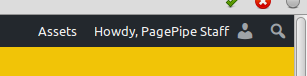


The plugin author explains he put it on the front because the assets only get enqueued on the frontend, so the plugin doesn’t really know anything on the backend. That’s why he decided to only show the link on the frontend. But many people don’t understand this link location. It’s not in the admin dashboard. It dequeues assets globally – not per page.
What if I dequeued jQuery (or something I shouldn’t have done) and now my site is broken. Go to the list of plugins in your admin panel. Find the Asset Queue Manager and click the “Restore Dequeued Assets” link. Nice and easy.
What a beautiful misunderstood plugin with a lot of hidden speed potential.
Here’s another application example, we recently used Asset Queue Manager plugin to de-enqueue the lazy-load-images function of Speed Booster Pack plugin. That was a javascript file called sbp-lazy-load.min.js. It was being loaded globally and adding page weight. We wanted to test the nice other features of Speed Booster Pack plugin – but not the lazy load because it caused site drag. That function was loaded even if it wasn’t selected in the plugin control panel. Weird! Our preference was using Rocket Lazy Load which has no site drag at all – a weightless plugin. Piece of cake with Asset Queue Manager!
Oh, and it’s *virtually* weightless and completely free. Perfect.
Here’s another example: Navigate to a page where you’d like to disable some request that are superfluous. The unwanted request will show up in a speed test waterfall chart. In this case, the plugin Blog Manager Light loaded Twitter scripts. We don’t use twitter. And it loaded a stripped-down Font Awesome icon set that we didn’t need either.
We turned those unneeded requested scripts off with Asset Queue Manager.

Why LearnDash LMS is so slow.
StellarWP announced acquiring LearnDash, a learning management system (LMS) for WordPress. The product allows educators to create online courses, quizzes, and dynamic content.
https://www.uncannyowl.com/how-we-made-learndash-75-times-faster/
Uncannyowl.com is a Canadian company. It does speed tuning for LearnDash websites but is not accepting new clients.
“To maintain high standards of service for our existing clients, we are not currently taking on any new projects.”
Problems with LearnDash
1. Caching the plugin pages is not possible. The dynamic content interacts with the database. Quizzes get stuck and results won’t finish. Uncached LearnDash content means tests spawn at least 1 backend PHP process. This slows things down as users increase.
2. Minification and concatenation speed tricks usually break LearnDash CSS and JavaScript files.
3. LearnDash quizzes are the most speed-intensive and reduce performance. The big problem is when many users are taking quizzes at the same time. So it’s traffic-dependent and fluctuates.
4. LearnDash is the ONLY LMS where you can design and style its pages with a page builder. But we don’t see this as helpful. Page builders add code and slow down pages. But using LearnDash with a page builder is like using a page builder to build a page builder. Overkill. It would be faster loading to select from their default options.
5. LearnDash is a leading LMS player, it is very resource-intensive. It renders dynamic content in personalized real-time. That is database-intensive interactions with the server.
6. LearnDash has tons of features. This bloats the site and slows things down.
7. Even a low -traffic e-learning site experiences technical problems with technical demands. This includes:
- the number of registered users
- the number of courses
- number of simultaneous active users
- any combination of these
These problems can range from:
- full hardware usage
- throttling
- database write problems
- severe slow-downs
- interruptions during course time
Almost every action performed in LearnDash updates the database. This can lead to transaction conflicts. In high-traffic situations, these often result in database table locks. Or full database-lock which disallows write-access to everyone. This, of course, is disastrous.
Simple hosting plans that aren’t Enterprise handle only a few dozen LearnDash. When many users perform an action, your site hits a peak, and everything starts failing. It’s unknown how many users you have on your site at the same time.
There is no viable substitute for LearnDash LMS plugin to speed up your site.
Gutenberg versus Elementor: mobile speed – good or bad?
Before you read our post: read this one first offsite:
https://gutenberghub.com/gutenberg-vs-elementor-html-bloat/
What’s the verdict on how Gutenberg editor affects WordPress load time?
Some say Gutenberg slows down WordPress core from 24 milliseconds to 116 milliseconds. That would mean Gutenberg sucks for speed. How bad?
But that reported benchmark is lame. The dust hasn’t settled on Gutenberg enough to learn the real speed badness.
Another guy commented saying, “Gutenberg adds only 30 to 40 milliseconds.”
“However, the overall rendering time for a simple text-only post increased by almost 500%, when Gutenberg was enabled. There is certainly some level of optimization that will occur when Gutenberg is merged to the WordPress core, but in general, it seems like WordPress’s baseline speed may suffer significantly.”
“Even after disabling Gutenberg with the Classic Editor plugin, overall rendering time is still 300% slower than the existing editor.” – Source
Wow! Those claims aren’t true. It’s not that slow.
But really, it’s impossible to tell how the final phase-3 version will be for speed.
And we loved this comment – of course. Because it bashes on the page-builder temptation-to-bloat syndrome:
“Based on what has happened with page builders like Divi, Beaver Builder, etc., when you give people easy options too many of them choose all the things! They don’t even understand they’re dragging their site down, because it loads fast for them (because of cache – which they also don’t understand).”
Many believers and defenders of page builders like Elementor claim “Gutenberg isn’t a page builder.” We agree. It’s not yet a page builder. It’s a more-complicated editor. But people of “credibility” claim it is a page builder.
So what? Who cares about a silly definition?
Because people label Gutenberg as a page builder – even when it’s not – causes retardation of Elementor adoption. For example:
“Now, four months after my post, Gutenberg has grown up a lot, and it has evolved into a page builder that is being developed at a very rapid pace.” – Source
Hmm? Is the world defining Gutenberg as a page builder? This creates more market confusion.
“Given that Gutenberg is basically a very advanced page builder plugin (like the many premium plugins on the market that do a similar job and will likely suffer because of Gutenberg), albeit with more scope, it is questionable why this feature plugin has been given the green light for a merge into core.” – Source
Still, more eggheads think Gutenberg is a page builder? Is this erroneous thinking affecting Elementor adoption? We think so.
https://wpgeodirectory.com/gutenberg-vs-page-builders/
Doomsday plugin authors encourage stripping or disabling Gutenberg. Three example plugins follow:
1
“Classic Editor [plugin] restores the previous Edit Post screen and makes it possible to use the WordPress plugins that extend it, add old-style meta boxes, or otherwise depend on the previous editor. Fully replaces the Gutenberg editor and restores the Edit Post template.” – Source
2
“Gutenberg Manager allows you to enable/disable the editor where you want. Why would you want to disable the editor on pages? Maybe you would like to use a page builder like Visual Composer or Elementor instead!” – Source
These guys imply Gutenberg is a page builder alternative, too!
What gives?
3“When Gutenberg is active, the [Disable Gutenberg] plugin disables it (depending on your selected options). Otherwise, if Gutenberg is not active, the plugin does nothing. So it’s totally fine to install before Gutenberg is added to WP core, so it will be ready when the time comes.” – Source
And what does WordPress say on their Gutenberg plugin description:
“Gutenberg is more than an editor. While the editor is the focus right now, the project will ultimately impact the entire publishing experience including customization (the next focus area).” – Source
Is Gutenberg more than an editor? Is it gonna be a page customizer? Say what?! We thought they said it was only going to be an editor? We get it now. WordPress thinks it’s a page-builder killer. Their written goal is to “create beautiful layouts” – “a foundation for things to come.” But only “90% of plugins” will work with it. That means 5,519 plugins will not work with it. Oh, joy!
We loved this guy’s comment:
“Gutenberg surely is an interesting and ambitious project, but not of any use for 99% of my clients.” – Source
Weird!
So there are millions of Elementor installs. That’s a lot. Elementor is a popular page builder.
Gutenberg is damaging (retarding) all page builder adoption. The installation numbers would be even more if Gutenberg were complete.
Reader quote: “I’ve gleaned a lot from reading your site … especially what heavyweight plugins to avoid. You also solidified my intention to avoid Elementor (if I can’t do something with GPP [GeneratePress Premium], I can live without it.) Besides, with Gutenberg coming, I’ll just wait for WP to natively add page building features.”
How do other page builder growth rates compare?
- Beaver Builder
(Load time: 345 milliseconds compared to 70 ms for Elementor). - PageBuilder by Site Origin
Sorry. WPBakery Page Builder (formerly Visual Composer) and Divi Builder by Elegant Themes are not free. Based on the flurry of emergency promotions, we’d guess they’re in decline, too.
What’s causing this mysterious decline of once-upward-trending page builders?
Why? It’s really no guess at all. Gutenberg! Released on the 6th of December 2018.
WordPress (Automattic) may mickey-mouse for years getting Gutenberg to a workable version. Let’s see what happens. The first released version was 100-percent extreme poor quality. But they promised to fix it – right away (stall tactic).
Gutenberg will dominate the market even though it sucks. The Herd will prevail.
Today, we predict page builder plugins will die before the end of 2021.
Gutenberg is another example of retarding market growth with technophobia. Technophobia includes the fear of obsolescence. Wasted time and money by the user adopting the wrong thing too soon.
The best page builder isn’t invented yet.
From Gutenberg plugin page:
“Gutenberg has three planned stages. The first, aimed for inclusion in WordPress 5.0, focuses on the post editing experience and the implementation of blocks. This initial phase focuses on a content-first approach. …
These foundational elements will pave the way for stages two and three, planned for the next year, to go beyond the post into page templates and ultimately, full site customization.” – Source
Full-site customization? Do they mean a page-builder killer?
Are you convinced Gutenberg isn’t a threat in any way possible to Elementor?
It’s technically not. Not yet anyway. But somebody conveniently neglected to tell the herd this information. Humans are now confused about what a page builder really is and does. Thanks to WordPress Gutenberg!
“Given that Gutenberg is basically a very advanced page builder plugin (like the many premium plugins on the market that do a similar job and will likely suffer because of Gutenberg), albeit with more scope, it is questionable why this feature plugin has been given the green light for a merge into core.” – Source
More critics think Gutenberg is a page builder?
Is erroneous thinking affecting Elementor adoption?
If we used a page builder, it would be Elementor. We allow speed clients to keep it without complaint. We’ve recommended it to people who need page builders – and speed. We don’t need a page builder to build a website. But some people do.
Page builders are only bad because human beings can’t control themselves. They’re seduced into adding too much. That’s bad for speed. This isn’t Elementor’s fault. It’s the result of human frailty. The whole page builder phenomenon makes it easy for novices and dummies to create ridiculously slow (and also ridiculously goofy) websites.
Page builders are a crutch. But we felt WordPress was a crutch, too. Shall we change our tune? Not until after the dust settles on Gutenberg. WordPress can nuke all page builders in a blink. We don’t like that.
You can’t add Gutenberg features without hurting overall performance in some way. The churning in releases makes it impossible to know exactly how much that change is in milliseconds. We have to wait for the dust to settle.
Harness block-editor power.
Build fast, good-looking websites.
No page builder needed.
blockclones.com
Be fast – without being ugly.
Assessing speed overhead with P3 Plugin Performance Profiler.
WordPress works fine. But you need plugins to add extra features and functionality. Without plugins, WordPress is not worth as much. Plugins give you control over website functions and performance without writing any code. Choosing the right plugins plays a big role in your mobile speed success.
WARNING: At present, P3 plugin will whitescreen a WooCommerce site. The solution is removing P3 plugin via Cpanel or FTP. Not fun. So watch out.
It seems as simple as searching for the most popular plugins. Then installing and activating them on your website. The result: an instant functionality upgrade without needing technical knowledge.
The problem is most popular plugins are slow loading. They bog down your site. Often globally, meaning slowing every single page and post. We call that site drag. Other plugins are more forgiving. They don’t suffer from site drag. Instead, they load only where used – or where there’s a shortcode installed. How can you know if a plugin causes site drag? Experimentation. This undocumented gotcha isn’t in read.me files.
The plugin directory is one of WordPress’s great assets. It provides over 58,000 applications extending WordPress. It’s also completely open and free. Any author can contribute. Anyone can download it. The plugin auditing process and security analysis are sometimes flaky. Bad plugins happen.
Many plugins have identical functions – but they’re not built the same. Some hog resources. Others are fine quality. You can solve any WordPress problem with a plugin – or a plugin combination. We do research and experimentation to discover plugins helping mobile WordPress speed. We appreciate alternatives to bloated popular plugins.
WordPress.org used to place a label on plugins not updated in over 2 years. Now instead they show how many missed update versions. This staleness warning may mean the plugin won’t work – or worst case – could break your site. Often, we find old plugins work great. Especially for speed. Even when they aren’t updated for years.
This plugin hasn’t been tested with the latest 3 major releases of WordPress. It may no longer be maintained or supported and may have compatibility issues when used with more recent versions of WordPress.
This shelf-life warning, above, scares people from unrealized opportunities. So we still test obsolete plugins. There are many compatible-and-clean 8- or 10-year-old plugins. There are always risks with even the biggest and best – and most popular. These unpredictable gambles include plugins with millions of active installs and recent updates. Even WordPress or Yoast or Elementor stubs its toe. It happens to the peerless.
The Plugin Review team takes down a plugin if it becomes vulnerable. But they don’t always notify users when this happens – or tell us to remove a bad plugin. We know this from our sad experience.
A plugin we use often is P3 (Plugin Performance Profiler). As implied, this plugin creates a profile of the speed performance of your plugins. It was published by GoDaddy, one of the biggest hosting providers in the world. But they abandoned the plugin for years. In 2020 it was reworked to function again with PHP 7.x. It measures load-time impact expressed in seconds for every plugin you have activated. It helps narrow down plugins causing potential speed issues. P3 now works with newer PHP version 7+. Hurray!
★★★★★
P3 (Plugin Performance Profiler)
Load Time: 40 milliseconds
Description: See which plugins are slowing down your site. This plugin creates a performance report for your site.
At this point, we smile. Over 90,000 sites made a bad assumption. They left this plugin active in the name of speed improvement. Ironically, the plugin slows every page and post by 22.7 milliseconds – even when sitting there.
P3 (Plugin Performance Profiler) causes 22.7 milliseconds of site drag. So we recalculate the results without this number messing things up. After testing, don’t leave it installed. At least, disable it. But we usually remove it. Don’t leave the lights on.
There are attempts to prove P3 plugin numerical results are meaningless. Surprise! We agree. What’s important are the relative results. Not the absolute numbers generated. It’s ranking the worst-offending plugin to the least – with time values in seconds. Data is strangely presented in alphabetical order, not in milliseconds. We sort in a spreadsheet. But there’s intuitive data to analyze and we appreciate it. Some say the results are ±30 percent off. Not from our experience. There’s no way to prove accuracy. We don’t care. Our gut says the ranking is correct enough. What we care about most is identifying the worst offender plugins. The hogs and fatties.
NOTE: We are still testing but WP Rocket may conflict with this newer version of P3 plugin and white screen your site. Caution is needed. Just deactivate WP Rocket before running the test.
There are articles about purported P3 alternatives and lookalikes. We’ve examined them. None give the speed ranking information we desire. It’s needed for speed assessments. P3 shows information not represented in any known speed report we’ve found. We’ve found workarounds for its shortcomings by digging out the data and reformatting.
Let’s look at PagePipe.com which loads in under 1 second. We use the Twenty-seventeen default theme. Theme load time is around 20 milliseconds. We selected this bare-bones theme because its package size was small and light. We’re way beyond the year 2017 now. But this is still a fast theme when stripped using our KrunchKore recommendations.
We have 53 free WordPress plugins. What?!
That’s right. 53 are active. 20 are inactive. P3 says they all load in 593 milliseconds. Good enough. We suspect they load faster than that. But as we’ve said; it’s plugin rank that’s important for sorting.
The inactive plugins include:
- Bulk Plugin Copier
- Bulk Post Update Date
- Easy Debug Info
- Enable Media Replace
- Export Media Library
- Find Posts Using Attachment
- Laps
- Link Finder (which we run quarterly)
- Link Whisper Free
- Optimize Database after Deleting Revisions (we activate and run once monthly for cleaning).
- P3 (Plugin Performance Profiler)
- Plugins List
- Query Monitor
- Regenerate Thumbnails
- Search Exclude
- Shortcode Lister
- Title like Alt
- Tuxedo Big File Uploads
- Unused Shortcodes
- Widget Shortcode
- Word Stats
Most of our inactive plugins are resource intensive – or only used for maintenance and troubleshooting. That means they hog database and RAM on the host server. If they all were running at once, most ungenerous hosting providers would – with total lack of courtesy – shutdown our site. Our resource overages affect our other 23 shared-host neighbor’s speed. Can’t upset the server neighbors!
Pareto principle is still alive! Using SpeedXray and P3 plugin we find 8 of our heaviest plugins contribute to 80 percent of the cumulative weight. Roughly 80 percent of the effects come from 20 percent of the causes. In this case, 80 percent of the slowness comes from 20 percent of our “heaviest” plugin choices. These slower plugins needing the most scrutiny.
Here are the P3 ranking results:
[table]
“Name”,”milliseconds”,”percent”,”cumulative”
Similar Posts,182.30,30.74%,30.74%
Advanced Ads,93.70,15.80%,46.54%
Simple Content Adder,78.20,13.18%,59.72%
LiteSpeed Cache,50.10,8.45%,68.17%
UpdraftPlus – Backup/Restore,24.60,4.15%,72.31%
Redirection,22.80,3.84%,76.16%
Lazy Load Optimize Images,14.20,2.39%,78.55%
Lazy Load For Videos,9.10,1.53%,80.09%
WP Post Hide,8.50,1.43%,81.52%
Import External Images,7.90,1.33%,82.85%
Plugin Toggle,7.90,1.33%,84.18%
Si Widont 1.0,7.50,1.26%,85.45%
Really Simple Ssl,7.40,1.25%,86.70%
Limit Login Attempts Reloaded,7.30,1.23%,87.93%
Simple Drop Cap,7.10,1.20%,89.12%
Better Search Replace,4.80,0.81%,89.93%
Hide Dashboard Notifications,4.70,0.79%,90.73%
amr shortcode any widget,4.20,0.71%,91.43%
Quotes,4.10,0.69%,92.13%
Imsanity,3.80,0.64%,92.77%
Email Address Encoder,3.30,0.56%,93.32%
Disable Comments,3.00,0.51%,93.83%
Simple Pull Quote,2.70,0.46%,94.28%
Blog Manager Light,2.40,0.40%,94.69%
Easy Publisher,2.10,0.35%,95.04%
Category Sticky Post,2.00,0.34%,95.38%
Speedswitch Rules,1.90,0.32%,95.70%
Instant-jQ,1.90,0.32%,96.02%
Change Table Prefix,1.80,0.30%,96.32%
Asset Queue Manager,1.70,0.29%,96.61%
De Updraftplus Backup Exclude Image Thumbnails,1.70,0.29%,96.90%
Fake Whos Online Widget,1.50,0.25%,97.15%
More Plugin Info,1.50,0.25%,97.40%
All 404 Pages Redirect to Homepage,1.40,0.24%,97.64%
BBQ Firewall,1.40,0.24%,97.88%
Watu Quiz,1.30,0.22%,98.09%
Super Simple Google Analytics,1.20,0.20%,98.30%
Hierarchical Html Sitemap,1.10,0.19%,98.48%
ToTop Link,1.10,0.19%,98.67%
Far Future Expiry Header,0.90,0.15%,98.82%
Classic Editor,0.70,0.12%,98.94%
My Favicon,0.70,0.12%,99.06%
Display PHP Version,0.60,0.10%,99.16%
Restore Image Title,0.60,0.10%,99.26%
Simple CSS,0.60,0.10%,99.36%
Admin Post Navigation,0.50,0.08%,99.44%
Date/Time Now Button,0.50,0.08%,99.53%
Disable Embeds,0.50,0.08%,99.61%
Disable Emojis (GDPR friendly),0.50,0.08%,99.70%
Current Year and Copyright Shortcodes,0.50,0.08%,99.78%
WP Author Date and Meta Remover,0.50,0.08%,99.87%
WP Image Borders,0.40,0.07%,99.93%
Easy Table,0.20,0.03%,99.97%
SpeedSwitch,0.20,0.03%,100.00%
,,,
“Total”,593.10,,
[/table]

PagePipe.com Pingdom results:
714 milliseconds. 22 requests. 910k page weight.
- Cheap shared hosting: GreenGeeks.
- No paid or free CDN.
- PHP version: 7.4.
- No paid plugins or themes. You can do it, too!
PS: Think we’re cheating with homepage numbers. OK. Maybe. How about this very article’s load time – curious? Here are the speed numbers: Performance grade: B 85 (what???), Load time: 612 milliseconds, Page size: 406.9k, Requests: 29, Tested from San Francisco USA by Pingdom.
We decided to run a test on WebPagetest.org. This produces a homepage worst-case scenario (1.179 seconds). Pingdom being best-case results.
It’s not the number of plugins – it’s the quality.
Thanks for tolerating our shameless and pretentious display of affordable, mobile speed.
Is this homepage beautiful?
![]()
Well? Not beautiful perhaps. But it’s fast. It focuses on usability first. Site goals are the foundation for decision-making. Improve branding and expressive aesthetics can happen later. Those costs money – and always slow down the page. The page needs to prove itself with results first. Then formalize the graphics. Or maybe leave it “as-is.”
Most heavy plugins can be substituted with faster ones – or eliminated. Plugins that cause global site drag can be selectively deactivated.
Comments are making the Internet worse. So we got rid of them.
Comments are a unique and tightly integrated feature of blogging. But the Internet has changed. It’s an uglier, more cruel environment.
Trolls are people who leave hateful or disrespectful comments for no apparent reason except for the attention that they receive.
Continue reading “Comments are making the Internet worse. So we got rid of them.”
How WordPress Emojis affect page speed.
Using the Disable Emojis plugin removes the emoji functionality added in WordPress 4.2. WordPress does not need emoji. Probably, the worst decision ever made by WordPress Core is enabling emojis by default, and providing no way to disable them. WordPress core developers should have a disable setting instead of having to install another removal plugin. Emoji functions add 5.6k to 14.7k page weight and 2 or 3 HTTP requests to a site.
Emoji are the square-grid ideograms, emoticons, or smileys used in Japanese electronic messages and Web pages, the use of which has spread outside Japan. Originally meaning pictograph, the word emoji literally means “picture” + “character.”
Beyond the standard emoticon-type “smileys,” there are hundreds of emoji, ranging from plants and animals to people, objects, vehicles, food, the Sun and Moon, and more.
PagePipe thinks emojis are a waste of bandwidth.
As of July 2016, Disable Emojis plugin has over 30,000 active installs.
As of June 2017, Disable Emojis plugin has over 50,000 active installs.
As of April 2018, Disable Emojis plugin has over 60,000 active installs.
As of today, we give up counting. There’s just a lot. More than 80 thousand installs.
Emojis may be recognizable by the majority of people, but that doesn’t mean that they’re universally accepted as a professional form of communication.
The usage of emojis may be too distracting to place within the body of your content.
You also have to be careful about placing them in titles or metadata. Google will only display emojis when they deem them to be relevant.
If emojis are obscure or show up differently depending on browsers or devices, your intended message may be confused or misinterpreted. -Author: Suzanne Scacca
Note about why Emojis happened:
“You know emojis in itself are just great, but they should never have been implemented into CORE. Why? At least 98% of active WP sites simply do not use them, still it occupies space and some milliseconds will be wasted in vain. That is a trade-off for nothing for the majority. That is why emojis should have been left as a plugin.” Author: Sam Heavyside
FYI, The emoji implementation was also a way to quietly patch a massive security vulnerability.
Andrew Nacin walks step by step through how a critical security vulnerability was discovered in WordPress core code and then patched using emoji as a Trojan horse in WordPress 4.2.
Too weird.
Should you ever use a slow image slider on your site?
We generally think image sliders are a bane. We’ve written about the problems before. But if your client is insistent upon having a slider to show a gallery of photos, what should you do?
First convince the client of the negative aspects of a slider – especially if better SEO is their defense. (See the links at the bottom of this article). Using a slider for presentation is not a bad thing. But offload it from the Home page to a page of it’s own. And then use Plugin Logic to only activate the slider on that page. That means you’ll have one slow page and not all site pages will be sluggish.
So what slider do I choose?
Fortunately, Chris Lema did some quick-and-dirty benchmarking in his review: How do you find the best WordPress slider? Saved us a lot of trouble not having to test 20 different slider plugins. Some plugins are paid and some are free.
Also, there’s a good slider-speed article over at WP Rocket >
They said:
“For your everyday slider needs, I would go with Meta Slider. It’s free, relatively lightweight, really easy to set-up and will have the least negative impact on performance.”
Sliders are usually large moving images that “slide or fade-in” at the top of the page. This can be an unlimited number of images. They may or may not contain textual content. Slider function may be included in a theme or it can be added as a plugin. Sliders can be responsive or fixed width. They can also do some weird and wild animation like exploding the image or breaking into a matrix.
Any movement or animation on a web page is as distracting as a fly crawling across the screen.
Are there redeeming qualities to sliders?
Yes. We think so. Our thinking is more unconventional. Many will probably mention, “all clients want a slider on their home page.” (Really?) We’re in favor of a single large static image on the Home page. That single image may be best used in a “solo” slider. People like to look at large images with depth and detail. It’s a pleasant experience and if transparent it will not distract readers from written content. A slider can make for an “inviting space” where visitors will want to return. A series of three slides can tell a motivating visual story. That requires thought or custom art.
What is the biggest problem with sliders on Home pages?
The problem almost never lies with the slider itself – even though they’re not all the same. Problems are introduced by designers or a committee. Slow page load time is the worst problem and very close to that is page clutter. Visual noise. Multiple messages with no hierarchy. By visual noise, we also mean things like a slider running too fast so visitors can’t absorb the content with self-paced reading. Too many irrelevant slides.
How much time does a slider slow down a website?
Random tests have shown an additional delay of 1 to 2 seconds worst case per page. That is a long time in the web world. But it’s not the worst speed hog for WordPress. Some themes are not well engineered and with no plugins or slider activated can load in 4 to 8 seconds. But add a slider on top of that and you are pushing the limits of human attention span. Seven expert testimonials that sliders suck. Free PDF get it. >
Seven expert testimonials that sliders suck. Free PDF get it. >
1 page, 7×11 inch, b/w, 22k, PDF download
 Great online demonstration of how frustrating sliders are >
Great online demonstration of how frustrating sliders are >
Offsite HTML slider demo page
Is it bad to make slider images clickable?
Only one percent of visitors actually click on a slide, which almost always is the first slide. They simply ignore sliders. This is called “banner blindness.” There is nothing wrong with clickable images as long as it’s not the only way to navigate. Companies like Apple, Adobe, Amazon, eBay, etc use navigation redundancy on a web page. Their typical goal is three different ways to navigate (header, footer, buttons). This again is a transparency thing. They don’t want visitors getting frustrated finding anything. So clickable sliders isn’t necessarily productive but it’s a benign navigation alternative.
Any other comments about sliders?
WordPress sliders don’t always work well on mobile devices. The vendor or author may claim they work fine but they can cause failure of page navigation and distort images. You have to test this stuff. Just make your screen thin as an iPhone and see what happens. You may be surprised by ugliness and loss of functionality.
We’ve been anti-animation for many years. This is because moving objects distract from the really important stuff. We’ve used the example of trying to read printed text with a fly crawling around on the page. Your eye is naturally pulled to the fly and it drives you nuts. It’s the same way with all web history of animation. Animation is not inherently bad. It’s the abuse of animation by designers that ruin pages. We call it excessive expressive aesthetics or simply visual noise.
How good is good enough?
We’ve written before about the audience expectation for wait time. Here’s a quick summary:
 Usability studies established how long people expect “machines” to take. Passing seconds alter human perception. These human expectations have not changed for over 30 years.
Usability studies established how long people expect “machines” to take. Passing seconds alter human perception. These human expectations have not changed for over 30 years.
Sub-second page loads have the illusion of instant response. This is often achievable on the web under excellent and pricey hosting conditions. Or use cheaper speed strategy and build a fast site – even on shared hosting.
A one-second page load, or page change when clicked, yields a seamless flow of thought. This meets an ideal criterion of having the user be “in the flow.” Changes are not noticed thus causing no distractions.
After 10 seconds of waiting, attention begins to wane. This is the point where users will bail out off a page. They may begin another search or hit the back button. At 11 seconds, the “visitor” is usually gone for good. Only the die hard who arrived with an exact purpose – or knows the value of the website content – will hang on – maybe? But at the least, it’s still annoying and frustrating.
We’ve suggested a WordPress standard of a two-second, load-time goal or performance budget. Especially for Google’s mobile-first indexing. This is for sites using low-cost shared hosting. It’s not perfection but it’s “good enough.” We’ve proven it’s possible.
Do you need WordPress search enhancement? Why?
“As the developer of Relevanssi, I have to agree with your premise: for most users, the WP default search is good enough, now that it can sort results by relevancy and not just date (that search was awful, and something that had to be replaced in most cases).
I wrote Relevanssi, because I own two sites that are basically information warehouses. When you have 4000 book reviews, you need a good full-text search. But not every site is like that.” September 30, 2014 – Mikko Saari
Search Enhancement
Myth: Plugins can increase the power and relevance of your searches to users.
The most common recommendation is Relevanssi plugin. But our comments here this pertain to any search field enhancing plugin claims.
Read why the Relevanssi plugin author says not to use this particular plugin any more:
We get better results without the search enhancement plugin Relevanssi. It shuts down or bypasses normal search functions. There is no failsafe or fallback when Relevanssi malfunctions.
We tested the Relevanssi plugin free version long ago. (100,000+ installs, 235k download size). Many reviewers were sold on it. But real-world testing by us didn’t reveal much value from it. It was theoretically better. That doesn’t mean you shouldn’t use it if you want. But we see no reason to recommend it to clients.
Relevanssi is available as free and paid versions. It doesn’t appear to slow down a website with any HTTP requests. It adds 10 to 19 milliseconds to load time. Big deal. It’s seems another benign plugin taking up space.
We’ve never had a circumstance where WordPress search wasn’t enough. And even sometimes impressive. We use it all the time to find obscure content on PagePipe. We know WordPress “search” has improved over time.
https://premium.wpmudev.org/blog/dont-waste-time-improving-your-wordpress-site-search/
The WordPress search is much maligned. But it’s not justified.
Site search function is often overstated in importance. Follow the herd? We often don’t even use the WordPress default search field. For a small site, it indicates you site is bloat and needs a “helper” to find content. A potential indicator of bad UX.
Speed optimization for mobile WordPress websites is our specialty.
Your plugin choices affect website speed. But how much plugins affect load time varies from a thousandth of a second – to seconds. A page load time of under 2 seconds is our goal. Half our performance budget is for a theme and plugins. It also includes cloud-based, widgets like Google Analytics, Google Fonts, and Facebook. The other one-second is for branding the site with images.
It’s a common myth that installing too many plugins slows down your site. It isn’t the quantity of plugins that matter – it’s the quality.
The WordPress Plugin Directory now has over 55,000 plugins to choose from. In error, many site owners think the most popular plugins are the wisest choice. This isn’t always true. In fact, from our testing the most-liked plugins are often the slowest loading plugins.
The number of active installs indicates “herd” popularity. The plugin download page tell us what this number is. Or you can click the View Details link on your WordPress dashboard page.
We have many choices of free WordPress plugins that add unique and sometimes esoteric functions. Our rule of thumb is selecting the plugin with the smallest-download package size. The compressed file size is in “k” (kilobytes) or in some cases, “M” (megabytes).
It’s best practice to add functionality into your theme using several small plugins. One fat Swiss-army knife plugin can cause what we call “site drag” – adding delays to your site. Some plugins add drag globally to your entire site even when they’re just used on one page.
For example, Contact Form 7 plugin has over a million installs. Site owners don’t realize this plugin adds three HTTP requests. And 28k page weight to every page on your site – yes, every single page. Even if the shortcode is only used on your contact page – or even not used at all. That may sound small – but in our book, where milliseconds add up to seconds, it isn’t.
For an unknown reason, WordPress doesn’t give compressed plugin size information. You don’t see this number until you actually download from your browser. A proper link would tell the size of a download. That’s good “web etiquette.” WordPress doesn’t think it’s important information (yet). Speed information isn’t high on their agenda. But it is on ours. Any site owner concerned about mobile user experience should pay attention.
When optimizing in a staging area, most online speed tools can’t access these test spaces. So we’ve build prototype pages offsite with the exact same plugins and theme. This helps us establish speed opportunities and pitfalls.
One site under test has 33 active plugins. A few of these plugins improve load time and site optimization. Others add functionality to a responsive, fast-loading theme. Others are for better security. In this case, the theme is “Accelerate.” It’s available at the free WordPress Theme Directory. Most of the default WordPress themes like Twenty-sixteen and Twenty-seventeen are fast loading. Others need speed testing.
Page load time with 33 plugins:
Pingdom to NY: 750 milliseconds.
WebPagetest.org: 1 second.
Tested on a cheap, shared, Linux server.
Contact Form 7 plugin slows down page speed for your entire website. Not just your contact page.
Many WordPress site owners cause damage when adding a popular contact-form plugin. Contact forms can hurt your load time. Not just on your contact page where the form appears – but on every single page of your site.
We love free stuff. Contact Form 7 is absolutely free. But we want the best free stuff money can’t buy. So we test a lot of free plugins. Before adding the popular Contact Form 7, our special test page had the following specifications:
BEFORE
Page size: 29.6k, requests: 5, load time: 543ms.
After installing and activating Contact Form 7, here’s what happened:
AFTER
Page size: 78.3k, requests: 10, load time: 768ms.
Wait! The page size more than doubled. The number of requests doubled. And speed slowed down by 40 percent. What happened?
OK. We admit this is a worst-case scenario. We’re using a test theme, Sobe, that doesn’t enqueue jQuery. For extreme speed, we often build WordPress sites without jQuery. PagePipe.com used to use Frank theme which doesn’t enqueue jQuery either.
But when you install Contact Form 7, it needs jQuery. That file combined with the needed Javascript and CSS to make the form work adds the 5 extra HTTP requests. Here’s the list of Gzip file sizes added:
- contact-form-7/styles.css 944B
- wp-includes/js/jquery/ 33.4k
- wp-includes/js/jquery/ 4.3 k
- jquery.form.min.js/contact-form-7/jquery.form-min.js 6.1k
- plugins/contact-form-7/scripts.js 3.7k
That’s 48.4k total weight added site-wide to every single webpage. Even if we don’t have a form shortcode on any page or widget.
WordPress Form Mystery: Why does the silly form load everywhere – instead of only on the page with the shortcode like it should?
Contact Form 7 isn’t the only form plugin that loads its Javascript and CSS files on every page. This is not uncommon for most slider plugins, too. We call this global loading – or site drag. It’s a bad way to do things for speed. While it’s common, it’s not a universal practice. We’ve found sliders and forms that only load code on pages containing their shortcodes. How can you tell? Only by testing. There is nothing in the plugin documentation telling if this will happen. It’s a negative thing – so why would they publish it? Honesty perhaps?
You’d think those plugins that have better behavior would advertise speed benefits – but they don’t. Not yet anyway.
Do you suppose 200 millisecond per page global-site waste is insignificant? Do you care about page speed for mobile users? They know if you do. Page speed is web hospitality. Do you serve pages slowly? Then your site may be apathetic and rude.
If you get a lot of form Spam then additionally you must protect Contact Form 7 with an anti-spam plugin. Usually another popular plugin – Akismet. It can cost you money.
![]()
Contact Form 7 is the second most popular WordPress plugin of all time. It has hundreds of extensions or addons made by third-parties to enhance it’s features. Over 42,546,968 downloads. And presently, has 1+ million installs. Mid-2006 is when Takayuki Miyoshi (Japan) uploaded Contact Form 7 to the plugin repository. That makes it 10 years old – and still ticking.
So what can you do to speed things up? There are three things:
- Use a free plugin called Plugin Logic and activate your contact form only on your contact page. Just slow down that single page instead of all pages – especially protect your Home page speed. We use Plugin Logic all of the time now for speed improvements. We’ve an article written about this plugin: Selective activation of plugins for improved speed. >
- Use an alternative free plugin (see list below). Preferably a fast form that has Spam-protection built in (2-for-1 deal).
- Don’t use a form. Use an email text link instead. Screaming-fast sites do just that simple solution. Especially for mobile users.
Below is a table of 60 free WordPress contact-form plugins with links.
Yes. Contact Form 7 is on the list. Contact Form 7 isn’t bad. We don’t hate it. But better alternatives exist for your site now. New contact form plugins appear and losers disappear on a regular basis. Our list is the “state of the moment.” Tomorrow it’ll be obsolete already because the 55,000+ plugin repository is growing between 20 to 25 percent per annum. Gads! How can we keep up with the changes?
Ranked plugins are in descending download package size (expressed in megabytes). Compressed package size is indicative of an author’s concern for optimization. That affects page speed. That’s our concern.
This ranking by package size is our crude rule of thumb used to cull plugins. It beats randomly loading and testing 60 separate plugins one at a time for hours. We start with the best speed candidates. Then work our way down the list until we find the first fast plugin that satisfies our needs. Is that safe? No. You still have to check what user forums say about a plugin’s reputation. And check with security vulnerability reporting plugins.
Small packages usually yield the fastest plugins. That doesn’t mean they’re any good. They still need torture testing.
Form builders usually are the plugin packages with the most bloat.
Plugin retention is the number of active installs divided by the number of all-time downloads. We call this the “satisfaction factor.” This number gives us an idea of how many plugins are actually kept and used after testing or temporary use. Small numbers show “fallout.” The higher the retention number the better it’s market acceptance and longevity. This is a more important benchmark than popularity or active installs.
Before you look at the table below, let’s talk about the TOP10 speed candidates – and winner. We installed and tested each of them with WordPress. It was boring work – but better we do it than you. Right? Besides we have an insatiable curiosity. We disqualified several immediately.
Group One: Instant fails.
We eliminated Powr Form Builder because it’s cloud-based (slow). And additionally charges for usage above 100 form emails per month. We don’t like that stuff.
We also axed SimpleModal Contact Form simply because it had a “clear” button. Including this button in a form is bad usability. It’s explained in the book, “Don’t Make Me Think.” Read it for free PDF download. Accidentally clearing a filled form with the wrong button is the ultimate user frustration. So clear buttons are page suicide.
Group Two: ReCAPTCHA slow downs.
reCAPTCHA establishes that a computer user is human. But you knew that.

- NM Contact Form plugin was the worst – adding 552 milliseconds. This is because of requesting Google’s free, cloud-based reCAPTCHA, a Spam-prevention utility.
- AntiRobot was the second-heaviest load time after installation. Adding 354 milliseconds to the baseline page speed for the same reason – reCAPTCHA loading killed it.
Group Three: Forms that enqueue jQuery.
jQuery is an oft-used Javascript library and usually adds between 30k and 70k extra page weight. Some WordPress sites already enqueue jQuery with sliders, top-of-page buttons, or other animation. Then, it’s no big deal to add these contact forms. But for extreme speed, we frequently use themes that don’t use jQuery.
Read more about jQuery and Speed >
These not-so-bad jQuery form plugins included:
- Just Ajax Contact Form with Captcha (204ms added).
- Quick Contact Form (229ms added).
Group Four: One fast form is a widget for footers and sidebars.
- CB Contact Form only adds 22 milliseconds. But isn’t a conventional form for contact pages. Still a winner in our book.
Group Five: The three fastest contact form plugins.
- Very Simple Contact Form
- Simple Basic Contact Form
- SEOS Contact Form
These three are first-place tied. Especially since testing can fluctuate by close numbers on our deliberately-chosen, shoddy host (GoDaddy). So we’ll use how the forms look to choose the best.
SEOS Contact Form


Simple Basic Contact Form
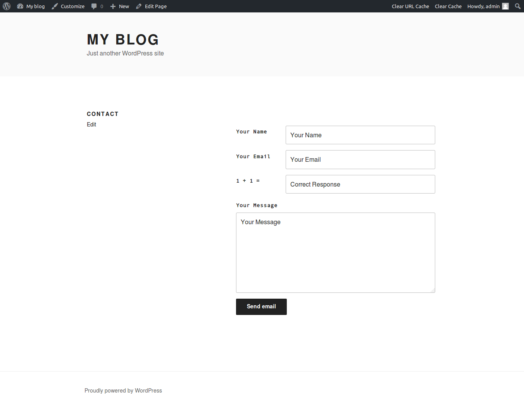

Very Simple Contact Form


Contact Form 7

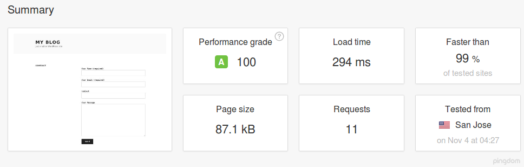
Our recommendation for general use on extreme speed sites: Simple Basic Contact Form. No settings are required and it’s the fastest with 1 less HTTP request. But it’s a matter of what works for you and your audience, so test. The main thing is these three finalists don’t add global site drag like Contact Form 7 does.
★ ★ ★ ★ ★
Simple Basic Contact Form
Load Time: 90 milliseconds
*All forms require placing a shortcode on your contact page.
Here’s the list of 58 Contact Form plugins:
[table]
plugin name,Meg,installs,downloads,retention
,,,,
AntiRobot Contact Form ,0.005,300,”1,361″,22.04%
POWr Form Builder cloud ,0.01,”1,000″,”11,636″,8.59%
Very Simple Contact Form ,0.014,”10,000″,”108,838″,9.19%
Just Contact Form ,0.018,400,”2,214″,18.07%
Seos Contact Form ,0.02,”2,000″,”10,021″,20.0%
CB Contact Form ,0.024,300,”1,727″,17.37%
NM Contact Forms ,0.042,”2,000″,”19,612″,10.20%
SimpleModal Contact Form ,0.06,”4,000″,”149,963″,2.67%
Jazzy Forms ,0.065,”3,000″,”37,709″,7.96%
Simple Basic Contact Form ,0.088,”9,000″,”75,017″,12%
Slick Contact Forms ,0.104,”10,000″,”249,803″,4.00%
MN Contact Form ,0.11,”1,000″,”15,696″,6.37%
Quick Contact Form ,0.145,”10,000″,”83,180″,12.02%
Simple Contact Forms ,0.145,100,”1,441″,6.94%
DD Contact Form ,0.17,700,”6,872″,10.19%
HTML Contact Form ,0.189,”1,000″,”5,176″,19.32%
Contact Form With Captcha ,0.195,”9,000″,”78,096″,11.52%
PirateForms ,0.199,”100,000″,”631,213″,15.84%
Contact Form Email ,0.332,”40,000″,”507,682″,7.88%
FormBuilder ,0.332,”10,000″,”219,113″,4.56%
Contact Form Clean and Simple ,0.342,”50,000″,”355,254″,14.07%
Contact Form ,0.349,”20,000″,”57,572″,34.74%
Calculated Fields Form ,0.359,”20,000″,”362,809″,5.51%
PROPER Contact Form ,0.4,”4,000″,”31,179″,12.83%
123ContactForm for WordPress ,0.408,”4,000″,”38,032″,10.52%
Contact Form 7 ,0.467,”1,000,000″,”42,546,968″,2.35%
Contact Form With Shortcode ,0.51,700,”8,240″,8.50%
Visual Form Builder ,0.551,”100,000″,”854,831″,11.70%
Contact Form Pro ,0.552,”1,000″,”10,850″,9.22%
Ultimate Form Builder Lite ,0.65,”40,000″,”233,100″,17.16%
Responsive Contact Form ,0.67,”4,000″,”55,774″,7.17%
Nino contact form ,0.703,700,”2,516″,27.82%
Forms ,0.724,”20,000″,”102,122″,19.58%
Contact Form Builder by vCita ,0.85,”10,000″,”282,210″,3.54%
Contact Form by Supsystic ,0.872,”10,000″,”34,072″,29.35%
WPForms Lite ,0.951,”30,000″,”134,414″,22.32%
Perfect Easy & Powerful Contact Form ,1.2,”7,000″,”79,227″,8.84%
First Contact Form ,1.2,70,”1,800″,3.89%
Formidable Forms ,1.3,”300,000″,”1,478,785″,20.29%
Form Plugin ,1.3,”10,000″,”487,178″,2.05%
Contact Bank,1.5,”30,000″,”1,629,504″,1.84%
FormGet Contact Form ,1.6,”30,000″,”456,524″,6.57%
BigContact Contact Page ,1.7,”7,000″,”105,623″,6.63%
WCP Contact Form ,1.8,”10,000″,”81,774″,12.23%
Fast Secure Contact Form ,1.9,”400,000″,”6,545,459″,6.11%
Contact Forms by Cimatti ,1.9,”5,000″,”40,137″,12.46%
Smart Forms,1.9,”10,000″,”158,031″,6.33%
Contact Form Generator ,2,”9,000″,”63,132″,14.26%
Creative Contact Form ,2,”3,000″,”55,866″,5.37%
Custom Contact Forms ,2.1,”60,000″,”1,186,420″,5.06%
Form Generator,2.1,”1,000″,”12,938″,7.73%
WR ContactForm ,2.3,”5,000″,”39,359″,12.70%
Form Builder ,2.6,”80,000″,”706,898″,11.32%
NEX-Forms – Ultimate Form builder ,3.4,”8,000″,”48,251″,16.58%
Contact Form by BestWebSoft ,3.5,”200,000″,”3,823,211″,5.23%
Contact Form ,3.5,”70,000″,”530,041″,13.21%
Form ,3.7,”80,000″,”1,293,902″,6.18%
Ninja Forms ,5.5,”700,000″,”3,563,703″,19.64%
Cool Contact ,6.6,50,”1,797″,2.78%
,,,,
[/table]
Selective plugin activation is your secret mobile-speed weapon.
Loading plugins redundantly and globally decreases the speed of your pages. It’s best to deactivate heavy plugins on pages where they’re not needed. JavaScript, CSS files, and SQL queries are then reduced during page load.
A popular WordPress form plugin is installed on over 1 million WordPress websites. The favored culprit is Contact Form 7. It adds 37k page weight to all pages on your website. Even when the plugin is only used on one page – such as your contact page – the plugin “globally” slows down all pages. This “global” activation is even more problematic for heavier plugins like Google Maps or social media controls. We call global plugin activation “site drag.”
Other form plugins are lighter and faster. But substitution isn’t the solution or our main concern. What if we absolutely needed to use Contact Form 7 plugin because there is a special addon plugin that gives us more extended utility (And, there are addons!) How can you prevent global loading?
We fix it with a plugin that restricts a “heavy” plugin to just the pages where it’s needed.
★ ★ ★ ★ ★
SpeedSwitch
Load Time: 30 milliseconds
or
★★★★★
Plugin Organizer
both let you deactivate or activate plugins on a page-by-page basis.
Update: We’ve located two others we haven’t tested yet – but they have potential. We’re surprised these have more downloads than Plugin Logic. Both are a heavier download. Once again, we see how product naming affects findability in the plugin directory.
★★★★★
Plugin Load Filter
and another:
★★★★★
WP Asset CleanUp (Page Speed Optimizer)
With these plugins, you can selectively disable plugins by any post type or WordPress-managed URL. But if you’ve read our recommendations about plugins and themes, you know we usually choose the lightest plugin when possible. Smaller file size usually equates with efficiency, which means it will probably load and work faster.
You don’t need to buy the $29 Gonzales plugin. Use one of these four alternatives instead.
Of the four plugins, SpeedSwitch is the simpler and easier to use. It hasn’t been downloaded much yet compared to Plugin Organizer (10,000+ installs). Using the Plugin Organizer is more complicated because it let’s you change the plugin load order. Changing the load order can help prevent plugin conflicts, which is a nice bonus feature if you need it – but we don’t, so we’ll stick with SpeedSwitch.
Video Tutorials for Plugin Organizer (The fact people have created video tutorials indicates the plugin setup is complicated.):
- WordPress “Plugin Organizer” tutorial – Nov. 2015
- How to Use Plugin Organizer WordPress Plugin to Fix Conflicting WordPress Plugins
oEmbed removal for mobile WordPress speed fanatics.
There’s a small and innocuous request of JavaScript made by WordPress core. Most WordPress site owners are unaware it even exists. Since 2017, WordPress 2.9 and up support oEmbed industry-standard protocol. When you look at a waterfall diagram, this *call* shows up as wp-embed.min.js.
oEmbed was designed to avoid the need to copy and paste HTML code from sites hosting videos, images, text, and more. There are pointless additions to WordPress slowing it down – such as emojis. oEmbed, like emojis, by itself is pretty harmless. It’s the unexpected imported data delays slowing down your page. Especially video or ‘embed a tweet’ for example.

Adding media is quick and easy with oEmbed. Too easy in our opinion. The content being brought in can include a lot of heavy baggage. This code baggage slows down pages. And example, YouTube includes a lot of ad and tracking data. This isn’t the fault of oEmbed. It’s the fault of the source Google – trying to make money.
WordPress doesn’t care if you use emoticons or embeds – or not. The scripts are loaded on every page regardless if emojis and oEmbeds are visible or absent. That’s global site drag. You can switch this junk off.
oEmbed takes care of all the technical aspects of embedding. It generates an additional request loading the wp-embed.min.js file. And this loads on every single page. While this file is only 1.7 KB, things like these add up over time. Is any optimization too small for mobile web performance?
To embed a video or another object into a post or page, place its URL – like a YouTube video – into the content area. Make sure the URL is on its own line and not hyperlinked (clickable when viewing the post). It will be automatically stylized and responsive. Keeping your site responsive isn’t a problem with oEmbed.
Another option is to wrap the URL in the embed Shortcode.
If WordPress fails to embed the URL, the post will contain a hyperlink to the URL.
WordPress will automatically turn the URL into a YouTube embed and provide a live preview in the visual editor. How much will that add? Usually a speed-killing 500k of extra page weight. A workaround is lazy loading the video.
If WordPress fails to embed the URL, the post will contain a hyperlink to the URL.
WordPress only embeds URLs matching an internal security-approved whitelist. The oEmbed format provides a way to take content from an approved site and then port into your WordPress site while maintaining the content’s graphical look and feel. This is done by simply copying the URL into your post. No need to for extra CSS styling.
You used to need a shortcodes to embed things like video. Shortcodes are codes telling WordPress what to do when it sees that code. These are also called code macros. They’re wrapped in square brackets and look like this:
[socialbuttons]
Once you remove a shortcode plugin, abandoned shortcodes becomes visible in body text. Not cool. There are simple plugins to remove unused shortcodes. Then they don’t show up in body text.
PLUGINS TO REMOVE ABANDONED SHORTCODES
PLUGINS TO DISABLE EMBEDS
- Disable Embeds 3.5k
Our recommendation: The free plugin Disable Embeds is super lightweight, only 3 kilobytes. It has over 10,000 active installs (22 percent retention rate). There is nothing to configure, simply install, activate, and the additional JavaScript file will be gone. Features the following: - Prevents others from embedding your site.
- Prevents you from embedding other non-whitelisted sites.
- Disables the JavaScript file from loading on your WordPress site. You can still embed things from YouTube and Twitter using their embed iframe scripts.
We have disabled embed functionality on PagePipe. We use selective activation to enable it only on pages where we want it.
★ ★ ★ ★ ★
Disable Embeds
Load Time: 110 milliseconds
To embed a video or another object into a post or page, place its URL into the content area. Make sure the URL is on its own line and not hyperlinked (clickable when viewing the post). WordPress will automatically turn the URL into a YouTube embed and provide a live preview in the visual editor.
Does this work with any URL? No, not by default. WordPress will only embed URLs matching an internal whitelist. This is for security purposes.
Here are examples of whitelisted sites:
Service Embed Type Since
Animoto Videos, WordPress 4.0
Blip Videos, WordPress 2.9
Cloudup Videos, Galleries, Images, WordPress 4.4
CollegeHumor Videos, WordPress 4.0
DailyMotion Video,s WordPress 2.9
Facebook post, activity, photo, video, media, question, note, WordPress 4.7
Flickr Videos & Images, WordPress 2.9
FunnyOrDie.com Videos, WordPress 3.0
Imgur Images, WordPress 3.9
Instagram Images, WordPress 3.5
Issuu Documents, WordPress 4.0
Kickstarter Projects, WordPress 4.2
Meetup.com Various, WordPress 3.9
Mixcloud Music, WordPress 4.0
Photobucket Images, WordPress 2.9
PollDaddy Polls & Surveys, WordPress 3.0
Reddit Posts & Comments, WordPress 4.4
ReverbNation Music, WordPress 4.4
Scribd Documents, WordPress 2.9
SlideShare Presentation slideshows, WordPress 3.5
SmugMug Various, WordPress 3.0
SoundCloud Music, WordPress 3.5
Speaker Deck Presentation slideshows, WordPress 4.4
Spotify Music, WordPress 3.6
TED Videos, WordPress 4.0
Tumblr Various, WordPress 4.2
Twitter Tweet, profile, list, collection, likes, Moment, WordPress 3.4
VideoPress Videos, WordPress 4.4
Vimeo Videos, WordPress 2.9
Vine Videos, WordPress 4.1
WordPress plugin directory Plugins, WordPress 4.4
WordPress.tv Videos, WordPress 2.9
YouTube Videos, WordPress 2.9
Embedding media into your site looks as though you did style it to fit into your theme. Plus, no matter what kind of media you add, it consistently looks great even on mobile screens.
You won’t have to worry whether your content can remain responsive since oEmbed already has its bases covered. And changing your color scheme is also not a problem.
Media is displayed dynamically so your visitors can interact with them. If you display a magazine from Issuu, for example, a user can click to turn the pages as you would a book and select a larger view.
The only two requirements are that the URL be placed on its own line and it’s not hyperlinked.
Once you have pasted the URL of the media you want to embed into the visual editor, it appears after it’s processed and displays exactly how it should appear after you publish your post or page.
There’s also another way you can use oEmbed and that’s with a simple shortcode. Media is displayed the same way, but you can add simple styling options.
For example, you could adjust the width and height just as you would with an iFrame. The biggest difference is the link is included between the tags, not inside them.
It works the same as most other shortcodes so it’s easy enough to use. The oEmbed shortcode does have a closing tag so don’t forget to include it when you’re embedding media to your site.
Here’s an example of the structure you would use, and in this case, a YouTube video is being embedded:
[x embed width=”560″ height=”315″]https://youtu.be/WQE2nCaihNQ[/embed x] (remove x’s)
Achieving oEmbed with Plugins
Load Time: 140 milliseconds
Embedly extends the providers that are available to you by default to over 300 different sites including Google Maps, Dribbble, Skitch and deviantART to name only a few. This is also the plugin you may want to use if you prefer not to touch any code, but want to add more oEmbed providers to your site.
It installs as easily as most other plugins and you can even customize the styling if you want. To use it, you just need to add a URL to your posts and pages just as you normally would.
Load Time: 20 milliseconds
This plugin adds the files you want to embed into your site’s media library to use as if you were the one who uploaded them to your site, but you still get all the regular space-saving benefits you would with regular oEmbed. Plus, it installs like most other plugins so you can get started quickly.
ShortPixel plugin optimizes PDFs.
PagePipe is anti-waste and pro-thriftiness about more than just web speed. We don’t like the misuse of any web resources. Conservation and recycling create a better web ecosystem.
Find more time and space from positive optimization side-effects:
- Don’t waste bandwidth.
- Don’t waste server space.
- Don’t waste the user’s time waiting.
- Don’t waste your own time trying to optimize individual files.
“Portable Document Format” PDF is a powerful technology that can produce large, unwieldy files. Bloated PDFs are a big source of wasted resources. PagePipe publishes PDFs at a 150-dpi print resolution. We start with print quality and then optimize for web publication, too.
PDFs are usually created with a desktop, page-layout program at one of three different qualities:
- 72dpi screen resolution with embedded fonts for screen reading.
- 150dpi print resolution for laser printer output on paper.
- 300dpi for press resolution on glossy, magazine-like printing.
PDF quality settings affect web user experience. Those UX factors include:
- Download time.
- Offline printing time.
- On-screen visual quality.
- Readability.
Our PDFs are 11 x 7 inches horizontal (landscape format) for screen reading and for printing on letter-size paper. That is 1099 x 699 pixels. A computer viewing screen can be much larger than that. A PDF reader utility may use a best fit to fill the entire screen.
For example, a common 19″ screen size is 1024 x 768 pixels. That makes for a pretty good display of our PDFs. But what if the monitor is larger or set for an even higher-resolution view. Then embedded raster-based images look ugly. Type still holds up well because it’s vectored and stretchy. But our PDF content is full of visuals.
Screen resolutions are just too grainy for PagePipe’s design-sensitive audience. We’ve user tested this and they complain about image quality when using 72-dpi, screen-resolution PDFs.
Why? If users read on a large screen, it’s perhaps enlarged by 200 percent or more. This is when image graininess and pixelization starts showing up. Publishing a print-resolution PDF online makes for a more readable, quality format. But it’s still page-weight overkill. There’s that carelessness, again. Things can be better.
Press-quality PDFs are out of the question for us because they’re so heavy. When websites download huge, press-quality PDFs, it’s complete laziness and overkill. A waste! Big downloads happen when print design department’s hands off bloat to their web people. They either don’t know how to optimize or it’s just too much of a hassle. What happens is the user pays the price waiting for long downloads. We call that bad web etiquette. This impoliteness is often overlooked by site builders and owners. They suppose no one will notice – a bad assumption.
Compressed PDFs are a wise communication strategy that is called a post-decisional reassurance. It helps end any possibility of user remorse for pressing a download button. The choice to download is a good one when we get reinforcement of how fast the download is working. It makes us feel like someone cared. To not compress, indicates site-owner apathy about basic user’s needs.
User eXperience (UX) means being polite. Many web developers are inconsiderate of end user’s when they serve uncompressed PDF files. We’re a big advocate that users are grateful for the small polite details of faster downloads. Things feel right. That’s a UX goal. It’s good hospitality.
Was it our brilliance that lead us to find a better optimization process for our case studies? No. In truth, a wonderful image optimization service in Romania pointed out the possibilities. They are ShortPixel, the creators of the ShortPixel Plugin for WordPress. In the web world, Romania isn’t that far away.
ShortPixel pointed out they could optimize more than just our JPEGs or PNG images. They also would improve PDF files. This had never occurred to us. We then realized we were doing things backwards by uploading our PDFs via FTP client.
With the ShortPixel plugin installed, the WordPress Media Library would automatically optimize our PDFs. Faster PDF downloads without stress or hassle was a relief.
ShortPixel compression was a much better compromise for balance between image quality and speed. We were more than satisfied with the results. We were even happy! Unusual for us.
Our PDFs now politely downloaded 3 times faster without visual quality loss for users. Fantastic! It wasn’t as aggressive as screen-quality compression –nor was it as heavy as print-quality. ShortPixel hit the sweet spot for our PDF-publishing needs.
You can now bulk process all your existing PDFs in the WordPress media library. This feature is important when retrofitting an old website for site optimization. Rebuilding an old website is much more painful than building a new fresh one. ShortPixel reduces the pain and frustration during site retrofits.
ShortPixel not only told us the savings for each PDF but also a summary of the total savings from compression for the entire website. It’s a warm fuzzy that makes us feel good about clearing out so much deadwood from our page loads and server space.
Some designers might consider saving server space insignificant. Please remember that for us – with just 10 PDF files – we saved as much hosting space as WordPress occupies. That puts the previous waste into perspective.
We don’t want to store backups on our server. ShortPixel permits deselecting backup if desired. We feel PDF backups are wasteful since we keep copies on our computer and, also, have our site backed up on DropBox. We don’t want junk floating around. If you have backups selected, you can revert to saved originals.
Install the ShortPixel plugin to discover your unrealized potential for website savings.
NOTE: Here’s an online PDF compression tool: For one-at-a-time, manual compression of PDFs, visit http://www.verypdf.com/online/free-pdf-compress-online.php >
Do lightweight form plugins even exist?
We do not like multi-function plugins claiming to do everything imaginable. That’s sure trouble. For speed and fast results, we prefer purpose-built, lightweight, single-function, no-setting plugins. We call these discrete plugins. They need no operators manual, tutorials, or explainer videos.
Form-builder plugins claim you won’t need a developer to create your jazzy form. Uh. That doesn’t sound realistic. They say their plugin takes minutes – not hours- to set up. Get serious. Not a task for newbies.
For example: Do a Google search on the phrase “form video wp YouTube.” How many hit results do you get – not mere blog posts – only for videos?
About 249,000,000 results. A quarter of a billion videos. Ugh!
Now try: “Super Simple Contact Form” plugin video tutorial.
Google results: None. Zip.
What? No video tutorials? Is it that junky?
No. It’s that good.
Here’s why: Discrete plugins require zero configuration settings. There are no options at all.
Super Simple Forms plugin is so simple it doesn’t activate jQuery or Ajax libraries. Those are common coding crutches for form plugin developers. Two of our favorite themes don’t activate those script libraries: Astra and GeneratePress. For a theme programmer to avoid that means awareness of the speed cost. But add one form plugin like Contact Form 7 – and it activates both libraries globally. That’s on every page and post of the site. Even if there is no Contact Form 7 shortcode.
Ajax alone slows down pages by 436 milliseconds.
REFERENCE: https://pagepipe.com/ajax-slows-down-wordpress-popular-posts-plugin/
Customizable plugins spell trouble for speed. When you hear the words, “smart plugin,” it’s a red danger flag of technological quicksand.
Form plugins are more than mere contact form plugins. They go beyond contact forms with a drag-and-drop builder for surveys, quizzes, and more. They must communicate with server databases like MySQL. With this type of plugin you create:
- contact forms
- surveys
- quizzes
- registration forms
- payment forms
- purchase forms
- email marketing forms
- calculator forms
You can build anything you imagine? Someone save us!
Now try and remove a complex form plugin. You find it’s addictive. It’s not removable without severe withdrawal. It leaves trash clogging your database.
Not all plugins are shiny.
This is one case where we recommend enlisting a third-party and their expertise. Offload the plugin overhead from your shared server to their super-fast one. Let them do the babysitting – and have them incur the learning curve and cost of speed.
Wondrous form plugin pliability is a problem. Multi-function, all-purpose plugins are complex and heavy – and slow down host servers.
Being one of the FASTEST WordPress form builders on the market is hardly a claim to fame. It’s like saying you won a turtle race. Big wow!
And… is there a learning curve? Think about it. Complex and bloated? What would you expect?
And when they boast: “We’re one of the most SEO friendly contact form plugins.” Really? Sorry forms have little to do with SEO. So please don’t make that false claim of benefits. Ridiculous.
We don’t have a magnificent suggestion for FORM plugin substitutes (other than simple contact forms). We have a blog post recommending using Mailchimp‘s external landing page tool. But what about those poor site owners who insist upon a sign-up form. One nested within many steps of conditional logic?
It seems like Formidable Forms, Gravity Forms, and WP Forms are the main options. Formidable Forms has conditional logic options – as do others.
Conditional logic allows setting rules which cause your processes to change. It focuses on an intelligently designed workflow showing what users need to see next. Need – or want – to see? Sounds like delightful fun for puzzle-solving programmers. But the common human being? Run while you can. Find a workaround. Be creative.
Get together your pals and family, ask them some product questions. Ask this ad-hoc focus group if they’d like a particular form feature. The consensus will be “yes.” They lie rather than admit they don’t know. They don’t want to look foolish or inattentive. So if someone says, “Users need this.” Watch out.
What are our recommendations about these monstrous form plugins from a page speed perspective?
Anytime you use conditional logic, it requires server processing and storing data. Often the plugins need frequent checking for database changes and use counters. All this activity slows down the server. How bad? Well, that depends upon the complexity of what you’re doing.
All form plugins mentioned above are big downloads. Here are their decompressed sizes plus a couple of more for comparison:
- OptinMonster – 19.9 megabytes file size
REFERENCE: https://pagepipe.com/faster-and-free-alternative-to-optinmonster-wordpress-plugin/ - Formidable Forms – 4.7 megabytes file size
- WP Forms Lite – 14.1 megabytes file size
- Contact Form 7 – 593 kilobytes file size
REFERENCE: https://pagepipe-ebooks.com/mail-me-speed-knockoff-inspired-by-contact-form-7-plugin/ - Gravity Forms (core) – Not free. $59 annual rent. “Core” meaning paid addons are usually required – weight 13.8 megabytes.
NOTE: Paid plugins aren’t risk-free and better than free. Pure myth.
Plugin package sizes correlate to slowness. Complexity translates into package weight (aka code bloat).
Some of these forms incorporate reCaptcha by Google. Not good.
REFERENCE: https://pagepipe.com/how-google-no-captcha-captcha-slows-down-your-mobile-site/
For a weight comparison, WordPress 5.6.1 weighs 52 megabytes decompressed.
Our recommendations about complex form plugins – if you must use one:
- Don’t put the form on every page. Isolate it to one page and selectively activate the form plugin only there. That keeps the weight from loading globally. Use a text or image link on your pages and posts to take people to the form (contact page). Keep it simple. Especially for mobile users.
- For selective activation, we recommend this old but wonderful plugin called Plugin Logic (14,4k download): https://wordpress.org/plugins/plugin-logic/
- See if you can dismantle the plugin. Analyze your business’s most needed features. Will those make you more profitable? Find free discrete plugins or lighter plugins that do that one function. It’s better to install many lighter plugins than one heavy one.
Millions of WordPress websites install these form plugins. Don’t be seduced. Popularity is not a measurement of speed quality. It’s a measurement of Herd Behavior.
Herd behavior is when a group of individuals act collectively without centralized direction. Herd behavior occurs in animals in herds, packs, bird flocks, fish schools, as well as in humans.
Individuals reduce their personal danger by moving close to the center of the fearful group. Thus the herd appears as a unit moving together. But its function emerges from the uncoordinated behavior of self-serving individuals. It’s fear-born irrational panic.
Characteristics of escape panic include:
- Individuals attempt to move faster than normal.
People choose a popular plugin in a compulsive rush. It’s akin to non-thinking impulse buying. “6 million active installations can’t all be wrong.” Except when they are wrong.
- Individuals display a tendency towards mass or copied behavior.
“Hundreds of blogs recommend this plugin as an essential plugin.” The written source is an advertising affiliate benefiting from the herd’s bad choices.
- The herd overlooks alternative or less used choices.
Uninformed buyers beware.
Some site owners accept a plugin but without protest. They don’t do any significant critical plugin analysis or research. This is due to the majority of WordPress site owners having a similar mindset. It seems less risky to follow the herd.
For example, many people are tolerant or welcoming, of widespread Google policies. Don’t accept dogmatic nonsense.
Bounded rationality is a decision-making process. Limited by:
1) the supposed ease of managing a problem
2) cognitive dissonance
3) the perceived deadline
Decision-makers seek a satisfactory rather than an optimal solution. Humans don’t undertake optimization with value analysis. Instead, they choose an option that fulfills their adequacy criteria. They choose the cruddy popular plugin.
Cognitive dissonance occurs when a person holds contradictory beliefs, ideas, or values, and is typically experienced as psychological stress when they participate in an action that goes against one or more of them. Wikipedia
Even with the correct knowledge, social pressures convince adopting an alternate, incorrect view.
So what contact form plugin do we use on PagePipe?
None. We use encrypted email text links. For signups, we use free landing pages offloaded to Mailchimp remote servers. Try signing up and see.
Where is the missing WP Super Simple Speed plugin?
The missing WP Super Simple Speed plugin is still available to download on GitHub.
The plugin author removed the plugin because he was probably fed up with trying to help people with conflict problems from minification – actually concatenation of files. The plugin wasn’t removed by WordPress. The conflicts were mainly with fat, heavy plugins you shouldn’t use anyway – like Gravity Forms plugin.
If a plugin “breaks” anything. Simply don’t use it.
WP Super Simple Speed is lightweight (less than 20kb in size), and has no clutter or unnecessary code or settings. Simple performance optimization without any hassle.
Don’t be afraid staleness of WP Super Simple Speed plugin. It works fine with newer PHP 7.1.
There is some redundancy with Autoptimize plugin and Far-Futures plugin features. But there’s no conflict and it finishes off a few hard to remove speed bumps.
WP Super Simple Speed writes new command code into your .htaccess file on your server. It does not overwrite any existing code.
Features include:
- Automatic hotlink protection to prevent bandwidth stealing/leeching.
- GZIP compression (speeds up page load time and saves bandwith).
- Loads jquery from Google CDN (decreases latency | increases parallelism | better caching).
- Includes Vary: Accept-Encoding Header (increase performance and score on various performance tools).
- Disables auto-save on posts (lowers overhead on the server that can impact performance).
- Automatically sets UTF-8 encoding for files being served as text/html or text/plain.
- Enables keepalive (allowing persistent connections) which saves on bandwidth.
- Removes unnecessary clutter from wp head (rsd, version generator, and much more).
- Dequeues extra fontAwesome stylesheets loaded to your theme by other plugins.
- Removes query strings from all static resources.
The usefulness of this plugin varies with each site. There are alternative discrete plugins to achieve the same features. This plugin is just “handy” to cut down the plugin count.
The discrete plugins are:
Will minification mess up mobile speed?
Minification is not an important optimization tactic for mobile speed.
There are 31 minification plugins in the WordPress directory. They vary from 3.8k to 6.6M Gzip-compressed file size. The plugins may be fresh and updated – or as stale as 8 years. What good are minification plugins? Why are they common recommendations for speed? Do they make a difference? Why do they often break your website?
Claims are: Minification plugins lead to faster page render times. These plugins reduce bandwidth consumption. Unbeknown to site owners, minification plugins lump several functions together. One function is minification – another is concatenation.
NOTE: If code is offsite, like Facebook scripts, it won’t concatenate. It’s out of the control (reach) of the plugin. That code resides on a different protected server. No luck. Offsite third-party scripts – like WebFonts or GoogleAds – kill speed.
Minification by itself is harmless. It’s removes white space and comments from HTML, CSS and JS code. There was a time when minification (white space removal) was significant. This was before the days of standard Gzip compression on servers. All modern browsers have Gzip activated for decoding or decompressing. Before Gzip, white space made a difference of 10 percent to 30 percent reduction in file size. In the days of slow dialup modems, programmers hand removed white space and comments. That was worthwhile. But not any more.
When compressing a file with Gzip, file reduction is as much as 70 percent. Gzip codifies redundancy caused by code duplication. Additional white space removal, after Gzip compression changes, file size is less than 1 percent difference. Pretty minuscule benefit. So why even do it? Well, it doesn’t break anything.
We’ve done tests. After enabling Gzip, minification (white space removal) only reduces file sizes by an extra one percent. Small speed reward.
Doesn’t minification increase the chances of site breakage?
No. Minification never breaks your site. But concatenation is a different matter. Minification plugins are a misnomer. The big speed gain with minification plugins is concatenating files. Concatenation is bundling files into groups such as the HTML – and makes them all one file. Then doing the same for all CSS files – making them one file. And also the same with all Javascript – into one file. You then retrieve each bundle in a single request. In theory, much faster. You’ve saved HTTP overhead.
Minification is OK. But concatenation can really mess things up. Most minification plugins minify – and concatenate. Minification is safe white-space removal. Concatenation is the more risky combining of scripts. Beware.
Example: Before adding Autoptimize plugin.
Below are Pingdom.com test results with no concatenation. We see that there are 23 HTTP requests. Each “call” is in the waterfall of file requests. Page weight is lightweight: 132k. Speed is fast: 363 milliseconds. This also shows how the web assets load in parallel improving speed.


After adding Autoptimize plugin.
After adding concatenation, the number of requests is 11. Much less. Reduction in page weight is 116k (a 16k reduction) and speed is 137 milliseconds faster.


Is improving page speed from 363 milliseconds to 226 milliseconds significant? Does it matter?
As speed freaks, we’d like to think so. But most desktop site visitors can’t perceive those kinds of speed difference. They see 1-second page changes as almost instantaneous. No waiting. But a 100 millisecond change is transparent.
For mobile speed, 100 milliseconds is a big gain. But not if it breaks your site.
Offsite Link: Minification – Explained in Plain English. WP Rocket. (We highly recommend this article).
Why not take advantage of the improvement? We’ll keep Autoptimize plugin installed. But if there is any sign of problems, forget it. It’s better to have a stable and usable site than a fast flaky one. Quality is important for credibility and usability.
Minification plugins are nice when they work. But more often than not, concatenation breaks your website in some odd way. Reducing the number of HTTP requests is nice. But parallel delivery makes a bigger difference in speed than minification and concatenation. You don’t control that. Browsers have changed and allow more parallel loading than ever before. The pipe is bigger.
Concatenation is a process that often doesn’t work “out of the box.” You need trial and error by switching on and off options. You may not eliminate all render-blocking resources without breaking the site. In fact, we gamble you’ll break your site before you’re done.
So what breaks most often:
- Responsive navigation elements disappear.
- Email or ecommerce signups malfunction.
- Page resets (refreshes or loads) produce HTML unstylized pages.
- Delayed pages rebuild like cold molasses before your eyes.
- Disappearing page elements such as menus.
These are all signs of concatenation messing things up. You may get the white screen of death. It’s happened to us. And we thought we were careful.
How much speed from minification plugins when combined with gzip compression?
Minification/concatenation combined with Gzip give some improved speed results. Gzip is a general, generic algorithm. It’s required protocol in our best-practices tricks. Minification is aware about content and does improvements general compression algorithms can’t. When it completely eliminates comments and whitespaces – that’s 100% data compression. There is no harm. Concatenation is always the real problem.
ONLINE MINIFICATION TOOLS
We have used this tool to minify CSS child themes using copy and paste.
Minification is removing whitespace from site files. Often, minification can reduce file size by 20 to 50 percent. That doesn’t translate into 20 to 50 percent speed improvement. Sorry. http://www.minifycss.com/css-compressor/ Just paste the CSS contents into the CSS input area. Tweak the compression settings and options, and process it. Then, replace the processed contents. If you only get 5 – 10 percent improvements, be more aggressive with the compression settings. 99 percent of the time, the only thing removed from minified JavaScript files are the comments and whitespace.
Our Recommendation: Test minification plugins. If they break your site, forget about it. We do minification – if it doesn’t affect the theme functions. But often we invent workarounds. Any sign of trouble and we may try a couple more favorite minify plugins and then quit. Not worth the grief.
If there wasn’t some “measurable goodness,” we wouldn’t minify. Often, it’s only a psychological benefit. There’s therapeutic value for those afflicted with Speed OCD.
Feel guiltless if you drop minification.
What are our favorite Minification plugins?
★★★★★
Autoptimize
Zip archive 152k
Active installs: 1 million+
★★★★★
Better WordPress Minify
Active installs: 60,000+
Zip archive: 655k
★★★★★
Speed Booster Pack
Active installs: 30,000+
Zip archive: 230k
We found Speed Booster Pack’s minification features succeed where other minification plugins caused conflicts or white screens. It’s not for everyone but worth noting here.
We recently used Asset Queue Manager plugin to de-enqueue the lazy-load-images function of the Speed Booster Pack plugin. That was a javascript file called sbp-lazy-load.min.js. It was being loaded globally and adding page weight. We wanted the nice other features of Speed Booster Pack plugin. But not the lazy load because it caused site drag. That function was loaded even if it wasn’t selected in the plugin control panel. Weird! Our preference was using Lazy Load by WP Rocket plugin which has no site drag at all – a weightless plugin.
Don’t slow down your site with a broken link checker plugin.
You’ve read it a thousand times.
“Broken Link Checker is the best broken link checker plugin for WordPress.”
Not any more.

Who recommends Broken Link Checker plugin? Why many WordPress blogs do. The popular plugin seems great since with over 700,000 active installations. It does schedule monitoring and testing of all internal and external links on your site. It’s sniffing out broken links. Sometimes, around the clock checking.
This plugin monitors links in your posts, pages, and comments – and detects links that don’t work. If it finds any broken links. Then it notifies you from your WordPress administrator dashboard – and by email. It sounds pretty cool. But, it’s a round-the-clock vigilant sentry. Hyper-vigilant. It’s looking for unreal or inconsequential exaggerated dangers.
And dang, it’s a heavy plugin. The download zip file weighs a massive 1.0 megabytes. That’s an indicator it’s a multipurpose plugin. We don’t like those kind for speed.
Broken Link Checker is often blacklisted on managed WordPress hosting. Why? It works continuously in the background round the clock. Monotonous hitting on the server with repeated database requests. This causes high server resource usage – and overload. The server then slows down and the load time of your pages slow to a crawl. On shared hosting, it slows down everyone else site, too.
Broken links create a bad user experience. Annoyance with delays and disappointment the content is missing. It’s sloppy and diminishes your site credibility. Your site feels abandoned or stale.
OFFSITE REFERENCE: https://servebolt.com/articles/these-plugins-slow-down-your-wordpress/
The goal of a broken link checker is preventing “404 Page not found” browser errors. A broken link, also known as a dead link, is a link on a web page that no longer exists anymore. Avoiding 404 redirects helps speed up your site. The browser is waiting or hunting for a connection to a non-existent web asset. There are several reasons broken links happen:
- The external website is offline.
- Your link is to an old deleted or moved page of a site.
- Your visitor didn’t type the site URL right.
- The website’s permalink structure changed.
So what’s a better solution for speed?
First, you don’t need to leave the plugin “on” all the time. Only activate it when doing testing. But most people forget and “leave the lights on.” That wastes resources. What would your Dad say?
But an even better idea is using a lightweight plugin introduced in 2020.

★ ★ ★ ★ ★
Link Finder
18.6k gzip download file
Load Time: 380 milliseconds

Compare the file sizes of Broken link Checker 1 megabytes to Link Finder 18.6 kilobytes. Hmm? Which one will be faster? The tiny one or the big fat one? Go ahead. Guess.
Link Finder plugin helps you speed up your website by avoiding redirects. That in theory improves your search engine ranking. SEO benefits are nothing compared to annoying visitors to death. Link Finder is an understandable and lightweight plugin. It helps you find and repair broken links throughout your website.
To not affect the speed of your website, Link Finder does not perform active monitoring. Use it as a regular manual tool to check for broken links. Or after changing permalinks or moving your website to a different domain.
LINK AFTERMATH
Have we tried Link Finder on PagePipe’s 2,000 links? Yes. Twice. We had fixes the first time. But our second experience was a disaster. Our guess is since the link database was so clean, the plugin took off processing like a rocket. We triggered a server resource overrun on GoDaddy servers. And taken offline temporarily. Not cool.
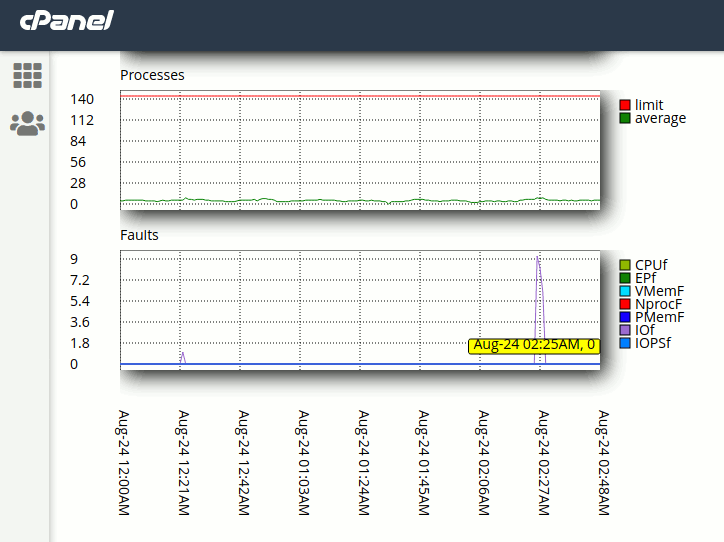

Then the site locked up. In the end, the fix to view and edit our blog again was resetting our office router cache. (That’s right – unplug it for 10 seconds). And clear the browser cache. Somehow our IP address became a suspected attacker because of the flurry of activity. Very puzzling. But we know what to do next time.
Under 1-second page speed with Twenty-nineteen theme – and heavy video.
Speed best-practices.
Creative performance optimization.

by PagePipe staff
This episode shows you how to speed up the default Twenty-nineteen WordPress theme. And without using any coding.
12:12 minutes. Click image to watch now.
Eleven plugins are all free and available online.
Links further below the list.
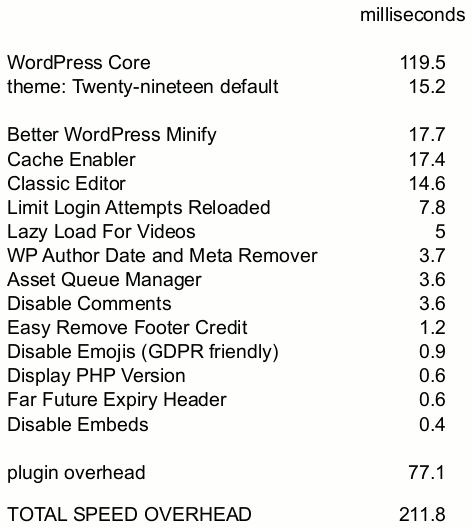
We’ll remove unnecessary slow components from WordPress core. And then reveal how to speed up pages containing heavy embedded YouTube videos.
PagePipe is a page-speed technology company. We curate speed research and tips about non-traditional mobile performance. We do site tuneups and rebuild websites for extreme performance.
PLUGINS USED IN THIS VIDEO TUTORIAL
-
Disable Comments
-
Classic Editor
-
Far Futures Expiry
-
Asset Queue Manager
-
Disable Embeds
-
Disable Emojis
-
Lazy Load for Video
-
WP Author, Data, and Meta Remover
-
Easy Remove Footer Credit
-
Better WordPress Minify
-
Cache Enabler
Our performance budget is under a 2-second load time – or 2000 milliseconds.
W matters is load time for best user experience. Scores are meaningless. Performance grades don’t affect SEO. Page size affects mobile bandwidth and data rate consumption. The number of requests doesn’t matter as much since they often load in parallel.
The YouTube video preloads fonts, ads, tracking beacons, recommended videos, etc. The heavy load added by one single video slows a page around 500 milliseconds. The best solution is to lazy load the video using a plugin.
Twenty nineteen theme doesn’t load Google fonts. This is a speed benefit. A mobile system font stack loads fast. The authors designed Twenty nineteen for mobile users and speed.
Speed improved 50 milliseconds with caching. A 10 percent improvement for extreme optimization.
The heaviest plugins in this tutorial load in around 17 milliseconds. Very fast. Many are less than one millisecond. WordPress core is 120 milliseconds. The Twenty-nineteen theme loads in 15 milliseconds. Twenty nineteen is the fastest theme on the planet – once stripped using plugins. No coding needed. Amazing!
Which Cookie Consent plugins are slowest?
Your browser stores cookies. They enable a site to ‘remember’ little bits of information between pages or visits.
Cookies personalize the web experience. Some cookies collect data across many websites, creating ‘behavioral profiles’ of people. These profiles influence what content or advertisements to show you. Requiring websites to get consent gives web visitors more control over online privacy. In theory.
Cookies are nothing new. Because they always work in the background users weren’t aware of their existence. They are text files of data that identify:
- you as a user
- your IP address
- gender and age
Websites collect this information. They use it to create inferences about their user base and track them with retargeting ads.
BuiltWith says 29.3 million websites use Google Analytics. That is 8.4 percent of the 348 million websites tracked in its database. Google Analytics uses cookies.
Facebook Pixel is a mega technology. It’s used by at least 5,004,384 websites on the Internet. It also uses cookies.
Because of Facebook and Google, average people are more aware of their personal data. And its ease of accessibility.
In 2018, the European Union enforced the General Data Protection Regulation (GDPR) over websites. Now when we load a website, we are often asked to allow cookies, deny cookies, or adjust cookie settings.
This is annoying and an impediment to a good user experience.
According to the GDPR, end-user consent should be valid, freely given, specific, informed, and active. The lack of enforcement of obtaining lawful consents is a huge challenge. Or should we say an impossible challenge?
The Big Tech corporations, i.e. Google, Amazon, Facebook, Apple, and Microsoft (GAFAM), use methods, raising doubts about the lawfulness of the acquired consent.
Cookie Consent is a popup screen-lock. It’s locked until you press a button indicating you accept cookies. Tracking cookies are then placed in your browser cache.
WHY DO WE HATE COOKIE CONSENT
What happens if you don’t accept cookies? If you refuse to accept cookies, websites don’t allow you access to their content. Simple. But lame.
Cookie Consent is a negative barrier to a good user experience. They’re intrusive and ugly. Cluttering screens. They also slow down your website. Some plugins are worse than others. We’ll tell you which those are.
Who needs GDPR Compliance? Here’s what other technology blogs claim:
- If you run a WordPress website and EU visitors can access it, your site needs to be GDPR compliant.
- If you take advantage of using a cookie, or other tracking integrations like Facebook pixels or Google Analytics, etc.
- If you use forms like Contact 7 to collect users’ data, you need GDPR compliance.
- If you use MailChimp or other addons to save users’ data, you need this GDPR compliance support.
- If you use any communication service like live chat or support help desk for your site visitors.
So everyone and his dog thinks you need cookie compliance.
Do you have to put a cookie warning on your website?
There are no specific federal US-based laws when it comes to Cookies. Some state laws.
Where can you find out more about the EU and UK laws about cookies?
You’ll find details about EU and UK regulations like the Cookie Law on the European Commission’s site. And the UK’s PECR on the Information Commissioner’s Office site.
https://digital-strategy.ec.europa.eu/en/policies/digital-privacy
https://ico.org.uk/for-organisations/guide-to-pecr/what-are-pecr/
Many plugin authors got on the GDPR/Cookie Consent gravy train. The result: The introduction of over 44 plugins. Do they help site owners “comply” with Government-imposed regulations? There are many WordPress cookie plugins available. They provide very intrusive modal popups or are often too complex to configure.
How to know that you need GDPR Compliance?
- If you have visitors from the EU or potential to have visitors from the EU.
- If you use browser cookies or tracking pixels for analytical purposes
- If you use any drip marketing strategy like MailChimp or other third-party plugins to save users’ data
- If you use Live chat services to communicate with your website visitors
- If you use forms like Contact 7 to collect users’ data, you need GDPR compliance.
- If you want to enhance the authenticity, authority, and general trustworthiness.
- If you use any of these services, you need cookie consent:
online CRM systems (HubSpot, Salesforce, SAP, Zoho, etc…) - inside online email marketing services (GetResponse, Mailchimp, ActiveCampaign, etc…)
- inside online support systems (Zendesk, Freshdesk, etc…)
- other SAAS services
Uh? Why didn’t they just say “every website on the entire planet?”
The Really Bad News:
THESE PLUGINS DON’T MAKE YOUR WEBSITE COMPLIANT.
YOU’RE STILL RESPONSIBLE TO ENSURE YOUR WEBSITE MEETS COOKIE LAW REQUIREMENTS.
HERE ARE SOME OF THE WEIRD PLUGIN DISCLAIMERS
Weasel Words plugin creators use:
- We cannot guarantee any conformity with the law, which only a lawyer can do.
- We are not attorneys.
- We are not liable for any content, code, or other errors or omissions, or inaccuracies.
- This plugin provides no warranties or guarantees.
- Nothing in this plugin, therefore, shall be considered legal advice, and no attorney-client relationship is established.
- Please note that in some cases, depending on your legislation, further actions may be required to make your WordPress website compliant with the law.
- The use of this plugin does not, by itself, ensure compliance with legal requirements related to cookies.
- Implementing this plugin will NOT automatically make your website in compliance with the EU cookie law.
- This plugin can only help you to meet compliance requirements. You are the one who is responsible for making sure all the compliance requirements are met.
They have to be kidding. So what good are these cookie-consent plugins anyway?
Many WordPress cookie consent plugins make boastful claims:
- Easiest or simple
- Most Effective
- Popular
- Most compliant with privacy laws
- well-supported
- 100% free
- light, elegant and powerful
- avoid legal risks
- mature and trusted
Few of these are true or provable facts.
These plugins are supposed to help us comply with data privacy laws and regulations like the following:
- GDPR: The General Data Protection Regulation (European Union)
- General Data Protection Regulation (GDPR) is a European regulation to strengthen and unify the data protection of EU citizens.
- PIPEDA: The Personal Information Protection and Electronic Documents Act (Canada)
- The Personal Information Protection and Electronic Documents Act (PIPEDA) is the federal privacy law for private-sector organizations in Canada.
- CCPA: The California Consumer Privacy Act (California, United States)
- The California Consumer Privacy Act (CCPA) is a bill intended to enhance privacy rights and consumer protection for residents of California, United States.
- AAP: Australia’s Privacy Principles (Australia)
- Australian Privacy Principles (APPs) establish standards for the collection and handling of personal information.
- LGPD: The Brazilian General Data Protection Law (Brazil)
- The Brazilian General Data Protection Law (“Lei Geral de Proteção de Dados” or “LGPD”) is a new legal framework for the use of personal data processed on or related to individuals in Brazil, regardless of where the data processor is located.
- DSGVO, CNIL, PECR, DPA, and other cookie law, data protection, and privacy regulations
- Cookie plugins only partially implement the legal requirements or advised behavior. That means you still bear a risk. Without a serious look at the law, you won’t know until you get a warning in your mailbox. But will you get a scary email? We don’t think so. We’ll explain why soon.
SCARY THREATS
HARSH PENALTIES
“Any businesses operating online and within the areas of the European Union or European Economic Area must comply with these rules or face severe penalties.” That is the threat. Is it enforced? Does “the law” have teeth?
From May 25, 2018, all companies with EU citizens as customers who are visiting their website, regardless of the location of the company itself, need to abide by the GDPR rules when handling their personal data.
They have to be joking.
There are 255 million active websites on the internet. The rest are parked domains – like over a billion empty sites.
How many have WordPress cookie consent plugins installed: 692,540 sites.
That is less than half a percent. About a quarter of 1 percent of active sites. Insignificant compliance.
Information covered by GDPR includes names, user IDs, emails, addresses, contact details, web analytics, IP address, cookies, and other special categories of data (e.g., sensitive, genetic, health, gender, biometric).
Fines of up to $20 million or up to 4% of the annual worldwide turnover of the preceding financial year, whichever is greater, can be applied if not following their dogmatic rules.
Everyone who does internet business in Europe is liable. And at risk even with a fancy cookie consent plugin.
Absolutely ludicrous and unenforceable for most websites. There isn’t a police force or judiciary big enough to make this happen. The only thing that will guarantee compliance is fear.
So who is getting nailed by the huge threatening fines?
Since its start, GDPR has issued only 800 fines.
Here are the worst fines – and only two fines – for cookie consent violation:

1. Amazon — €746 million ($877 million). Did they pay? Not yet. The Washington Post says Amazon “rejects the findings and plans to appeal.” Amazon’s company valuation is $1.7 trillion.

2. Google – €50 million ($56.6 million) They appealed. France got the money. How much is Google’s net worth? 1 Trillion dollars. Do you think they even blinked at that fine? It was a digital tax.
No other fines imposed had to do with cookie consent laws. All others were over data breaches – crummy security that leaked consumers’ personal information to bad guys. GDPR covers a lot more than mere cookie consent.
But for Amazon and Google, they had targets on their backs. These got hit by government-imposed digital taxes.
How many billions are you worth? Are you a target for fines? Seriously?
Do you need to comply and ruin your web pages? Think about it. Most have decided it has no teeth for small and medium-sized businesses. It’s odd. They’re the ones most motivated to install these lame cookie consent plugins. Fear is a great motivator.
What are the worst cookie-consent plugins for speed? The ones that will most slowdown your website globally (every page and post).
The worst slug is WordPress Real Cookie Banner. Almost 200 milliseconds. That is 10 percent of the performance budget.
Here are the speeds of all others compared and ranked from slowest at the top to fastest at the bottom:
[table]
Plugin,ms,Active
,,Installs
,,
WordPress Real Cookie Banner,194.40,40000
Surbma,66.00,1000
easy Cookie Consent,44.90,10
GDPR Cookie Consent by Supsystic,39.40,500
CookieFox,28.80,20
GDPR Cookie Compliance,24.20,200000
WP AutoTerms,15.40,100000
EU Cookies Bar for WordPress,14.50,2000
Zone Cookie,13.80,10
GDPR Compliance & Cookie Consent,13.50,30000
PureDevs GDPR compliance,13.40,10
WP GDPR Cookie Notice,12.50,700
DW GDPR,12.40,20
GDPR Cookie Notice,11.80,200
Ultimate GDPR Consent,9.90,40
Simple Cookie Control,8.90,300
Cookie Notice & Consent Banner for GDPR & CCPA Compliance,8.10,2000
Cookie Consent for GDPR/CCPA,7.40,100
Termly,6.50,200000
Responsive Cookie Consent,6.50,3000
CookieHub,6.50,700
GDPR Tools,6.30,700
MyCookie,6.30,40
GDPR Cookie Banner,6.30,10
GTM Cookie Consent,5.80,10
Better GDPR,5.60,10
Divi Cookie Consent for GDPR,5.20,1000
GDPR & CCPA Cookie Consent ,5.00,3000
Awesome GDPR Compliant Cookie Consent and Notice.060,4.90,300
Simple Cookie Notice,4.50,300
TRUENDO,4.00,100
Hayona Cookie Consent,3.50,100
Total GDPR Compliance Lite,2.90,100
kjrocker Cookie Consent,2.80,10
EU Cookie Law for GDPR/CCPA,2.60,100000
CookiePro,2.40,2000
WP Cookie,2.30,20
Implied Cookie Consent,1.60,400
Zestard Cookie Consent,1.60,10
WP Cookie Consent,1.40,100
GDPR Cookies pro,0.80,700
Cookie Maestro,0.80,10
CookieConsent.io,0.60,10
GDPR CCPA Compliance Support,fail,3000
,,
,,
Total installed,,692540
[/table]
Our recommendation for fastest speed and best UX:
Don’t use any Cookie Consent plugin – unless you make as much money as Google or Amazon.
Do this cookie test process:
“Right-click on the website and click on Inspect. This will open up the Chrome developer console. From the developer console, go to the Applications tab, and then expand the Cookies dropdown under the Storage section. Under Cookies, you can see the domains from which the cookies are being used on the website.”
Sebastian Thalhammer wrote:
Your summary is quite spot on: Don’t use any Cookie Consent plugin – unless you make as much money as Google or Amazon.
https://www.firestorm-digital.com
Which is certainly something I’ll agree with. My experience as a digital strategist is however, that clients are full of half-knowledge on the topic and insist on having those things up and running. I tried to convince them otherwise in the past but soon started to realize that this isn’t a fight I want to fight (unpaid).
I’ll advice them on the downsides and usually that’s about it.
Gzip compression helps mobile speed. Use it!
Gzip compression speeds up text based file transfers. It’s not applied to image files. But it does compress HTML, Javascript, PHP, CSS, and others by 50 to 70 percent. The load time improvement can be noticeable.
T
he option to enable gzip compression was removed in WordPress 2.5 because Apache servers could handle it much more efficiently than PHP. The Gzip function was never put back. It then became necessary to edit the server HTTP access file manually. However, many people don’t have root server access (as in many shared hosting accounts) so that denied them Gzip speed benefits.
Because of the WordPress 2.5 change, Gzip could only be enabled by editing the HTTP access file via FTP or Cpanel. This is not only cumbersome but also dangerous. Making a mistake breaks your WordPress site. We know from experience. It’s not a fun place to be.
Plugins were soon authored to compensate for the loss of functionality in WordPress. We don’t recommend any of these plugins. They are unnecessary. These useless plugins are:
- Check and Enable Gzip Compression (6.2k download)
- WordPress Gzip Compression (2.2k download)
- WP HTTP Compression (64k download)
Repeat: We don’t recommend any of the above Gzip plugins. WARNING: Several may actually break your site (white screen of death from plugin conflicts) or make your site slower. We speak from experience again. It depends upon your theme and other plugins.
Many, Gzip plugins run through PHP, which, although fast, is not as fast as running directly from the Apache server using mod_deflate. Running Gzip via PHP uses extra CPU cycles and memory.
Before installing any plugins for Gzip.
Your hosting may automatically enable Gzip. Then no plugin is needed. For example, today GoDaddy’s Linux Web Hosting accounts have mod_deflate enabled by default. Mod_deflate is an apache server module that compresses data using gzip compression before sending it to the user. This compresses all text type files requested from it (HTML, CSS, JS, PHP, etc). Your hosting may do the same. Check your site with this tool: http://ismyblogworking.com/
But a reader, Erica Velásquez, prefers this faster Gzip test: https://www.websiteplanet.com/webtools/gzip-compression/
(Thanks for the tip, Erica!)
Example – Our PagePipe Gzip results using online tests:
- Page size (uncompressed): 74,153 bytes
- Download size (compressed): 23,436 bytes
- Bandwidth saved by compression: 68.4%
If your host isn’t providing automatic Gzip compression, then use one or both of the following plugins. They’re proven safe methods:
WP Super Cache
Caching plugin for WordPress. We find this plugin doesn’t always help with speed. This plugin has an option to enable gzip compression.
Select: “Compress pages so they’re served more quickly to visitors.”
Far Future Expiration Header
This plugin will add a “far future expiration” date for various file types to improve site performance. This is a best practice advocated by the Yahoo Extreme Performance Team. It keeps files and images cached longer. There is also a radio button to enable Gzip – a nice addition. Set Far Future expiration to 365 days. You’re done.
WP Super Simple Speed
WP Super Simple Speed is lightweight (less than 20kb in size), and has no clutter or unnecessary code or configs. Simple performance optimization without any hassle. Gzip is automatically added to your .htaccess file on your server by this plugin.
Gzip is a software application used for file compression and decompression. Gzip is short for GNU zip; as the program was created as a free software replacement for the compression program used in early Unix systems.
Gzip replaces patent-encumbered data compression algorithms.
Most browsers and server platforms (including Apache and Microsoft IIS) support Gzip. It is often used in web applications and software such as PHP to improve speed. Hypertext PreProcessor (PHP) is a server-side HTML embedded scripting language. PHP is not always provided by a hosting server or may be a “paid” option. PHP is something that need to be “switched on” on the server. Check your ISP for how to do this. Or assume it’s on and just test. You can test to see whether PHP is activated with YSLOW or PageSpeed tools. Gzip can compress the HTML code by 50 percent to 70 percent. It does not compress images. Use Imsanity plugin for image optimization or an image processing program like GIMP or Photoshop – or online at pixlr express.
Gzip compression: What’s the speed gain?
Gzip reduces redundancy in the HTML code. All modern servers and browsers can compress and decompress Gzip on-the-fly. It’s not the same as removing “white space.” White space removal eliminates spaces between words and code. That would buy a 10% reduction in the HTML and is meaningful on dialup. White space removal is now called “minification” or “minifying.” Removing white space AND using Gzip simultaneously are almost an insignificant compression gain – about 1%. Not worth the time usually since all “blanks” are redundant and compressed by Gzip anyway. The difference in speed is usually indistinguishable.
There are a number of plugins that claim to invoke Gzip. Many actually break your site (white screen of death from plugin conflicts) or make your site slower. The goal usually is a simple code modification in a file located in your site’s root folder. This is called the “.htaccess” file. You can alter this code with a simple copy-and-paste in a text editor. But even easier than that is using the “Far Future Expiry Header” plugin. We’ve found that is the simplest – and weightless. When we say “weightless,” we mean the plugin doesn’t add any weight to your pages and thus has no “drag” slowing things down. With the plugin, there’s no messing around in C-panels or FTP clients. The plugin is built for caching your site assets for up to 365 days into the future. We recommend doing that. At the bottom of the plugin control panel page is a little radio button that when clicked enables Gzip for your entire site. Easy! And it works.
What are the fastest high-speed tricks for mobile image optimization?
Focus on reducing image file sizes for ultrafast mobile page speed. We’ve written an ebook about JPEG image optimization. Seventy percent of images used on websites are JPEGs. Images are half the lump of web page weight. But that doesn’t mean they are half of page speed*.
*We guesstimate images slow page loads by 30 percent – not half.
Our “Faster Loading Images for Mobile UX” eBook is 1,629 words.
Download the PDF for free.
Image weight is important but not the high priority it once was. Why? On modern browsers, many images load in parallel saving time. And lazy-load plugins postpone image from presenting until needed. Loading occurs when the user scrolls and the image enters the screen. These help with perceived load time. Those are improvements for good user experience (UX).
Third-party APIs or widget scripts are much worse for slowing down pages than images.
WordPress compresses JPEG images uploaded to your media library. It compresses to the same degree as a Photoshop save-for-web quality setting of 50. Because of this automation, proper sizing of dimensions is now more important than fretting about compression. Read more about JPEG compression in our free PDF download (above).
You’re thinking, “What? Are you telling me I don’t need any image optimization plugin?” You’ve got the picture. Today, WordPress does a good job optimizing images for you. In most cases, anyway. We have more to say about a few exceptions. So read on.
Mobile users are bandwidth sensitive. They sometimes are browsing on expensive, remote, mobile roaming connections. Ill-prepared images consume money for mobile users. Dishing up heavy images on mobile requires polite consideration (aka hospitality).
There are many tricks to optimize images. We always prefer hand-optimizing using an offline image processor like Photoshop or Gimp. Simply use “save for web” features. Automated optimization can’t judge how far to push image quality settings. Only a human can do that. Failsafe plugins like Imsanity ensure JPEG images never exceed certain limits. We set our largest images to match our page layout column width. That’s specified in pixels. And, we set compression in Imsanity to a quality of 70 – lower than the WordPress default of 82.
READ our article about online image optimization tools.
Are there better alternatives to using heavy JPEG images on a mobile website?
There are two great alternatives. The first is using GIF or PNG format images. We’ll demonstrate with pictures. This is a PNG image used as a 800px x 220px header on a blog post:

This sample header image has few colors. It uses an PNG-8 format with 8-bit color depth selected (not PNG-256). That is the secret and why it only weighs a tiny 12k. It allows resizing to large-screen full width without much distortion. The stretched image doesn’t pixelate like a JPEG would – even when increased to a width of 1350 pixels. At “medium-size,” the image resizes to both desktop-screens and mobile screens. It still looks good on both. It’s a good-enough compromise of size. Don’t build headers as big as recommended.
How heavy would this image be if it were a JPEG 2000px wide header image? It wouldn’t be bad. Because of the limited number of colors, it’d be around 32k. Still, almost 3 times heavier.
The Visually-lossless Daisy Test
Let’s say we want a beautiful JPEG stock photo of vintage-style daisies in our page header. Assume the dimensions are recommended as 2000 x 1200 pixels. First we can knock off about 100k of it’s stock 500k weight. That’s just by putting it through an offline save-for-web feature. It then becomes about 400k in file size. Below (before) is what it looks like uploaded with no optimization plugin. It’s 390k files size and 1920 x 1200px (scaled to 714px x 446px). Scaling is bad by the way. It causes the browser to slow down and calculate on-the-fly what the new image size should be. Math-time wastes time.
BEFORE

And, below, after automatic optimization using the installed Imsanity plugin. The difference: it’s 70k and cropped to our column dimension and our 70-quality setting.
AFTER

Can you see a difference? Do you have super powers or gifts of extra sensory perception? This comparison demonstrates visually-lossless compression. It’s technical name is lossy compression. We admit it isn’t magnificent here. That’s because we set our Imsanity quality setting to 70. Instead of the default 82 that WordPress uses. We push images harder.
Why do we compromise image quality for speed? Because it’s proven site visitors don’t care about image quality as much as you, the site owner. Don’t over-engineer your site. Image quality judgment is way down the list of user irritants or values. Speed frustration is number one – top of the list. We admit – it needs better quality if it’s a portfolio site for an artist or photographer.
Site owners are afraid of lossy compression. Why? Because it sounds like the process shreds the image through a meat grinder. Loss is not good right? Wrong – in this case. You did recognize the second image was of vintage-style daisies, too? What? You thought they were roses?
Using lightweight PNG images is one of our favorite speed tricks.
You can make PNG large-dimension images with small-weight. For example, this PNG image (below) is 3.3k file size and 1000px x 600px dimensions. It’s perfect for a Twenty-seventeen default theme header. Or a featured image – even though their spec says to produce a 2000 x 1200px dimension image.

Uploading featured PNG images to Twenty-seventeen pages, we found a surprise. The PNG weight automatically increased by 3 to 4 times the original. But if we used GIF image replacements, we had “no weight change” and a smaller image file resulted. Freakish image voodoo.

For example: As a featured image in WordPress, this 2000 x 1086px simple, red signage changed:
- A 9k PNG converted to 32k (by WordPress) as a featured PNG image. Fail!
- As a 25k JPEG, WordPress automatically converted it to 58k of JPEG bloat.
- Making the red signage a 15k GIF. Then WordPress won’t change it. It stays 15k. Oddity.
We said using PNG and GIF images is our favorite speed trick. Our second favorite trick and the lightest, fastest solution is – using no images at all.
Fifteen percent of websites don’t use any images. None. Zero.
Yes. Some pages are completely text and CSS. But the average website is heavy on JPEG image usage. It’s the big beast to tame. It’s where the most unrealized potential is for UX improvement. But having no images can be even better if you can get away with it. What could be faster?
Can you avoid image-bloat problems completely by using image optimization? No. Sometimes it’s best not to use an image at all under certain conditions. Think about it. Does the image contribute to understanding the website’s written content? Does it attract, distract, or repel? Users are the judge. Not us. It requires testing.
How much testing? Simple. Ask just five people who aren’t related to you and aren’t your employees. That’s it. You don’t have to spend a lot of money or time. Irrelevant images are a waste of space. Reducing page-load time is still a big criteria for maximizing readership.
One big question: Are images attractive or motivating – and not alienating or repulsive? These questions address a primary component of web credibility. Credibility is the feeling web designers want to achieve. What is right isn’t always what feels good. If you put an ugly image into a compressor, it’ll still be ugly – but faster loading – when it comes out. There is even a possibility it may be uglier from distortions.
Two best ways to improve images have nothing to do with optimization: 1. Images with story appeal. 2. Images that demonstrate.
“Hero image” is a term used in web design for a specific type of web banner. A hero image is a large banner image, prominently placed on a web page, generally in the top, front and center.
A large hero image (usually a WordPress featured image) on a posts is irrelevant or generic if it doesn’t help move site visitors towards a conversion goal. There are only two critical performance metrics: sales lead generation and improved engagement (stickiness). Visitor engagement is indicated by click-through, page dwell time, and multiple visits. These are the inverse of high bounce rates. Information is no longer scarce – attention is scarce.
As content has grown increasingly abundant and immediately available, attention becomes the limiting factor in the consumption of information.
A high bounce rate means we’re attract the wrong people (traffic) – unqualified leads. The decision to leave a page is an impatient and intolerant “snap judgment” from interpreting subconscious relevance cues. These include typography, speed, readability, color usage, images, and symbols. These combined together are sometimes referred to as branding or design. In the end, it’s nothing more that a feeling of being in the right place.
If it takes the user too long to locate something, they will find it through another application. This is done, for instance, by creating filters to make sure the first content a viewer sees is relevant, of interest, or with the approval of demographics.
A large hero image is positioned in the most critical place to influence a visitor’s stay-or-go decision. It’s usually the first thing a viewer sees. It becomes a critical device for attention and engagement. It’s our responsibility to make sure the hero image is relevant to the user – it’s not a job for the viewer. Otherwise the image becomes attention pollution.
What are you providing by serving up a large featured image? Is it merely a cue to content? Or graphic signage to make pages appear different and less boring? Does the use of a large image communicate a message worthy of the longer load time? It the page real estate wasted?
What is really needed are systems that excel at filtering out unimportant or irrelevant information.
Users have words and phrases in their mind that will cause them to click on a link. We call these trigger words or cues. They are essential to good navigation. Users want to get to a site’s content as quickly as possible. For this, they use information scent. Good information scent give clues and implications that they are hunting and searching in the right direction. They “feel” they will find the solution to their need or problem soon. This is also called findability.
Is herd mentality affecting hero image choices?
Just because your competitor is using stock hero images in the banner of every blog page doesn’t mean it’s a good thing. The herd majority is presently doing this page design treatment. It becomes invisible or transparent. It is ignored. Why?
Milestones during typical page loads:
2.5 seconds for the headline overlay to appear.
3.5 seconds for the background hero image to appear.
4.5 seconds all critical elements are on page.
6.5 seconds for the page to finish rendering. Note: Lazy loading Facebook “garbage / widgets” during that 4.5 to 6.5 seconds window is the most common delay. That’s what takes so long for complete rendering. Can you hear our contempt for Facebook’s speed apathy!?
Double those times for mobile screens.
When you place text on top of photographs, you usually ruin the image aesthetics and the text readability simultaneously. This happens and is bad practice – but part of popular WordPress theme rigidity.
The background image (hero image) is sometimes much bigger than needed for mobile because of the desire to conform to large-screen, retina-display standards. This poor image decision most likely is made by a designer concerned first about their portfolio. Not mobile experience. A mobile audience doesn’t use these kinds of screens – let alone can afford them.
We need to limit the number of page design elements that compete for visitor’s attention.
The size of a typical hero image on sites is around 1920 pixels x 1280 pixels and is scaled to size in the browser window. HTML code downsizing means the browser must calculating page space on the fly – a bad practice for speed. It causes a screen-rendering delay as “the machine” stops to think. And only a small portion of the big image is actually seen. The Jpeg image can weigh above 400k! Optimizing a little bit more might knockoff 100k easily. WebPagetest.org agrees with us about that image-optimization assessment. But the reduction to 300k is still too heavy for mobile page loads.
COMPARISON USING STOCK IMAGE


Much of what determines where people invest their attention is below the level of pure reason. Indeed, research suggests that one of the most important factors for gaining and sustaining attention is engaging people’s emotions.
Mobile screens may be just 320 pixels wide.
One source of large, free hero images is Pexels.com. They have classy, professional photography. A typical Pexel image download is almost 700k page weight and 2682px x 1782px dimensions. Resizing and optimizing helps – but is still not good enough for mobile design.
The takeaway: The fastest image to load is – surprise – no image at all. Next best is a repetitive image that is already cached in the browser. But that can get pretty Spartan and boring. For information sites, textual content is more important than images – unless images illustrate or demonstrate a point.
Since Hero images frequently fill the whole screen, it forces users to scroll to find the point of your website. Hero images are frequently eye-candy and don’t have relevance to the article or blog post. It takes work and thought to find the right stock images. So, there is often a disconnect. Instead, using a call-to-action linked with an image would make more sense. Or even a large signup form. Publishing a positioning statement about “who we are, what we do, and why you should care” is good communications strategy and good ideas, too.
Large background images add a large amount of weight to a page for very little actual gain. Any user whose screen is generally smaller than 1024 pixels will absolutely not see the background image. Small screens simply don’t have the screen real estate to display content and background images. WordPress now attempts to load an appropriately sized “backup” image based on mobile screen size. But we aren’t seeing results in speed testing yet.
A video placeholder as a hero image is a creative technique by making it seem like the entire hero image background is a video that can be played. It’s just a static image that if you click on the “play” button you get a video Lightbox that starts playing a normal-sized video for you. The idea though is that the “play” button is the bull’s-eye of the top portion of the home page. The way it is placed makes you really want to click on it. Then the video sells you on the product or service.
Moving the header hero image down the page for lazy loading is wise, also. But is it still a hero image? We don’t know.
Better hero images do the following:
- Answer customer questions.
- Highlight your value proposition.
- Make an announcement.
- Feature a service or product line.
- Include a built in CTA button.
- Have consistent branding.
- Reduce customization for limited resources.
- Make our best promise that we can keep.
Good hero images contribute to the following feelings:
- Immediacy – priority access, immediate delivery.
- Personalization – tailored just for you. Personalization is one of the most important factors in viewers choice to attend to one piece of information over another.
- Interpretation – support and guidance.
- Authenticity – how can you be sure it is the real thing?
- Accessibility – wherever, whenever.
- Embodiment – books, live music.
- Patronage – “paying simply because it feels good.”
- Findability – “When there are millions of books, millions of songs, millions of films, millions of applications, millions of everything requesting our attention — and most of it free — being found is valuable.”
What kinds of images get immediate attention:
The factors most highly associated with getting attention, in rank order, are:
- The message/image is personalized.
- It evokes an emotional response.
- It comes from a trustworthy or respected source.
- It’s concise.
Messages/images that both evoked emotion and are personalized are more than twice as likely to be attended to as the messages without those attributes.
Can studying Google Analytics web statistics influence design color choices? More ways than you might think. But first you have to know where you’re at. And where you’re going. You must know what is most important. What is valuable and what is not? To answer that you need objectives – goals for making good choices. Even for something as simple as colors.
You have a WordPress website. This imaginary site gets good traffic. Monthly, two percent of your new web traffic comes from Facebook. Almost nothing! Social media has failed. Everything reported is organic Google search results: 100-percent traditional. Imagine your information site receiving 20,000 unique visitors per month with 18,000 leaving in under 10 seconds. Most everyone plainly perceives they landed in the wrong place.
Perhaps the description underneath the Google search link misled them. Somehow, you didn’t serve the information they were hoping or expecting. They then reacted negatively by hitting the back button – and kept on searching. On the web, people’s behavior is impatient and intolerant.
Of your remaining new visitors, only 2,000 per month stay for 3 minutes to over 30 minutes. Those are the people who are engaged and interested. They read content because it’s perceived as relevant. They watch videos in hopes of getting answers to their problems. They may even do something beneficial like signup or buy.
What if Google Analytics tells us 60 to 70 percent of visitors use Apple iPhone and iPads? Those real numbers are whopping. The majority is mobile. Is that normal? Sometimes. It’s happening on many sites now.
Your imaginary home-page, load-time is under 4 seconds. That doesn’t seem so bad. But Google reports your most popular landing pages are averaging 6-seconds or more to load. That speed (slowness?) doubles into about 12 seconds on a mobile device. This wait is beyond the human 10-second threshold of pain. Attention wanders. That means viewer boredom, frustration, annoyance, and abandonment increases. Hmm? No wonder the bounce rate is high.
You have a big user experience problem affecting website profits. Speed is killing opportunity. Can color help solve this speed problem? Maybe.
Speed is primary to achieve mobile site goals. We have to get past that barrier and achieve an ideal 2-second load time. Yet, we need branding (decoration) that communicates to the right audience. Decoration adds page weight. Bloat occurs on overly decorated sites.
Alexa gives us demographic data that Google’s free service can’t provide. What if our marketing goal is to appeal to an all female audience? Not men. But Alexa indicates 40 percent of site visitors are male. Men are unqualified leads. How can we subtly tell men to get lost and not waste our time? How can we entice women to stick around? Can we filter sales leads with color? Can color be “weightless”? (Weightless meaning not adding any page weight or drag to the site).
OFFSITE REFERENCE: https://www.psychologytoday.com/us/blog/brain-babble/201504/when-it-comes-color-men-women-arent-seeing-eye-eye
An unconventional solution.
Women know when a female designs a website. If your audience is female dominant, you need the touch of a female designer. Men aren’t so perceptive.
We’ll demonstrate. 259k Jpeg vs 17k PNG.


A PNG illustration banner or hero image consumes so few kilobytes because it’s visually simplistic. Visual complexity increases image file size. Therefore, consider using illustrations and graphics rather than detailed photographs.
But, you say, “They aren’t the same image! Is that a fair comparison?” Actually, yes, it is. Because they both communicate. An illustration is less complicated. It can focus the message with fewer details and fewer colors. This improves viewer attention. And speed!
That’s right. WordPress undoes your manual image optimization efforts. We use an offline image processor like Gimp or Photoshop for manual image production and optimization.
Few discover this hidden truth about WordPress automated image editing. It’s has an odd and strange ability to increase image files size slowing down speed. It only occurs if you use their photo editor to crop images. When it asks you to crop – “skip” it. That’s usually a better choice if the image is already sized. Uploaded originals are untouched when placed in the media library – unless you resize or crop such as an image thumbnail. Then things grow. Why? Who knows? WordPress looks the other way about this unreported speed problem.
Plainly, this upsizing strangeness isn’t a problem for most site owners or visitors. They don’t care. Otherwise, there would be millions screaming for a bug fix.
GIF is not an acceptable format for photos. JPEG is the better choice.
You as a site owner care more about image quality than the majority of your site users do. Image quality is way down the visitor-frustration list. Not significant. The number one complaint is slow loading pages being “the worst experience of a user’s day.”
Is Retina screen resolution important? There’s almost 1 billion active users of iPhone. And there are an estimated 300 million second-hand iPhone in use.
Retina display is a marketing term invented by Apple. Their primary goal is reducing eye strain when users read small type. Not improving image quality – a fortunate byproduct. It’s all about font-type readability.
There exist circumstances where images must be uncompromising. One is on portfolio sites. The other is with photography showing important product details. Both are instances where you’re selling something that depends upon good image representation. Images then are more important for buyer decision making. Product photo quality affects web profits. In all other cases, users aren’t discerning or are forgiving. They’d rather you build for speed and compromise in the image quality department.
Are you selling something on your site?
If you’re not selling, visitors only need to recognize what the color blob is. That is it. The caption is more important to users than photo quality. But often site owners neglect to use captions for better communications.
Building for Retina images is an exercise in futility.
When you *must* build for high-resolution Retina displays, there’s a superior way. Please read the article linked below. Remember to keep web goals in perspective. Some things don’t matter. Most web browsing today is on mobile devices. But mobile visitor expectation is low in many regards for type-font and image design. That doesn’t mean you’re justified in delivering garbage. But major image effort often has a puny return on investment.
We recommend WP Retina 2X plugin. Try it. Test it. But only if Retina-screen compliance is critical.
This novel plugin creates many new alternate high-resolution versions of your images. Another plugin feature is automatic detection of Retina displays. It then loads the high-resolution version of an image rather than the regular one.
WP Retina 2x serves up src-set images which pull smaller sized images off the server – and theoretically decrease bandwidth. – Ian Rance
Only 4 percent of site owners who install WP Retina 2X keep it. That’s a low-retention rate. It wasn’t worth the Retina-resolution hassle even when this plugin made image decisions and production painless. So there’s lots of variable screen sizes. Big deal. Retina-image preparation does NOT have widespread adoption by web designers or developers. It’s perceived a production annoyance (or non-feature) delaying site launch – and project payment.
These three offsite links below may help you make decisions. You have a design choice. You can workaround or ignore Apple-mandated techno-specs. We won’t tell.
https://mediag.com/blog/popular-screen-resolutions-designing-for-all/
https://deviceatlas.com/blog/most-used-smartphone-screen-resolutions
For PagePipe’s site, the strategy is not using photography for large headers. We choose the alternative of building custom illustrations for reduced load-time speed. That means using 8-bit GIF and PNG with 2,000×1200 pixel images with reduced color palettes. Those files weigh just over 21 kilobytes.
Where we use featured JPEGs, they weigh under 200 kilobytes. It’s fortunate the big “hero” image is lazy loaded by the default theme.
But the fastest sites on earth have no images. Only a small number of site owners make that choice (about 10 percent).
PagePipe screengrabs are JPEGs. They’re optimized harder than WordPress recommends. WordPress saves images at a compression of 82 – which is the equal to a Photoshop 50. Why is this important? It makes the images pass the WebPagetest.org criteria – a real speed test owned by Google. It’s most used by professional performance engineers. Not Google PageSpeed Insights for commoners. PageSpeed insights doesn’t even measure page speed in milliseconds. It only produces a weird score. They let you kill yourself for a meaningless 100 A+ while your site still remains a slug.
pagepipe.com/quality-82-image-compression-change-for-wordpress/
We build all JPEG images to screen dimensions. We optimize offline with a 70-quality setting (or more when we can). We use free GIMP image processor. We avoid cropping online with WordPress. We save-for-web our 8-bit PNGs and GIFs with reduced color palettes.
We’ve only had one client request Retina-quality images. That’s Steve’s brother, Brad Teare. High-end art galleries using fiber-optic connections were his target market. Speed was a nonissue. But we built the portfolio for both large screen and small screen, just in case. The galleries asked how he pulled it off. A great compliment. People’s curiosity sparks a speed question, “How did you do that cool magic trick?”
When we have a choice, we choose ignoring Retina specifications. And Retina’s been around for awhile. We may change our policy in the future. But we doubt it.
An unconventional optimization example.
The PagePipe “Start Here” page contained an animated GIF. It wasn’t built to the recommended spec of 2000×1200 pixel dimension. Instead, it’s 1132×697 pixels. We let the browser stretch with math and mess with this image. This is bad practice. Dimension recalculation causes small speed delays. So why do it? Because not doing so would produce an even worse super-slow page. Abandoned by users clicking the back button.
We also ran the animated GIF through an online compressor squeezing it’s file size way down. This introduced tons of noise and artifacts into the animation. Do we care? No. Because it’s good enough for average users. It’s noticed by inspector-type personalities. But 80 percent of visitors (or more) are oblivious and unaware of best design practices.
Being perfect in-every-way has too high of cost in time and money. “How good is good enough” is a hard judgment call. Relax your tolerances and standard so you can work on what counts most.
★★★★★
PNG to JPG plugin
Active installs: 2,000+
Zip file size: 10k
Description: Convert PNG images to JPG, free up web space and speed up your webpages:
- Set quality of converted JPG.
- Auto convert on upload.
- Auto convert on upload only when PNG has no transparency.
- Convert existing PNG image to JPG.
- Bulk convert existing PNG images to JPG.
REFERENCE: WPFaster.com: 10 speed changes for $1,985. Do them yourself with free plugins.
COMMON QUESTIONS ABOUT IMAGES
- How do I balance high-quality images/speed optimization?
That is a big question and it’s completely dependent upon your audience and your values as the site owner. For example, a portfolio site wanted quality above all else. The affluent audience viewed art on fiber-optic connections with large Retina screens. They also wanted images to still look good on small mobile devices. Those specifications let us know what solutions mattered and what methods to use.
- So what is “good enough” image engineering?
WordPress is already built to optimize images to a good degree. Generally, you only need a plugin for optimization if you abuse the system. Like uploading digital camera or phone images. There are conditions where you will botch or thwart the system. The most common is using PNG format for photos. Use them for transparent icons and solid color signage like logos. Save those not as 24-bit PNGs — but rather as 8-bit PNGs. Normal images should be JPEG photos.
When we optimize a site, we often find gross heavy images uploaded to the media library as PNG format photos. They aren’t resized or optimized. Site owners don’t realize these won’t be automatically compressed like JPEGS. Original PNG images are not optimized by WordPress.
A huge file from a camera can be upwards of 10 to 15 megabytes. That’s large. You shouldn’t upload anything over 100k to 200k. That’s right kilobytes. Not megabytes.
WordPress only optimizes *resized* JPEG images like “medium” or “thumbnail” or “custom.” The original stays big and fat. Unless you have a plugin like Imsanity installed. It will then crop and resize the image for you when you upload according to the plugin settings.
Imsanity has a setting selection to convert all uploaded PNG to JPG. But if you upload transparent PNGs, they convert, too. That’s not good. So we don’t leave this enabled.
NOTE: Some WordPress sites can’t be backed up because the media library was so full of huge files. Even when those files weren’t used on pages. The bloated media library was in Gigabytes.
The handiest plugin for the retroactive repair of a bloated media library is PNG to JPG plugin. This plugin ignores PNGs with transparency and leaves them unchanged.
PLUGIN: https://wordpress.org/plugins/png-to-jpg/
The default WordPress compression for JPEG images used to be 90. That changed a few years ago to be 82. That’s the same as saving in Photoshop with a quality of 50. That number originates from the WebPagetest.org test conditions. That image quality will pass inspection. But that doesn’t mean they *resized dimensions*. The worst errors are from not sizing. So how do you determine that best size in pixels?
Usually, the largest size you need is the screen width for your dominant audience. Rarely is that larger than 2,000 pixels. More often, the page column width is something like 700- to 900-pixel width. If in doubt, set large image size to 1,000px. Full-screen to 2,000px.
Services like free Smush plugin, do not resize – nor do they do lossy image JPEG optimization. That is what you want. People assume lossless is best. It is not. It will only improve images by about 10 percent. Whereas lossy compression improves images by 70 to 80 percent smaller file size. To get that, you have to pay for the premium version. Use a free plugin instead.
Lossy compression is imperceptible change to the human eye.
- I generally download from things like https://unsplash.com/
Those can be huge images.
- What size should I download?
No larger than 2000 pixels wide. But Imsanity will fix it if you upload a bigger file than that.
- Do I then upload and let a plugin compress? (I don’t have access to Photoshop and looking for an easy/high volume solution)
Imsanity solves the resize and compression issues during upload to the media library. The beauty of Imsanity — besides being free — is it doesn’t use an external server API (wait time). And it does both resizing and compression using onboard WordPress features.
- How do I handle the header image desktop vs mobile size?
WordPress chooses desktop and mobile images on-the-fly. Upload images sized for the recommended width in the customizer header section. For example, for Twenty-seventeen default theme header images, the dimensions are 2000×1200 pixels. The theme (core) will crop to those dimensions. Good themes do that for you.
WordPress stores 3 or more versions of your uploaded image on your server. They’re each sized in advance. WordPress decides which image size to load by the viewer’s device screen width. It’s smart.
- Does lazy-loading below the fold images help?
Yes. It helps with perceived speed. The load happens later or delays. It’s especially helpful on mobile devices.
- I’ve been uploading images through the Gutenberg editor inline (not to the media folder first, then selecting it in the editor – seems time consuming) – does this cause issues?
Sorry. We don’t use Gutenberg. We don’t know the answer. Few use the new Block Editor. Over 5 million site owners have disabled this non-feature. Many more don’t even know Gutenberg exists. They’re running older obsolete versions of WordPress. If you learned WordPress with the classic editor, keep it with the Classic Editor plugin.
Save the Internet from mobile WordPress abuse.
Often blogs posted by other authors recommend “the best” plugins. We ignore these Disneyland fantasies fabricated by errant or evil bloggers.
Other times, the blatant ignorance and bad judgment overwhelms us. In a fit, we’re compelled to fight for speed truth.
Sounds dramatic, huh. But PagePipe’s credo – as you know – is: Save the Internet from WordPress abuse. PagePipe is the little David slinging stones at Goliaths. We rebel against web dogma. Sounds fierce (shiver).
Author Sam Hollis wrote a blog article over at Aweber titled, “17 WordPress Plugins Email Marketers Should Know About.“ Aweber is a company creating email marketing and autoresponder tools. Below are Hollis’ plugin recommendations. You’ll realize why we rebuttal his article. Reading it made our blood boil.
1
First up, Hollis claims you can increase traffic using an SEO optimization plugin. And he recommends none other than our favorite archenemy, Yoast SEO. Read our ebook about why Yoast SEO plugin is a waste of your time.
2Google XML Sitemaps. THE CLAIM: Using Google XML Sitemaps helps search engines like Google, Bing or Yahoo find your site. We say, Google finds and crawls every little thing fine without any sitemap. We do believe in sitemaps for content findability by users – not machines. We don’t mind helping Google do their job. We recommend an alternative lightweight plugin that does both HTML and XML sitemaps:
★★★★★
Simple WP Sitemap
Active Installs: 30,000+, compressed download: 97k
3Smush Image Compression and Optimization. THE CLAIM: WP Smush plugin optimizes images for better page load times. Then author, Sam Hollis, blasphemes by stating, “Site speed is super important for SEO and general usability.” Speed doesn’t improve SEO. It improves UX. So he got it half right. But a half-truth is still wrong. He’s perpetuating the Google myth.
WP Smush plugin is the worst compression plugin in the WordPress directory. WP Smush compresses JPEGs by only 10 percent. That’s insignificant. Optimized JPEGs compress images by 10X and are visually lossless. Read our ebook: WP Smush plugin doesn’t really help with speed.
The alternative we recommend instead:
★★★★★
Imsanity
300,000+ active installs, compressed download 52k
4Sam Hollis then recommends growing your email list with an Aweber account (naturally – the author’s company) using a signup form plugin: Sumo – 1.6MB download. We’re sorry. But there are other signup forms and services. We’re using alternative MailChimp API services with:
★★★★★
Easy Forms for MailChimp
100,000+ active installs, compressed download 1.3M
5HelloBar plugin is Hollis’ next recommendation. It’s light package size of 105k is deceptive. It’s a SAAS plugin – meaning it makes calls to an offsite database and server. Third-party services load down websites. We explain in our article: Hello Bar plugin slows down your page speed
7
Contact Form 7.
Not again!
This is the oldest and slowest contact form. Read our ebook of faster form plugins. We recommend as a faster plugin alternative:
★★★★★
Simple Basic Contact Form
Active installs: 9,000+, compressed download 262k
8AWeber Webform Widget. A blatant promotion for their services. Does anyone else care about these embedded advertisements eroding blog content credibility? Seriously. This conflict-of-interest recommendation is one of the BEST plugins? No bias there.
9WooCommerce can process payments through your WordPress site. THE CLAIM: And it’s easy with a direct AWeber integration. What a coincidence! Another advertisement. They’re recommending selling eBooks. Doesn’t anyone write about how heavy WooCommerce is? There is actually a plugin called: WooCommerce Speed Drain Repair. We tested it. I doesn’t help speed. Period. This plugin instructs WordPress to not load the huge variety of WooCommerce scripts unless the user is on a WooCommerce page. That’s selective activation of plugin loading. Note: Selective activation of WooCommerce white-screens the site. Bad news. But the fact this “reduction” plugin exists indicates something foul, doesn’t it? How about substituting an alternative free plugin like:
★★★★★
Easy Digital Downloads
Active Installs: 60,000+, compressed download 4.2M
 BuddyPress plugin. Why? THE CLAIM: To create a sense of belonging and exclusivity. To build a core group of customers as influencers who’ll speak about your brand on your behalf. Sorry. Excuse us while we barf. Does this touchy-feelie baggage help small-to-medium size web businesses? We’re thinking it’s a waste of time and plugin space. This plugin is unnecessary.
BuddyPress plugin. Why? THE CLAIM: To create a sense of belonging and exclusivity. To build a core group of customers as influencers who’ll speak about your brand on your behalf. Sorry. Excuse us while we barf. Does this touchy-feelie baggage help small-to-medium size web businesses? We’re thinking it’s a waste of time and plugin space. This plugin is unnecessary.
 AddThis plugin THE CLAIM: Generate social sharing buttons so your readers can promote your content to their networks. AddThis inserts their tool next to each blog post. Is this plugin necessary? PagePipe doesn’t advocate social media as an effective marketing strategy for small- to medium-size web businesses. If you’re a celebrity, that’s different. Stick with email signups.
AddThis plugin THE CLAIM: Generate social sharing buttons so your readers can promote your content to their networks. AddThis inserts their tool next to each blog post. Is this plugin necessary? PagePipe doesn’t advocate social media as an effective marketing strategy for small- to medium-size web businesses. If you’re a celebrity, that’s different. Stick with email signups.
 Leadin (HubSpot Marketing Free) THE CLAIM: This plugin is so you can track your leads and create more interest in content. This plugin allows you to set up analytics that capture information about your audience and what they are doing. You can track the content they read to find out what works best. We’re suspicious. Is this an affiliate link? Maybe not. But we don’t agree this third-party service is necessary. Remember: Third-party APIs cause speed deterioration. Repurpose WordPress Popular Posts plugin to determine what visitors view:
Leadin (HubSpot Marketing Free) THE CLAIM: This plugin is so you can track your leads and create more interest in content. This plugin allows you to set up analytics that capture information about your audience and what they are doing. You can track the content they read to find out what works best. We’re suspicious. Is this an affiliate link? Maybe not. But we don’t agree this third-party service is necessary. Remember: Third-party APIs cause speed deterioration. Repurpose WordPress Popular Posts plugin to determine what visitors view:
★★★★★
WordPress Popular Posts
Active installs: 300,000+, compressed download 745k
 PDF Embedder THE CLAIM: Add an incentive to your sign up forms by offering a content upgrade or lead magnet. Host that document on your website. What’s a lead magnet? An irresistible bribe offering a specific chunk of value to a prospect in exchange for their contact information (email). Sounds disgusting. We sanitize the definition as, “The offer of valued proprietary intellectual property (downloadable PDF).”
PDF Embedder THE CLAIM: Add an incentive to your sign up forms by offering a content upgrade or lead magnet. Host that document on your website. What’s a lead magnet? An irresistible bribe offering a specific chunk of value to a prospect in exchange for their contact information (email). Sounds disgusting. We sanitize the definition as, “The offer of valued proprietary intellectual property (downloadable PDF).”
IT’s somewhat fussy, but we recommend instead combining an alternative plugin:
★★★★★
Beacon Plugin
Active Installs: 2,000+, compressed download 1.5M
 Yet Another Related Posts Plugin (YARPP) THE CLAIM: Cross promotion from within your site increases higher conversion. We have a speed article reviewing 38 related-post plugins. Read it here. We recommend:
Yet Another Related Posts Plugin (YARPP) THE CLAIM: Cross promotion from within your site increases higher conversion. We have a speed article reviewing 38 related-post plugins. Read it here. We recommend:
★★★★★
WordPress Related Posts plugin
100,000+ active installs, compressed download 1.7M
 Revive Old Post THE CLAIM: Automatically share posts to social media. It lets you set the interval and number to share based on what is performing the best. Our PagePipe philosophy is one of recycling Evergreen content and refreshing it. Do this judiciously and use your human brain. Not plugin automation.
Revive Old Post THE CLAIM: Automatically share posts to social media. It lets you set the interval and number to share based on what is performing the best. Our PagePipe philosophy is one of recycling Evergreen content and refreshing it. Do this judiciously and use your human brain. Not plugin automation.
 Insert Headers and Footers THE CLAIM: It’s easy to embed a Facebook tracking pixel, Google Analytics script, or custom code that you create. We say, think real hard before you add these things. The only thing slowing down your site worse is GoogleAds. For faster Google Analytics, read our speed article, “How does Google Analytics affect mobile speed?”
Insert Headers and Footers THE CLAIM: It’s easy to embed a Facebook tracking pixel, Google Analytics script, or custom code that you create. We say, think real hard before you add these things. The only thing slowing down your site worse is GoogleAds. For faster Google Analytics, read our speed article, “How does Google Analytics affect mobile speed?”
 Akismet THE CLAIM: This plugin helps combat spam and keep your comments and contact form submissions safe, clean and professional. PagePipe’s recommendation, “Disable comments.” Read our article about: “Should you use Aksimet anti-spam plugin?”
Akismet THE CLAIM: This plugin helps combat spam and keep your comments and contact form submissions safe, clean and professional. PagePipe’s recommendation, “Disable comments.” Read our article about: “Should you use Aksimet anti-spam plugin?”
 Wordfence Security THE CLAIM: A secure and protected site keeps your reputation in check. It makes your readers feel safer too. Read our PagePipe article with alternative, lightweight plugin suggestions: Do security plugins slow down WordPress?
Wordfence Security THE CLAIM: A secure and protected site keeps your reputation in check. It makes your readers feel safer too. Read our PagePipe article with alternative, lightweight plugin suggestions: Do security plugins slow down WordPress?
Not a single one of Sam Hollis’ 18 wonderful plugins satisfies mobile speed strategy. No surprise we’re so hopping upset.
You don’t have to be a coder or programmer to help improve your mobile page speed.
58 Active Plugins Load in Under 2 Seconds
Below is a description and list of many plugins previously used on PagePipe. And the one we use today. Even with this many plugins, load time is under 2 seconds. It’s not the quantity, it’s the quality that makes a difference. Web designers can’t be arbitrary in loading and activating plugins. The result is slow pages.
All themes and plugins are free downloads from WordPress.org.
Home Page Specifications
Yslow grade 99 A
Loadtime
cache cleared 2 seconds
cache full 1 second
Server
Shared Economy Linux Apache
CDN None
Page weight
cache cleared 129k
cache full 12k
Components 13
A few theme features we removed or changed:
1. All Google fonts were changed to Arial and Impact websafe fonts in the style.css file. Those are our company publication fonts used for PDFs and web pages. We deliberately chose identity fonts for speed. The Google fonts that were being called added one second to the page load time.
2. We removed Genericons by WordPress. They are baked into the WordPress twenty-fourteen theme installation in the functions.php file. We removed all “genericons” words from the file. This reduced page weight by an additional 75k. It eliminated two HTTP calls and bought us another second of reduced load time.
3. We tweaked the headlines and titles a bit for letter spacing. We made <h1> headlines be Arial bolded instead of the default Noto Serif “700” bolded font-weight.
h1 {
color: #3E5D58;
font-family: Arial, serif;
font-size: 30px;
line-height: 1em;
letter-spacing: -1px;
font-weight: 900;
}
Requesting Noto Sans and Noto Serif from the Google cloud was adding about 1 to 2 seconds to the page load time. The trade off for branding wasn’t worth it.
Impact is our web-safe decorative display font and is expressive aesthetic which is useful for branding and directing attention. It should never be used for body text.
The body text is generic and ubiquitous Arial which is perceived as an utility font. Arial’s classic aesthetic (Microsoft’s pirated Helvetica) is transparent to the reader. It doesn’t get in the way of comprehension or scanning before viewer commitment to reading.
These common fonts aren’t special except for being fast loading. That’s why we chose them. We aren’t the first to build our identity around fast-loading websafe fonts. Read about how Ikea insulted the type world by using websafe Verdana for it’s corporate identity and web continuity. Cool rebels.
4. The theme appearance settings allowed for color changes of backgrounds and text. We installed classic colors – forest green (#3E5D58), black (#000), and white (#fff), color scheme. Works well for low-fidelity, flat images. Body text is #333 dark gray to reduce hard contrast and eye fatigue.
5. Thematic graphic elements tie things together. Clichés accelerate understanding. Limiting the site palette to three colors, also, made super, fast-to-load PNG graphics.
6. The stock woodcuts are from a collection by Ron&Joe. The rhino woodcut is custom art by Brad Teare. Woodcuts make for fast-loading PNG files.
7. We removed the Twenty-fifteen Post entry headers. These links weren’t valuable and were bad usability. Visitors would head in the wrong direction and not get the article they needed. We didn’t need to create confusion and frustration. We added the following code to the child theme CSS file:
/* Remove entire Post entry footer */
.entry-footer {
display:none !important;
}
45 Active Plugins Used on PagePipe.com
It’s a myth that using many plugins will slowdown your website. Being sloppy in judging plugin quality or necessity is the culprit. That’s within a designer’s control. It calls for wisdom and speed testing. The best plugins add no page weight at all – weightlessness!
404page
Defines any page as 404-not-found error page. We use our sitemap page.
Advanced Tagline
This plugin gives the option to have multiple taglines for your website and display them at random or sequentially with each page view. We are taste-testing 9 different taglines (list shown below). They are randomly displayed when pages load. You can choose sequential loading if that’s your preference.
- How to optimize WordPress mobile branding for page speed.
- Optimize the opposition of page speed and web aesthetics.
- Manage the eternal friction between mobile speed and branding.
- Making WordPress websites feel right.
- Consistent balance of speed and web aesthetics is just one UX puzzle among many.
- Research about the seesaw balance of aesthetics and web speed.
- Mobile marketing with WordPress.
- Upgrading WordPress for speed.
- Mobile-optimized WordPress Sites
BackWPup
WordPress Backup Plugin. This schedules backups and copies files to a remote location. We’re using free Dropbox file cloud storage.
We use Updraft Plus free plugin for backups and migrations now.
Block Bad Queries (BBQ)
Automatically protects WordPress against malicious URL requests.
Better WordPress Minify
Allows you to minify your CSS and JS files for faster page loading for visitors. Not all minifier plugins work – in fact – they frequently break your site. This plugin really works. It combines (concatenates) all possible files to reduce the number of HTTP requests and removes code “white space” and comments. In our case, that was the combination of several calls. All the little things add up.
Broken Link Checker
We use a free online tool for link checking. WE disbale it after testing and repairs. It can slow down your server with requests.
BruteProtect
BruteProtect allows the millions of WordPress theme sites to work together to defeat Brute Force attacks. It protects our site from brute force security attacks 24/7.
We no longer recommend this plugin. We use Limit Login Attempts Reloaded and set attempts to 17.
Cache Buddy
Minimizes the situations in which logged-in users appear logged-in to WordPress, which increases the cacheability of your site. Improves page load time.
Captcha on Login
Protects from login brute force attacks adding a captcha on login page. Also locks IPS after a specific number of login tries fail. Allows changing the default admin username from admin to whatever you want for better security.
That was a lame plugin experiment!
Change Database Prefix (obsolete)
Changes the MySQL database prefix as a protective security measure against hackers.
We now use Change Table Prefix plugin.
Date and Time Widget
Widget that displays the local date and/or time.
Default Featured Image
Allows users to select a default featured image in the media settings.
We don’t use this plugin any more but it was handy.
Disable Google Fonts
Disable enqueuing of Open Sans and other fonts used by WordPress from Google. This speeds up load time. Note: Open Sans is rarely a speed problem because it is cached on so many browsers. But other Google Fonts can drag a site down by a second in speed.
Disable Google Fonts is a very lightweight, it has no settings, just activate it and it works immediately.
We now use Remove Google Fonts References plugin.
Disable Emojis
This plugin disables the new emoji functionality in WordPress 4.2. WP does not need emoji. Probably, the worst decision ever by WordPress Core is enabling emojis by default, and providing no way to disable them. WordPress core developers should have a disable setting instead of us installing another removal plugin. Emoji functions add 5.6k to 14.7k page weight and 2 or 3 HTTP requests to a site. Waste.
Emoji are the 12-pixel-square-grid ideograms, emoticons, or smileys used in Japanese electronic messages and Web pages, the use of which is spreading outside Japan. Originally meaning pictograph, the word emoji literally means “picture” + “character”.
Beyond the standard emoticon-type “smileys”, there are hundreds of emoji, ranging from plants and animals to people, objects, vehicles, food, the Sun and Moon, and more.
We now use Disable Emojis (GDPR friendly) plugin.
Disk Usage
We removed this plugin after testing because it increased page load time by enabling “prototype.js” – a fat javascript file. It added around 100k to the page weight. Bad.
Email Address Encoder
A lightweight plugin to protect email addresses from email-harvesting robots by encoding them into decimal and hexadecimal entities. We’ve used these techniques for a long time and it really prevents email spam.
Enable Media Replace
Enable replacing media files by uploading a new file in the “Edit Media” section of the WordPress Media Library. Just a handy utility for swapping out images fast. It’s best to disable unused plugins or remove them after production for security reasons.
We didn’t use this as much and have removed it. But a handy plugin.
Far Future Expiration Header
This plugin will add a “far future expiration” date for various file types to improve site performance. This is a best practice advocated by the Yahoo Extreme Performance Team. It keeps files and images cached longer. There is also a radio button to enable Gzip – a nice addition.
FD Word Statistics
Computes Gunning-Fog, Flesch, and Flesch-Kincaid readability indexes about posts as they are edited for the purpose of improving their readability.
We don’t use this any more. We just never paid attention to it. Not used.
Image Clean Up
This plugin allows you to delete all unused images. It looks for all images not referred to by any post, page, or widget within WordPress. Removal reduces wasted space on your server.
We don’t have this plugin installed any more. Eventually discipline gets your media library under control.
Infinite Scroll To Twenty Fifteen obsolete
One-click add Infinite Scroll to Twenty Fifteen theme with animation effect. Built to work only with the theme we wanted to use. We couldn’t help but use the plugin for it’s lightweight and coolness factor. It improves the 2-column post list.
jonradio Current Year and Copyright Shortcodes
Perpetual-copyright plugin for WordPress. Provides Shortcodes to display the Current Year and/or a Copyright symbol. Shortcode inserts the © Copyright symbol, a blank and the current year. Place this plugin’s shortcode almost anywhere. We used a sidebar text widget. You’ll always appear fresh and up to date.
Light SEO
We don’t use any SEO plugins any more.
Media Library Alt Fields
Lets you change image alt text from the media library. This is good SEO practice and helpful for screen readers.
We don’t use this any more but on client sites we install Restore Image Title plugin (retired plugin but still works).
My Eyes Are Up Here
Detects faces during thumbnail cropping and moves the crop position accordingly. Great plugin.
We don’t use it any more but we have it installed on client websites.
One-Click Child Theme
We don’t use child themes any more. For custom CSS, we use Simple CSS plugin in the Customizer. For PHP customization, we use Code Snippets plugin.
Optimize Database after Deleting Revisions
Optimizes the WordPress database after cleaning it out. This flushes the deadwood from the MySQL database that WordPress uses. MySQL is provided by your hosting company.
Post Type Switcher
Allow switching of a post type while editing a post (in post publish section). This plugin saved us a lot of work. We had 30 pages of existing content we wanted to convert to posts so we could use the dual column effect provided by the Kiyomizu child theme (obsolete child). It was done in a matter of minutes. Beautiful.It’s not installed any more.
Responsive Notification Bar
We don’t use this any more on PagePipe blog. We use Peanut Butter Bar plugin on client sites and our store product pages.
Rocket Lazy Load
A tiny Lazy Load script for WordPress without using jQuery or others libraries. Lazy load is a method of delaying loading non-critical images that are “below the fold.” This technique buys about 1 to 2 seconds of faster perceived load time. Rocket Lazy Load automates everything.
This tiny script (less than 2k!) displays all images in a post or widget, thumbnails, avatars and emoticons as users scroll down your site. It doesn’t come with any options or customizations, just install and activate this plugin and let it do it’s thing.
ShortPixel Image Optimiser
ShortPixel is an image compression tool that helps improve our website performance. The plugin optimises images automatically using either lossy or lossless compression. Resulting, smaller, images are no different in visual quality from the original. The plugin can do this as images are loaded or can retrofit your image library. Retrofits can take about 20 minutes of computer time. So go make a sandwich. The savings results are shown in your media library for each image.
We don’t sue this any more. We use Imsanity plugin instead.
Simple Basic Contact Form
Simple, basic, plug-n-play contact form for WordPress. Contact Form 7 plugin may have a lot of popularity downloads (millions) but it is not the fastest or safest contact form. Newer plugins are lighter and more secure – like this one.
We don’t use a contact form any more. We use email links instead. No forms or spam blockers needed.
Simple Drop Cap
Simple drop cap plugin. Transforms the first letter of a word into a drop cap or initial letter simply by wrapping the word with a shortcode. We used two methods of building drop caps. Some were by CSS inline code. That was necessary to keep the post’s drop caps from appearing on the front page excerpts. Too much visual noise for our taste. But the [ shortcode ] used by the plugin is much faster and global for pages. This plugin is easier to customize and use than some others we’ve tried.
Below is the custom CSS style we placed in the Simple Drop Cap plugin settings panel:
float: left; font-size: 193px; font-weight: normal; color: #3E5D58; line-height: 89px; text-transform: capitalize; margin: 0px; padding: 20px 0.08em 20px 0px; font-family: Impact, Haettenschweiler, Charcoal, AvenirNext-Heavy, sans-serif;
This plugin is retired from the directory at the author’s request.
Simple Image Widget
A simple image widget utilizing the new WordPress media manager. Simple Image Widget is the easiest way to add images to your sidebars.
Simple Scroll To Top
Smooth-and-simple, scroll-to-top, plug-and-play plugin helps to add a “Back to top” feature to your site. Very lightweight compared to others.
We now use ToTop Link plugin.
Simple Sitemap
A HTML sitemap is a list of pages of a web site accessible to crawlers or users. It helps with findability and SEO to display content as a single linked list of posts and pages, or as groups sorted by classification (via a drop-down box). Just create a page titled sitemap and place the simple-sitemap shortcode on it. Works great and again is lightweight.
Standout CSS3 Buttons
Display CSS3 style buttons with gradient color styles on your website using popular social media colors. We wanted more “flair” than just text links for our call to action (CTA) at the bottom of posts and pages.
To speed up this plugin, we stripped all of the 24 button colors we weren’t using. We were only using “midnight.” The speed savings were significantly improved. It was worth it. We used the Plugin > Editor again to make this happen.
We don’t use button plugins any more.
Super Simple Google Analytics
Bare bones option to simply insert the basic Google Analytics tracking code into the head section of every page without any fuss. We later disabled this plugin and just use the Visitor Mailer plugin (see below).
We don’t use this plugin any more.
Tipso
Simple tooltip plugin that displays a responsive, animated, fully customizable tooltip when the visitor hovers over the matched element.
We don’t use this plugin any more. It was annoying to use and slowed down our writing. It’s cute but that isn’t good enough for us.
Title Remover
Gives you the ability to hide the title of any post, page or custom post type item without affecting menus or titles in the admin area. It’s handy. It’s just a select box on the page or post. On or Off. Easy.
Visitor Mailer
Receive an email update of the number of visitors to your site. We hate using Google Analytics because it’s slow. It requires calls and wait time and adds page weight. We only need reassurance that people are coming to our site. We may get more sophisticated someday and start measuring bounce rate and clickthru. But not yet. We aren’t selling pet supplies or trendy clothes.
We use Google Analytics now. That is implemented with the CAOS plugin. Adna counter plugin called WP Counter.
Visual Subtitle
Allows part of a post title to be styled as a subtitle or deck. The subtitle is still within the title level 1 or 2 heading, but is wrapped in a span to be styled differently.
A deck is one or more lines of text found between the headline and the body of an article. The deck elaborates or expands on the headline and topic of the accompanying text. Size the deck type somewhere between the headline and body text to provide contrast. We modified the CSS to make the deck Arial ALLCAPS, half the size of the headline, and with loose letter-spacing.
A deck is a visual signpost or cue that lets readers know where they are and where they’re going. Signposting breaks up text and images into readable, easy-to-follow blocks or panels of information. A deck is a visual signpost helping readers assess an article before committing to reading the whole thing.
We modified the subtitle or deck styling in our child theme by adding the following CSS code to the end of the style.css file:
.subtitle {
display: block;
color: #000;
font-family: Arial, sans-serif;
text-transform: uppercase;
font-size: .6em;
letter-spacing: 1px;
}
We don’t use this any more. It didn’t help anything. Annoying eventually to use.
WordPress Popular Posts
Customizable widget that displays the most popular posts on your blog. We use this on the 404 page. We later disabled this because it wasn’t adding content value.
This is a great plugin but we don’t use it any more because it loaded down the site globally. It was a hard one to disable. But all the info we needed is on Google Analytics.
WP jQuery Plus
Loads jQuery from Google and is nicely compressed and minified. Plus there’s a failsafe. If it doesn’t respond, it just loads the onboard WordPress version. jQuery is usually one of the biggest chunks of code in WordPress. It needs special attention. Loading WordPress javascript files from Google’s Libraries rather than serving directly from your WordPress install, will – in theory – reduce latency, increase parallelism, and improve caching. Note: To get the browser to download more assets in parallel, you can serve them from different domains.
WP Resized Image Quality
Change the compression-level of uploaded JPEG images and thumbnails. Get better image quality or save bandwidth.
We don’t use this any more. We use Imsanity plugin.
WP Super Cache
Caching plugin for WordPress. We find this plugin doesn’t always help with speed. But in this case, it did. So we used it. The benefit at best case was 500 milliseconds gain. We’ll take it.
No longer used. We use Cache Enabler plugin instead.
WP Updates Notifier
Sends email to notify you if there are any updates for your WordPress site. Can notify about core, plugin and theme updates.
We don’t use this any more either. Not that useful.
So what plugins do we use today?
BLOG PAGEPIPE
Active (57)
Inactive (5)
404page – your smart custom 404 error page
Custom 404 the easy way! Set any page as custom 404 error page. No coding needed. Works with (almost) every Theme.
Add Widget After Content
This plugin adds a widget area after post content before the comments. You can also tell it not to display on a specific post or post format.
Admin Post Navigation
Adds links to navigate to the next and previous posts when editing a post in the WordPress admin.
Asset Queue Manager
A tool for front-end experts to take control of all scripts and styles enqueued on their site.
Better WordPress Minify
Allows you to minify your CSS and JS files for faster page loading for visitors. This plugin uses the PHP library Minify and relies on WordPress’s enqueueing system rather than the output buffer (will not break your website in most cases). This plugin is very customizable and easy to use.
Block Bad Queries (BBQ)
BBQ is a super fast firewall that automatically protects WordPress against malicious URL requests.
Blog Manager Light
Blog Manager for WordPress adds tons of blog functionality to your WordPress based website.
Broken Link Checker
Checks your blog for broken links and missing images and notifies you on the dashboard if any are found.
Cache Enabler
Simple and fast WordPress disk caching plugin.
CAOS for Analytics
A plugin that allows you to completely optimize Google Analytics for your WordPress Website – host analytics.js locally, keep it updated using wp_cron(), anonymize IP, disable tracking of admins, place tracking code in footer, and more!
Category Sticky Post
Mark a post to be placed at the top of a specified category archive. It’s sticky posts specifically for categories.
Change Table Prefix
This plug-in will allow you to change your database prefix after installation.
Classic Editor
Enables the WordPress classic editor and the old-style Edit Post screen with TinyMCE, Meta Boxes, etc. Supports the older plugins that extend this screen.
Current Year and Copyright Shortcodes
Provides Shortcodes to display the Current Year and/or a Copyright symbol.
Date/Time Now Button
Adds a Now button to the right of date and time fields.
Deactivate XML-RPC Service
Deactivates the XMP-RPC API service.
Disable Comments
Allows administrators to globally disable comments on their site. Comments can be disabled according to post type.
Disable Embeds
Don’t like the enhanced embeds in WordPress 4.4? Easily disable the feature using this plugin.
Disable Emojis (GDPR friendly)
Disable Emojis (GDPR friendly)
Display PHP Version
Displays the current PHP version in the “At a Glance” admin dashboard widget.
Download Plugins and Themes from Dashboard
Download installed plugins and themes ZIP files directly from your admin dashboard without using FTP.
Easy Forms for Mailchimp
The ultimate Mailchimp WordPress plugin. Easily build unlimited forms for your Mailchimp lists, add them to your site and track subscriber activity. To get started, go to the settings page and enter your Mailchimp API key.
Easy Table
Create table in post, page, or widget in easy way.
Version 1.8 | By Takien
Email Address Encoder
A lightweight plugin that protects email addresses from email-harvesting robots by encoding them into decimal and hexadecimal entities.
Far Future Expiration Plugin
This plugin will add a “far future expiration” date for various file types to improve site performance.
Find Posts Using Attachment
Allows to find all posts where a particular attachment (image, video, etc.) is used.
Lazy Load by WP Rocket
The tiny Lazy Load script for WordPress without jQuery or others libraries.
Lazy Load for Videos
Lazy Load for Videos speeds up your site by replacing embedded Youtube and Vimeo videos with a clickable preview image. Visitors simply click on the image to play the video.
Limit Login Attempts Reloaded
Limit the rate of login attempts, including by way of cookies and for each IP address.
More Plugin Info
Display additional information about each plugin on the Plugins screen.
Optimize Database after Deleting Revisions
Optimizes the WordPress Database after Cleaning it out.
Plugin Logic
Activate plugins on pages only if they are really needed.
Plugin Toggle
Quickly toggle plugin activation status from the toolbar.
Post Date Time Change
Collectively change the date and time of each article of post or page or media library.
Pro Related Post Widget
Pro Related Post Widget plugin.dynamically show related post according to post.
Quotes
Show your favorite quotes on your blog using our shortcode, widget sau template tag.
Redirection
Manage all your 301 redirects and monitor 404 errors.
Remove Google Fonts References
Remove Open Sans and other google fonts references from all pages.
Restore Image Title
Reverses WP 3.5’s behaviour of stripping title from images inserted into posts.
Search Exclude
Hide any page or post from the WordPress search results by checking off the checkbox.
Shortcode For Current Date
Insert current Date, Month or Year anywhere with a simple shortcode.
Simple Content Adder
Add custom content to your posts, pages and/or footer, without the need to update each post or page.
Simple CSS
Simply add CSS to your WordPress site using an awesome CSS editor or the live Customizer.
Simple Drop Cap
Simple drop cap plugin. Transform the first letter of a word into a drop cap or initial letter simply by wrapping the word with shortcode .
Simple Pull Quote
Easily add pull quotes to blog posts using shortcode.
Simple Wp Sitemap
An easy sitemap plugin that adds both an xml and an html sitemap to your site, which updates and maintains themselves so you don’t have to!
Sitelinks Search Box
Adds the JSON-LD schema.org markup for the “Google Sitelinks Search Box” on the homepage. This new feature was presented on the Official Google Webmaster Central Blog (05 Sep 2014 07:44 AM PDT). There is more info on the Google Developers Website.
Theme Editor
create, edit, upload, download, delete Theme Files and folders
Title Remover
Gives you the ability to hide the title of any post, page or custom post type item without affecting menus or titles in the admin area.
ToTop Link
A simple plugin for WordPress that adds an unobtrusive smooth scrolling “back to top” link to your site or blog.
Tuxedo Big File Uploads
Enables large file uploads in the built-in WordPress media uploader.
UpdraftPlus – Backup/Restore
Backup and restore: take backups locally, or backup to Amazon S3, Dropbox, Google Drive, Rackspace, (S)FTP, WebDAV & email, on automatic schedules.
Watu Quiz
Create exams and quizzes and display the result immediately after the user takes the exam. Watu for WordPress is a light version of WatuPRO. Check it if you want to run fully featured exams with data exports, student logins, timers, random questions and more. Free support and upgrades are available. Go to Watu Settings or Manage Your Exams
WEN’s Responsive Column Layout Shortcodes
WEN’s Responsive Column Layout Shortcodes easily add shortcodes to create 2, 3, 4, 5, 6, columns along with responsive layout in your posts/pages or widget section.
Widget Shortcode
Output widgets using a simple shortcode.
WP Author, Date and Meta Remover
Remove post meta data. Just plug and play; it’s that easy! Get WP ADMR Pro+ for Intelligent Meta Data Control.
WP Counter
WP Counter is a simple visitor counter of your site. You can see your unique site visitor status in different date range (Today,Yesterday,Current Week,Current Month).
WP Editor Widget
WP Editor Widget adds a WYSIWYG widget using the wp_editor().
wp image refresh
A very basic image reload plugin
WP jQuery Plus
Loads jQuery from a CDN using the exact version as your current WordPress install
WP Remove Query Strings From Static Resources
It will remove query strings from static resources like CSS and JS files.
WordPress Version 5.2.1
Theme: Twenty-seventeen default.
STORE PAGEPIPE
404page – your smart custom 404 error page
Custom 404 the easy way! Set any page as custom 404 error page. No coding needed. Works with (almost) every Theme.
Asset Queue Manager
A tool for front-end experts to take control of all scripts and styles enqueued on their site.
Block Bad Queries (BBQ)
BBQ is a super fast firewall that automatically protects WordPress against malicious URL requests.
Classic Editor
Enables the WordPress classic editor and the old-style Edit Post screen with TinyMCE, Meta Boxes, etc. Supports the older plugins that extend this screen.
Current Year and Copyright Shortcodes
Provides Shortcodes to display the Current Year and/or a Copyright symbol.
Date/Time Now Button
Adds a Now button to the right of date and time fields.
Disable Comments
Allows administrators to globally disable comments on their site. Comments can be disabled according to post type.
Disable Embeds
Don’t like the enhanced embeds in WordPress 4.4? Easily disable the feature using this plugin.
Disable Emojis (GDPR friendly)
Disable Emojis (GDPR friendly)
Easy Digital Downloads
The easiest way to sell digital products with WordPress.
Email Address Encoder
A lightweight plugin that protects email addresses from email-harvesting robots by encoding them into decimal and hexadecimal entities.
Far Future Expiration Plugin
This plugin will add a “far future expiration” date for various file types to improve site performance.
Lazy Load by WP Rocket
The tiny Lazy Load script for WordPress without jQuery or others libraries.
Lightweight Grid Columns
Add columns to your content using easy to use shortcodes.
Limit Login Attempts Reloaded
Limit the rate of login attempts, including by way of cookies and for each IP address.
Optimize Database after Deleting Revisions
Optimizes the WordPress Database after Cleaning it out
Peanut Butter Bar (smooth version)
All the good stuff that sticks to the top of your site.
Plugin Logic
Activate plugins on pages only if they are really needed.
Redirection
Manage all your 301 redirects and monitor 404 errors
Remove Google Fonts References
Remove Open Sans and other google fonts references from all pages.
Simple CSS
Simply add CSS to your WordPress site using an awesome CSS editor or the live Customizer.
Simple Drop Cap
Simple drop cap plugin. Transform the first letter of a word into a drop cap or initial letter simply by wrapping the word with shortcode .
Title Remover
Gives you the ability to hide the title of any post, page or custom post type item without affecting menus or titles in the admin area.
UpdraftPlus – Backup/Restore
Backup and restore: take backups locally, or backup to Amazon S3, Dropbox, Google Drive, Rackspace, (S)FTP, WebDAV & email, on automatic schedules.
WEN’s Responsive Column Layout Shortcodes
WEN’s Responsive Column Layout Shortcodes easily add shortcodes to create 2, 3, 4, 5, 6, columns along with responsive layout in your posts/pages or widget section.
WP Counter
WP Counter is a simple visitor counter of your site. You can see your unique site visitor status in different date range (Today,Yesterday,Current Week,Current Month).
WP jQuery Plus
Loads jQuery from a CDN using the exact version as your current WordPress install
What to ignore in Pingdom and WebPageTest’s free speed testing.
Never trust speed test scores. Ever. Always measure improvement in milliseconds of load time.
How to interpret pingdom.com and webpagetest.org speed test results.
Definitions:
First byte or Time to First Byte (TTFB) – Delay between the first HTTP request from the web browser and the reception of the first byte of the web page by the browser. It’s recommended a time less than 200 ms. It’s a server delay. You can’t fix TTFB except by changing hosts or upgrading services. $$$
Load time – The web page is fully loaded, all the resources are fetched, parsed and executed. Pages must loaded within 4 seconds. We always shoot for 2 seconds but under 1 seconds loads gives us goosebumps. At 10 seconds, people are long gone.
Page size – The total size of assets loaded: CSS, JS, HTML + other (like scripts, images, ads, etc) Also called page weight and is expressed in “k” or “M” bytes.
Page score – The score calculated based on a number of factors: compression of the resources, enable/disable caching, CSS/HTML/JS minifying etc. Score is irrelevant.
UNDER 9-minute video:
https://www.sitepoint.com/video-understanding-webpagetest-org/
And this link helps:
Pingdom.com is for quick-and-dirty best-case scenarios. First test is unprimed cache and second test (click again) is primed (faster).
WebPagetest.org is for worst-case scenarios. It’s more reliable but takes longer to test.
Never evaluate with Google PageSpeed Insights. WordPress can’t pass their criteria. Google doesn’t even use that data for ranking anyway. They have people chasing their tails.
We code HTML, CSS, mess up PHP, and do zero Javascript, but PagePipe focuses on solving WordPress problems with non-coding solutions. In other words, strategy using plugins and themes. Not hacking PHP or .htaccess files. “No coding skills needed” is what WordPress is all about. We give plug-and-play features preference. No plugin settings? Great!
Most site owners and developers just don’t test plugins. They rely on popularity numbers. Moo! Herd mentality.
For example, iThemes Security and WordFence are both popular security plugins. That’s an immediate red flag that they’re slow. Why? It’s crazy. But the speed results for popular plugins always turn out slow in tests. Same for themes. People just go for the heavy plugins loaded with the most features. Overkill. The herd starts following the path thinking active installs must mean goodness. Nope.
Researching plugins on the 55,000 plugin directory is difficult and tedious. We’ll keep researching and testing plugins and themes for improving speed benefits for your sites.
The fastest jQuery is the one you never have to load.
Some WordPress themes load fast because they don’t activate jQuery JavaScript functions. External JavaScript calls temporarily block web page rendering. Google Chrome is working to remedy this by moving JavaScript. This future feature is like deferred, lazy-loading images that appear below the web-page fold. But that addition to browsers isn’t here yet.
One of the faster free themes we’ve experimented with and reviewed is Frank Theme. It uses the “Don’t use jQuery” speed strategy. The same goes for the Sobe theme. And also, more recently, GeneratePress v2.0.
JavaScript affects the critical rendering path.
Before a browser can make a page, it builds the HTML markup. If the browser encounters a CSS script or JavaScript, it must wait for the scripted resource to download. That pause increases latency for page rendering.
JavaScript is a client-side, dynamic-scripting, program language. Web programmers use it to alter displayed page content. JavaScript is one alternative to using server-side PHP scripting language.
jQuery is usually one of the biggest chunks of WordPress code. It deserves special attention and treatment.
jQuery is a free, open-source, cross-platform JavaScript library. This library facilitates the creation of dynamic web pages and web applications. WordPress theme developers normally use the resident jQuery included with WordPress. But just because it’s there doesn’t mean it’s “on.” jQuery activation is optional – such is the case in the GeneratePress v2.0 theme and other fast themes.
Optional WordPress plugins may use jQuery for animation like sliders or other interactive elements. So the theme may not use jQuery but a plugin might. You can know for certain by testing with Pingdom.com or WebPagetest.org.
For example, the Frank theme is fast but if you add a j Query-activating slider plugin, suddenly all site pages will slow down. It defeats the purpose of using themes that don’t use JavaScript. The same thing will happen if you use the popular Contact Form 7 plugin. JQuery is then loaded globally for every page, not just your Contact page. Other contact forms, like Very Simple Contact Form plugin, do not require jQuery.
One of the bigger benefits of using jQuery is the seamless handling of cross-browser issues. JavaScript usage differs among browsers and can cause difficulty. The authors of jQuery have made JavaScript programming work much easier.
Almost every browser on the planet already has Google’s jQuery CDN address loaded in cache.
You can change the WordPress code to substitute Google’s CDN hosted jQuery. But there’s an easier way. Just use WP jQuery Plus. It’s a WordPress plugin that loads jQuery from Google’s free Content Distribution Network (CDN). Users geographically far from you can download jQuery faster. The Google version of jQuery is also Gzip compressed and minified for fastest page loading. Yet, even though Google’s CDN servers are fast, it’s still not the biggest motivating gain.
★ ★ ★ ★ ★
WP jQuery Plus
Load Time: 1 millisecond
Note: An alternative Use-Google-Libraries plugin exists but WP jQuery Plus is better because it has a failsafe or fallback. If Google jQuery doesn’t respond, the plugin just loads the slower, local WordPress version.
Potential performance benefits:
Using the Google Library CDN eliminates some HTTP requests from your site. This allows more of your local content to downloaded in parallel. It doesn’t make a gigantic difference for users with a modern six-concurrent connection browser. But for those still running older browsers, the difference is noticeable.
The greatest benefit of using Google’s CDN is that your users may not need to download jQuery at all. The chance is high that a user already has these files cached for up to one year.
No matter how well optimized your site is, if you’re using a local WordPress jQuery then it must be downloaded at least once. If forced this way, the user’s browser ignores dozens of identical copies of cached jQuery.
CDN-hosted jQuery references refer to the exact same file. The browser trusts those files are identical and won’t waste time re-requesting the cached file. Thus, the browser uses only a single copy that’s cached on-disk, regardless of which site the CDN references appear on.
Google’s CDN serves the jQuery file with headers that cache the file for up to one year. This creates a potent effect of “cross-site caching.”
The most trafficked sites on the Internet already use the Google CDN to serve jQuery. Many users will never have to make a single HTTP request for jQuery. It only needs downloading once before.
Letting Google handle part of your site’s JavaScript footprint free of charge is too good to pass up. It’s an easy optimization because Google CDN has a vast caching advantage.
Note: If your theme and a plugin both use jQuery, your pages may end up with jQuery loaded twice causing even slower pages. The only way to know for certain is to check using Pingdom.com or WebPagetest.org.
Some claim the WP jQuery Plus plugin isn’t a “real” speed fix because it’s small and inconsequential. jQuery by itself is 91KB when it’s minified and further optimized to 33k with Gzip compression. For many, this 33k footprint left by jQuery is insignificant when the average homepage is a heavy 2M to 3M page weight. But if page weight is efficient (around 100k, for example) jQuery weight becomes one-third of the page weight. That’s significant overhead. Plus, do you know how to minify and Gzip your site? If not, this is a easy solution to reduce a 97k load by over 70 percent.
Increased parallelism is sometimes argued as an invalid benefit of Google CDN since there’s a WordPress-coding workaround: Just load jQuery in the footer rather than the header. This way pages load scripts faster. For WordPress, it’s done by editing the functions.php header code. But there’s no plugin for this code change. It requires some bravery and skill. We just don’t recommend it – even if it makes the plugin unnecessary.
The genius for this speed strategy is the pervasive ubiquity of the Google CDN address in browser caches. We recommend you try out the WP jQuery Plus plugin and test if it speeds up your page load times.
Note: A rebuttal/rant about this approach is explained in the article, “Why Loading Your Own jQuery is Irresponsible” Be sure to read the comments. They explain why “The WordPress Way” isn’t always the right way.
Kadence Blocks Review – Can Kadence keep up?
Kadence Blocks Review [Free Version] – Can Kadence keep up?
A worthwhile addition to your block library.
If we could only choose one block library add-on, it wouldn’t be Gutenberg Blocks by Kadence.
However, we still use and recommend it because a few of its blocks are outstanding. And it’s fast. :)
Kadence Blocks Overview
Here’s are some important things to know about this block library:
- 14 custom block types.
- Has some unique blocks that other libraries don’t.
- Global color settings.
- Pre-built template library as an add-on plugin.
- Only some blocks types have margin/padding controls.
- Only some blocks types can be displayed or hidden based on screen size.
Is it fast?
We tested 86 block plugins to determine their speed overhead. We looked at added page-weight, number of calls and milliseconds of load time.
Kadence passed with flying colors and is in our “top-tier” of fastest Gutenberg-related plugins. It added only 51 kilobytes to the page-weight, 0 calls and 0 milliseconds in load time.
What about a real world test?
We used Kadence as the main block library on a client site:
https://bradteare.com/
The home page speed tests look like this:

Yes, Kadence is fast.
Kadence Blocks Features Overview
Let’s take a look at some of the features mentioned above.
14 Custom Blocks
These blocks include things like:
- Row (Kadence’s container block)
- Columns
- Buttons
- Testimonials
- Accordion
- Advanced Gallery
- and more
Overall, we’ve found their blocks to be hit and miss. Some of them truly stand out, while others fall short.
For example, their Icon List, Testimonial and Info Box blocks are excellent and better than Stackable’s versions.
On the flip side I much prefer both the Generate Blocks and the Stackable container block. I also prefer Stackable’s related post block.
Noteworthy Blocks
Kadence includes 4 blocks that really impress us in their usefulness. They are:
- Table of Contents
- Advanced Gallery
- Countdown Timer
- Form
Each of these typically requires the addition of an extra plugin, and we love that they’re included in Kadence.
An added bonus, the form is quite fast, and it connects with our current email service provider Mailerlite out-of-the-box.
Global Color Editor
The global color editor allows you to change the color palette of all your blocks across your entire site. So no matter what block you’re using – Kadence or otherwise – you’ll see your custom color palette. This is a huge time saver.
Pre-Built Design Library
Kadence offers a small selection of pre-built templates as an add-on plugin. It can be found here: https://wordpress.org/plugins/kadence-starter-templates/
We haven’t used these, so we can’t comment on their quality. They might be useful to get you started if you’re stuck. You can also use them to reverse-engineer settings if you’re not sure how to get the look you want.
A Few More Notes
One downside of Kadence Blocks is that you can’t adjust margin and padding for every custom block type. Some blocks have the option, others don’t.
Similarly, visibility settings (show or hide on desktop, tablet or mobile) are only included in some – but not all – of their blocks. This is not a deal breaker. You can simply install a plugin like Conditional Blocks or Block Visibility.
Conclusion
Kadence Blocks is worth considering for your block library. Some of its blocks fall short, but some are excellent. It’s fast, and it offers a few unique blocks that you’d normally need to find another plugin for.